linux下挂载新硬盘和分区的步骤 (50天)
linux下挂载新硬盘和分区的步骤 (50天)
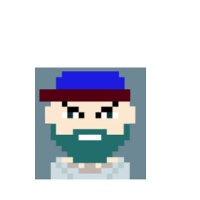
jeanron100
发布于 2018-03-13 18:39:26
发布于 2018-03-13 18:39:26
今天和大家分享一下在linux下挂载新硬盘的步骤。
演示的环境基于centos
[root@localhost etc]# uname -a
Linux localhost.localdomain 2.6.32-220.el6.x86_64 #1 SMP Tue Dec 6 19:48:22 GMT 2011 x86_64 x86_64 x86_64 GNU/Linux
[root@localhost etc]# cat system-release
CentOS release 6.2 (Final)
[root@localhost etc]#
先挂载了一个3G的硬盘查看磁盘空间的情况
[root@localhost etc]# fdisk -l
Disk /dev/sda: 42.9 GB, 42949672960 bytes
255 heads, 63 sectors/track, 5221 cylinders
Units = cylinders of 16065 * 512 = 8225280 bytes
Sector size (logical/physical): 512 bytes / 512 bytes
I/O size (minimum/optimal): 512 bytes / 512 bytes
Disk identifier: 0x0004daae
Device Boot Start End Blocks Id System
/dev/sda1 * 1 39 307200 83 Linux
Partition 1 does not end on cylinder boundary.
/dev/sda2 39 4998 39832576 83 Linux
/dev/sda3 4998 5222 1802240 82 Linux swap / Solaris
Disk /dev/sdb: 3221 MB, 3221225472 bytes
255 heads, 63 sectors/track, 391 cylinders
Units = cylinders of 16065 * 512 = 8225280 bytes
Sector size (logical/physical): 512 bytes / 512 bytes
I/O size (minimum/optimal): 512 bytes / 512 bytes
Disk identifier: 0x00000000
Disk /dev/sdb doesn't contain a valid partition table
划分磁盘分区,分为4个主分区,最后写入磁盘。
[root@localhost etc]# fdisk /dev/sdb
WARNING: DOS-compatible mode is deprecated. It's strongly recommended to
switch off the mode (command 'c') and change display units to
sectors (command 'u').
Command (m for help): m
Command action
a toggle a bootable flag
b edit bsd disklabel
c toggle the dos compatibility flag
d delete a partition
l list known partition types
m print this menu
n add a new partition
o create a new empty DOS partition table
p print the partition table
q quit without saving changes
s create a new empty Sun disklabel
t change a partition's system id
u change display/entry units
v verify the partition table
w write table to disk and exit
x extra functionality (experts only)
Command (m for help): n
Command action
e extended
p primary partition (1-4)
p
Partition number (1-4): 4
First cylinder (1-391, default 1): 1
Last cylinder, +cylinders or +size{K,M,G} (1-391, default 391): 100
Command (m for help): n
Command action
e extended
p primary partition (1-4)
p
Partition number (1-4): 2
First cylinder (101-391, default 101): 101
Last cylinder, +cylinders or +size{K,M,G} (101-391, default 391): 200
Command (m for help): n
Command action
e extended
p primary partition (1-4)
p
Partition number (1-4): 3
First cylinder (201-391, default 201): 201
Last cylinder, +cylinders or +size{K,M,G} (201-391, default 391): 300
Command (m for help): n
Command action
e extended
p primary partition (1-4)
p
Selected partition 1
First cylinder (301-391, default 301): 301
Last cylinder, +cylinders or +size{K,M,G} (301-391, default 391): 391
Command (m for help): w
The partition table has been altered!
Calling ioctl() to re-read partition table.
Syncing disks.
[root@localhost etc]# fdisk -l
再次查看分区情况,
Disk /dev/sdb: 3221 MB, 3221225472 bytes
255 heads, 63 sectors/track, 391 cylinders
Units = cylinders of 16065 * 512 = 8225280 bytes
Sector size (logical/physical): 512 bytes / 512 bytes
I/O size (minimum/optimal): 512 bytes / 512 bytes
Disk identifier: 0xe5f51a7b
Device Boot Start End Blocks Id System
/dev/sdb1 301 391 730957+ 83 Linux
/dev/sdb2 101 200 803250 83 Linux
/dev/sdb3 201 300 803250 83 Linux
/dev/sdb4 1 100 803218+ 83 Linux
Partition table entries are not in disk order
我就格式化第一个分区,采用文件系统ext3.
[root@localhost etc]# mkfs -t ext3 /dev/sdb1
mke2fs 1.41.12 (17-May-2010)
Filesystem label=
OS type: Linux
Block size=4096 (log=2)
Fragment size=4096 (log=2)
Stride=0 blocks, Stripe width=0 blocks
45696 inodes, 182739 blocks
9136 blocks (5.00%) reserved for the super user
First data block=0
Maximum filesystem blocks=188743680
6 block groups
32768 blocks per group, 32768 fragments per group
7616 inodes per group
Superblock backups stored on blocks:
32768, 98304, 163840
Writing inode tables: done
Creating journal (4096 blocks): done
Writing superblocks and filesystem accounting information: done
This filesystem will be automatically checked every 27 mounts or
180 days, whichever comes first. Use tune2fs -c or -i to override.
创建一个临时目录,然后把分区挂载到这个目录下。
[root@localhost /]# mkdir test
[root@localhost /]# mount /dev/sdb1 /test
挂载后查看磁盘情况,就可以看到分区就在那了。
[root@localhost /]# df -h
Filesystem Size Used Avail Use% Mounted on
/dev/sda2 38G 32G 4.3G 89% /
tmpfs 980M 288K 980M 1% /dev/shm
/dev/sda1 291M 32M 244M 12% /boot
/dev/sdb1 703M 17M 651M 3% /test
配置开机启动项
vi /etc/fstab
LABEL=SWAP-sda2 swap swap defaults 0 0
加入如下
/dev/sdb1 /test ext3 defaults 1 1
~
5. 第5列为dump选项,设置是否让备份程序dump备份文件系统,0为忽略,1为备份。
6. 第6列为fsck选项,告诉fsck程序以什么顺序检查文件系统,0为忽略。
本文参与 腾讯云自媒体同步曝光计划,分享自微信公众号。
原始发表:2014-04-22,如有侵权请联系 cloudcommunity@tencent.com 删除
评论
登录后参与评论
推荐阅读

