Android蓝牙连接a2dp蓝牙耳机
开发环境:
开发工具:Androidstudio 适配机型:honor8(Android6.0), 坚果R1(Android8.0) 开发功能:Android中蓝牙连接A2DP设备,蓝牙耳机设备
功能实现:
本应用提供以下功能: 第一:开启蓝牙 第二:查找过滤掉A2DP设备 第三:连接A2DP设备 第四:断开连接A2DP设备 第五:保存通过本应用连接的A2DP设备 第六:当重新启动应用时加载已连接的设备
A2dp介绍
A2DP全名是Advanced Audio Distribution Profile 蓝牙音频传输模型协定。 A2DP是能够采用耳机内的芯片来堆栈数据,达到声音的高清晰度。然而并非支持A2DP的耳机就是蓝牙立体声耳机,立体声实现的基本要求是双声道,所以单声道的蓝牙耳机是不能实现立体声的。声音能达到44.1kHz,一般的耳机只能达到8kHz。如果手机支持蓝牙,只要装载A2DP协议,就能使用A2DP耳机了。还有消费者看到技术参数提到蓝牙V1.0 V1.1 V1.2 V2.0——这些是指蓝牙的技术版本,是指通过蓝牙传输的速度,他们是否支持A2DP具体要看蓝牙产品制造商是否使用这个技术
代码介绍
代码结构如下 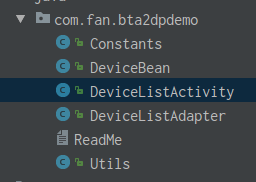
本应用共包含五个java文件: Constants:常量值定义文件 Utils:工具类,包含log包装,toast包装,以及sharedpreference的包装 DeviceBean:封装BluetoothDevice, 包含device信息 DeviceListAdapter:ListView的适配器,其中有对list列表,按钮点击事件的处理 DeviceListActivity:应用中的唯一UI界面
其中readMe为说明文件
开启蓝牙代码: 向系统发送请求,开启蓝牙,该过程会请求用户同意开启蓝牙
Intent intent = new Intent(BluetoothAdapter.ACTION_REQUEST_ENABLE);接下来开启蓝牙扫描,
btAdapter.startDiscovery();在扫描过程中过滤掉非A2DP的设备
if (btClass.getMajorDeviceClass() != BluetoothClass.Device.Major.AUDIO_VIDEO) { /**本demo只处理a2dp设备,所以只显示a2dp,过滤掉其他设备*/ break; }之后点击界面的connect按钮连接对应设备
Method method = BluetoothA2dp.class.getMethod("connect", new Class[]{BluetoothDevice.class}); method.invoke(bluetoothA2dp, device);在连接成功后可以断开对应设备
Method method = BluetoothA2dp.class.getMethod("disconnect", new Class[]{BluetoothDevice.class}); method.invoke(bluetoothA2dp, device);当应用退出或者进程被杀死后,重新进入应用时会加载原先已连接的蓝牙设备。
/**
* 获取到保存的a2dp连接
* @param context
* @return
*/
static DeviceBean fetchConnectedDevice(Context context){
DeviceBean deviceBean = null;
SharedPreferences sharedPreferences = context.getSharedPreferences(
Constants.PREF_CONNECTED_DEVICE, Context.MODE_PRIVATE);
String name = sharedPreferences.getString(Constants.PREF_DEVICE_NAME, null);
String address = sharedPreferences.getString(Constants.PREF_DEVICE_ADDRESS, null);
if (address != null) {
deviceBean = new DeviceBean();
deviceBean.setName(name == null ? address : name);
deviceBean.setAddress(address);
deviceBean.setState(BluetoothAdapter.STATE_CONNECTED);
}
return deviceBean;
}断开设备:
/**
* 断开当前a2dp设备
*
* @param device device
*/
private void disconnectA2dp(BluetoothDevice device) {
if (bluetoothA2dp == null || device == null) {
return;
}
try {
Method method = BluetoothA2dp.class.getMethod("disconnect", new Class[]{BluetoothDevice.class});
method.invoke(bluetoothA2dp, device);
} catch (IllegalAccessException e) {
e.printStackTrace();
Utils.logE(TAG, e.getMessage());
} catch (InvocationTargetException e) {
e.printStackTrace();
Utils.logE(TAG, e.getMessage());
} catch (NoSuchMethodException e) {
e.printStackTrace();
Utils.logE(TAG, e.getMessage());
}
}具体代码参考源码,谢谢。
备注,加载已连接的蓝牙设备是只针对该应用,也就是说只加载在该应用中进行连接的设备,对于通过设置连接的设备,不做处理。
本应用只是提供一个雏形,更多功能需求还需要自己去完善
功能演示
开启蓝牙 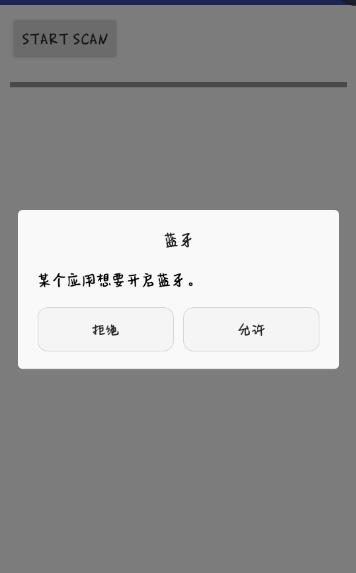
开启扫描并过滤扫描结果

发起连接,在发起连接时,系统会自动为其进行配对操作

连接成功显示

在杀死应用或者重启手机,重新进入应用时依旧可以看到已连接的设备
Demo下载地址
[Demo下载地址](http://www.demodashi.com/demo/14624.html)