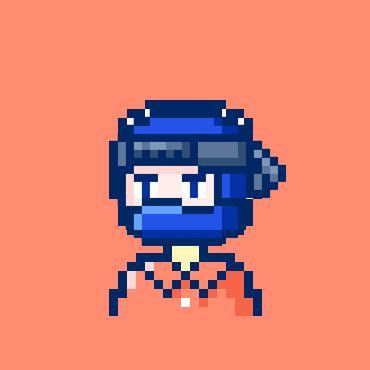Android笔记:标题栏颜色渐变效果的实现

之前经常在网上看到这种效果,猜想是滚动listview来改变标题栏的颜色,担心感觉那个应用的比较少,今天项目里需要这样的效果,我就想用scrollview来实现一下,废话少说,上图为要实现的效果(网易考拉商品详情页)。
直接上代码:
核心类GradationScrollView
/**
* @author 程龙
* @data 2018/12/21
* 带滚动监听的scrollview
*/
public class GradationScrollView extends ScrollView {
public interface ScrollViewListener {
void onScrollChanged(GradationScrollView scrollView, int x, int y,
int oldx, int oldy);
}
private ScrollViewListener scrollViewListener = null;
public GradationScrollView(Context context) {
super(context);
}
public GradationScrollView(Context context, AttributeSet attrs,
int defStyle) {
super(context, attrs, defStyle);
}
public GradationScrollView(Context context, AttributeSet attrs) {
super(context, attrs);
}
public void setScrollViewListener(ScrollViewListener scrollViewListener) {
this.scrollViewListener = scrollViewListener;
}
@Override
protected void onScrollChanged(int x, int y, int oldx, int oldy) {
super.onScrollChanged(x, y, oldx, oldy);
if (scrollViewListener != null) {
scrollViewListener.onScrollChanged(this, x, y, oldx, oldy);
}
}
}具体使用(MainActivity.java)
public class MainActivity extends Activity implements ScrollViewListener{
private ObservableScrollView scrollView;
private ListView listView;
private ImageView imageView;
private TextView textView;
private int imageHeight;
@Override
protected void onCreate(Bundle savedInstanceState) {
super.onCreate(savedInstanceState);
setContentView(R.layout.activity_main);
scrollView = (ObservableScrollView) findViewById(R.id.scrollview);
listView = (ListView) findViewById(R.id.listview);
imageView = (ImageView) findViewById(R.id.imageview);
textView = (TextView) findViewById(R.id.textview);
initListeners();
initData();
}
private void initListeners() {
// 获取顶部图片高度后,设置滚动监听
ViewTreeObserver vto = imageView.getViewTreeObserver();
vto.addOnGlobalLayoutListener(new OnGlobalLayoutListener() {
@Override
public void onGlobalLayout() {
imageView.getViewTreeObserver().removeGlobalOnLayoutListener(
this);
imageHeight = imageView.getHeight();
scrollView.setScrollViewListener(MainActivity.this);
}
});
}
private void initData() {
ArrayAdapter<String> adapter = new ArrayAdapter<String>(MainActivity.this, android.R.layout.simple_list_item_1, getResources().getStringArray(R.array.data));
listView.setAdapter(adapter);
}
@Override
public void onScrollChanged(ObservableScrollView scrollView, int x, int y,
int oldx, int oldy) {
//这个就是关键方法了,大家可根据实际需要进行编写
if (y <= 0) {
textView.setBackgroundColor(Color.argb((int) 0, 227, 29, 26));
} else if (y > 0 && y <= imageHeight) {
float scale = (float) y / imageHeight;
float alpha = (255 * scale);
textView.setBackgroundColor(Color.argb((int) alpha, 227, 29, 26));
} else {
textView.setBackgroundColor(Color.argb((int) 255, 227, 29, 26));
}
}
}XML(activity_main.xml)
<RelativeLayout xmlns:android="http://schemas.android.com/apk/res/android"
xmlns:tools="http://schemas.android.com/tools"
android:layout_width="match_parent"
android:layout_height="match_parent"
tools:context="${relativePackage}.${activityClass}" >
<com.jukopro.titlebarcolor.ObservableScrollView
android:id="@+id/scrollview"
android:layout_width="match_parent"
android:layout_height="match_parent"
android:scrollbars="none" >
<LinearLayout
android:layout_width="match_parent"
android:layout_height="wrap_content"
android:orientation="vertical" >
<ImageView
android:id="@+id/imageview"
android:layout_width="match_parent"
android:layout_height="200dp"
android:background="@drawable/zuqiu" />
<com.jukopro.titlebarcolor.MyListview
android:id="@+id/listview"
android:layout_width="match_parent"
android:layout_height="wrap_content" >
</com.jukopro.titlebarcolor.MyListview>
</LinearLayout>
</com.jukopro.titlebarcolor.ObservableScrollView>
<TextView
android:id="@+id/textview"
android:layout_width="match_parent"
android:layout_height="48dp"
android:gravity="center"
android:text="我是标题"
android:textSize="18sp"
android:textColor="@android:color/white"
android:background="#00000000" />
</RelativeLayout>以上就是该功能实现代码,大家可根据自己需要进行更改。
本文参与 腾讯云自媒体同步曝光计划,分享自作者个人站点/博客。
原始发表:2018/12/21 ,如有侵权请联系 cloudcommunity@tencent.com 删除
评论
登录后参与评论
推荐阅读
目录