小米 4A 千兆版路由器禁 ping
小米 4A 千兆版路由器禁 ping

小米路由器的官方固件中并不支持设置禁 ping。
本文借助 OpenWRTInvasion 利用 Root Shell 漏洞实现小米4A千兆版路由器禁 ping。
OpenWRTInvasion
OpenWRTInvasion[1] 是一个可以获得小米路由器 Root Shell 权限的工具,支持多种路由型号和固件版本[2],也有一些写明 不支持的型号和固件版本[3]。
以小米4A千兆版路由器为例,分为国内版、国际版,还有 v1、v2 版本,可参照 这里[4] 区分不同版本。
未写明支持或不支持的版本,也有能成功的可能,比如下面的过程是在 小米4A千兆版路由国内 v1 型号,固件版本为 2.28.58 上获得的 Root Shell 权限。
环境准备
该工具是 python + shell 脚本,如需在 Windows 环境中使用,可参考官方 README 中 Using Docker (also works on Windows)[5] 部分。
先从 GitHub 克隆仓库:
$ git clone https://github.com/acecilia/OpenWRTInvasion.git
$ cd OpenWRTInvasion
$ git log
commit fcec03a49d78d700d62f7be82093bd8e349d9a55 (HEAD -> master, origin/master, origin/HEAD)
Author: BugC0der <60848096+BugC0der@users.noreply.github.com>
Date: Mon Mar 13 01:15:11 2023 +0100
Ensure correct line ending for script.sh when used from Windows (#171)
创建 conda 虚拟环境并安装依赖:
$ conda create -n openwrt python=3
$ conda activate openwrt
$ pip install -r requirements.txt
conda 工具安装配置可参照 JupyterLab 实战[6] 。
脚本执行
运行环境连接至小米路由器后,获得路由地址,如 192.168.31.169。之后执行如下过程:
$ python remote_command_execution_vulnerability.py
Router IP address [press enter for using the default 'miwifi.com']: 192.168.31.169
Enter router admin password: xxxxxx
There two options to provide the files needed for invasion:
1. Use a local TCP file server runing on random port to provide files in local directory `script_tools`.
2. Download needed files from remote github repository. (choose this option only if github is accessable inside router device.)
Which option do you prefer? (default: 1)1
****************
router_ip_address: 192.168.31.169
stok: xxxxxxxxx
file provider: local file server
****************
start uploading config file...
start exec command...
local file server is runing on 0.0.0.0:50423. root='script_tools'
local file server is getting 'busybox-mipsel' for 192.168.31.169.
local file server is getting 'dropbearStaticMipsel.tar.bz2' for 192.168.31.169.
done! Now you can connect to the router using several options: (user: root, password: root)
* telnet 192.168.31.169
* ssh -oKexAlgorithms=+diffie-hellman-group1-sha1 -oHostKeyAlgorithms=+ssh-rsa -c 3des-cbc -o UserKnownHostsFile=/dev/null root@192.168.31.169
* ftp: using a program like cyberduck
通过本地文件服务将文件传输至路由时,可无需网络连接。
脚本执行成功后,可通过提供的三种方式连接至小米路由器,用户名密码均为 root:
$ ssh -oKexAlgorithms=+diffie-hellman-group1-sha1 -oHostKeyAlgorithms=+ssh-rsa -c 3des-cbc -o UserKnownHostsFile=/dev/null root@192.168.31.169
The authenticity of host '192.168.31.169 (192.168.31.169)' can't be established.
RSA key fingerprint is SHA256:VS1Ef5kgBMO6ghA+PD2lcKYM6cTOnwE/eO4PRUYV6Jg.
Are you sure you want to continue connecting (yes/no/[fingerprint])? yes
Warning: Permanently added '192.168.31.169' (RSA) to the list of known hosts.
root@192.168.31.169's password:
BusyBox v1.19.4 (2019-06-11 03:26:58 UTC) built-in shell (ash)
Enter 'help' for a list of built-in commands.
-----------------------------------------------------
Welcome to XiaoQiang!
-----------------------------------------------------
$$$$$$\ $$$$$$$\ $$$$$$$$\ $$\ $$\ $$$$$$\ $$\ $$\
$$ __$$\ $$ __$$\ $$ _____| $$ | $$ | $$ __$$\ $$ | $$ |
$$ / $$ |$$ | $$ |$$ | $$ | $$ | $$ / $$ |$$ |$$ /
$$$$$$$$ |$$$$$$$ |$$$$$\ $$ | $$ | $$ | $$ |$$$$$ /
$$ __$$ |$$ __$$< $$ __| $$ | $$ | $$ | $$ |$$ $$<
$$ | $$ |$$ | $$ |$$ | $$ | $$ | $$ | $$ |$$ |\$$\
$$ | $$ |$$ | $$ |$$$$$$$$\ $$$$$$$$$ | $$$$$$ |$$ | \$$\
\__| \__|\__| \__|\________| \_________/ \______/ \__| \__|
root@XiaoQiang:~#
禁 ping
编辑 /etc/sysctl.conf 文件,加入或修改 net.ipv4.icmp_echo_ignore_all 字段值为 1,之后使配置生效即可。路由重启后也是禁 ping 状态。
root@XiaoQiang:~# cat /etc/sysctl.conf|grep icmp_echo_ignore_all
net.ipv4.icmp_echo_ignore_all=1
root@XiaoQiang:~# sysctl -p
后记
最初是想通过给小米路由刷 OpenWRT 固件看看能不能设置禁 ping,无奈按照官方 wiki —— Xiaomi Mi Router 4A Gigabit Edition[7] 尝试多次,每次写入 OpenWRT 官方固件后,路由器都会陷入橙灯常亮时而闪烁的状态。最终退而求其次在获得 Root Shell 权限后直接修改 sysctl 配置实现禁 ping。
将刷 OpenWRT 及变砖后的恢复过程记录如下,以备后续需要。
OpenWRT
- 官方文档:Xiaomi Mi Router 4A Gigabit Edition[8]
- 设备 SKU:
DVB4218CN
2019 model is shielded
Warning Xiaomi is currently shipping Mi Router 4A Gigabit Edition devices without proper shielding since 2020. Be aware that those might cause problems due to radio interference. Nevertheless, it's flashable.
在 Installation[9] 部分下载 Factory image[10]
当前文档中,23.05.2[11] 版本
Factory image和Sysupgrade image是相同的镜像
文档中并未给出镜像文件的校验码,可在 固件选择[12] 界面选择适合设备的 OpenWRT 版本进行下载,下载后可对比 shasum256 码。
- kernel:https://downloads.openwrt.org/releases/23.05.2/targets/ramips/mt7621/openwrt-23.05.2-ramips-mt7621-xiaomi_mi-router-4a-gigabit-initramfs-kernel.bin
- sha256sum:da95d78bbb590e3f81e078d63bb1a3a129364c0a6a586caab9c5249ede183116
- sysupgrade:https://downloads.openwrt.org/releases/23.05.2/targets/ramips/mt7621/openwrt-23.05.2-ramips-mt7621-xiaomi_mi-router-4a-gigabit-squashfs-sysupgrade.bin
- sha256sum:66c58c3c05d4d43c88cb6f98e831ee0d518f80a248aba3314d7895983b91deff
下载镜像并通过 ftp(账号 root/root)上传至路由器:
$ curl https://downloads.openwrt.org/releases/23.05.2/targets/ramips/mt7621/openwrt-23.05.2-ramips-mt7621-xiaomi_mi-router-4a-gigabit-squashfs-sysupgrade.bin --output firmware.bin
$ ftp 192.168.31.169
Connected to 192.168.31.169.
220 Operation successful
Name (192.168.31.169:alphahinex): root
331 Specify password
Password:
230 Operation successful
ftp> cd tmp
250 Operation successful
ftp> put firmware.bin
200 Operation successful
150 Ok to send data
226 Operation successful
6579470 bytes sent in 0.519 seconds (12.1 Mbytes/s)
在路由器中校验镜像,并写入:
root@XiaoQiang:/tmp# /tmp/busybox sha256sum firmware.bin
66c58c3c05d4d43c88cb6f98e831ee0d518f80a248aba3314d7895983b91deff firmware.bin
root@XiaoQiang:/tmp# mtd -e OS1 -r write firmware.bin OS1
Unlocking OS1 ...
Erasing OS1 ...
Writing from firmware.bin to OS1 ...
Rebooting ...
顺利的话,Rebooting 可能需要等待个十几分钟,不顺利可能就一直处于橙灯常亮,偶尔闪烁状态了……
百兆版好像也有类似的情况:Cannot flash OpenWRT on Mi Router 4A 100M (Chinese version) firmware 2.28.62[13]
Debrick
路由器变砖后,可使用官方提供的工具和固件进行恢复:
- 【路由刷机教程】适用于小米路由器刷机工具[14]
- 【客户端下载】小米路由器修复工具[15]
- 【ROM下载】小米路由器4A千兆版[16]
下载:
- Windows 版刷机工具[17]
- 官方固件 2.28.62 版本(2019年6月30日)[18]
恢复过程可参考:https://forum.openwrt.org/t/xiaomi-mi-router-4a-gigabit-edition-r4ag-r4a-gigabit-fully-supported-and-flashable-with-openwrtinvasion/36685/747
Windows 环境设置静态 IP
- IP:
192.168.31.100 - 子网掩码:
255.255.255.0
连接路由
网线连接电脑及路由 LAN 口(不要连 WAN 口)
执行恢复
- 打开修复工具,选镜像、网卡
- 先给路由器断电,之后按住路由器上 reset 键通电,持续按住 8s 左右,路由器橙灯由常亮变成闪烁,修复工具弹出进度条开始写入固件
- 写入完成后等待几分钟,蓝灯闪烁表示完成,断电重启路由即可
参考资料
[1]
OpenWRTInvasion: https://github.com/acecilia/OpenWRTInvasion
[2]
支持多种路由型号和固件版本: https://github.com/acecilia/OpenWRTInvasion?tab=readme-ov-file#supported-routers-and-firmware-versions
[3]
不支持的型号和固件版本: https://github.com/acecilia/OpenWRTInvasion?tab=readme-ov-file#unsupported-routers-and-firmware-versions
[4]
这里: https://openwrt.org/inbox/toh/xiaomi/xiaomi_mi_router_4a_gigabit_edition#how_to_tell_the_different_versions_apart
[5]
Using Docker (also works on Windows): https://github.com/acecilia/OpenWRTInvasion?tab=readme-ov-file#using-docker-also-works-on-windows
[6]
JupyterLab 实战: https://alphahinex.github.io/2024/01/14/jupyter-lab-in-action/
[7]
Xiaomi Mi Router 4A Gigabit Edition: https://openwrt.org/inbox/toh/xiaomi/xiaomi_mi_router_4a_gigabit_edition
[8]
Xiaomi Mi Router 4A Gigabit Edition: https://openwrt.org/inbox/toh/xiaomi/xiaomi_mi_router_4a_gigabit_edition
[9]
Installation: https://openwrt.org/inbox/toh/xiaomi/xiaomi_mi_router_4a_gigabit_edition#installation
[10]
Factory image: https://downloads.openwrt.org/releases/23.05.2/targets/ramips/mt7621/openwrt-23.05.2-ramips-mt7621-xiaomi_mi-router-4a-gigabit-squashfs-sysupgrade.bin
[11]
23.05.2: https://openwrt.org/releases/23.05.2
[12]
固件选择: https://firmware-selector.openwrt.org/?version=23.05.2&target=ramips%2Fmt7621&id=xiaomi_mi-router-4a-gigabit
[13]
Cannot flash OpenWRT on Mi Router 4A 100M (Chinese version) firmware 2.28.62: https://github.com/acecilia/OpenWRTInvasion/issues/176
[14]
【路由刷机教程】适用于小米路由器刷机工具: https://web.vip.miui.com/page/info/mio/mio/detail?postId=19134127&app_version=dev.20051
[15]
【客户端下载】小米路由器修复工具: https://web.vip.miui.com/page/info/mio/mio/detail?postId=19156828&app_version=dev.20051
[16]
【ROM下载】小米路由器4A千兆版: https://web.vip.miui.com/page/info/mio/mio/detail?postId=19166773&app_version=dev.20051
[17]
Windows 版刷机工具: http://bigota.miwifi.com/xiaoqiang/tools/MIWIFIRepairTool.x86.zip
[18]
官方固件 2.28.62 版本(2019年6月30日): http://bigota.miwifi.com/xiaoqiang/rom/r4a/miwifi_r4a_firmware_72d65_2.28.62.bin

JupyterLab 实战
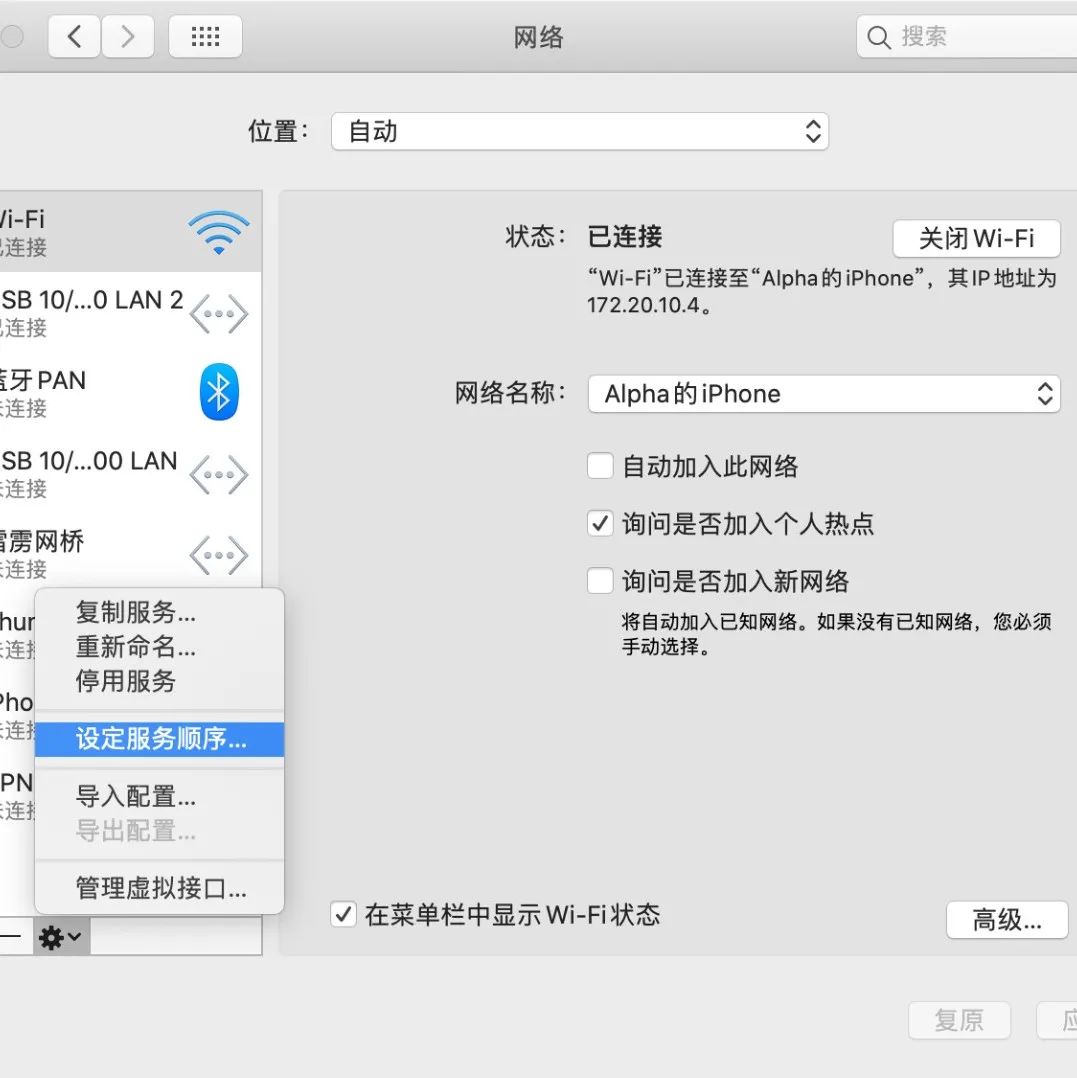
macOS 路由设置

内网穿透?试试 ngrok

