Flutter 像素编辑器#03 | 像素图层
Flutter 像素编辑器#03 | 像素图层

张风捷特烈
发布于 2024-04-17 08:43:37
发布于 2024-04-17 08:43:37
上一篇我们实现了编辑配置,可以设置网格数、背景色、画笔颜色。本篇将引入 图层 的概念,支持新建图层进行绘制,各图层间的像素内容互不干涉,可以点击切换激活的图层进行编辑,效果如下:
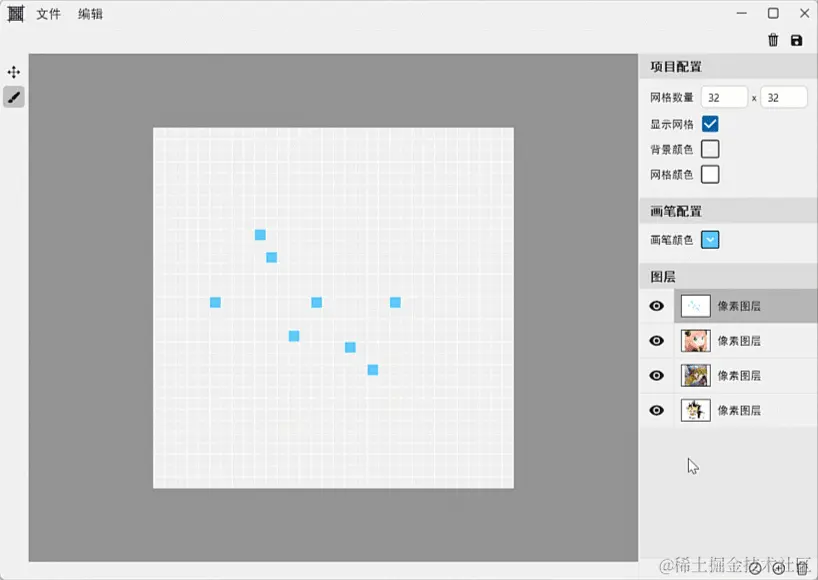
110.gif
1. 需求分析与数据规划
在当前功能中,展示数据由单个变为了列表。此时希望每个图层都可以独立配置网格数量,可以将行列数视为视图中的数据,每层独立维护。另外,有一个很重要的优化点:
如下所示,需要在图层中展示缩小版的当前内容。如果重新画一遍,那么每次视图变化就会绘制 两次相同内容,包括遍历像素点数据,这是颜色、绘制矩形。有种方式可以优化这种绘制场景,那就是 canvas.drawPicture :
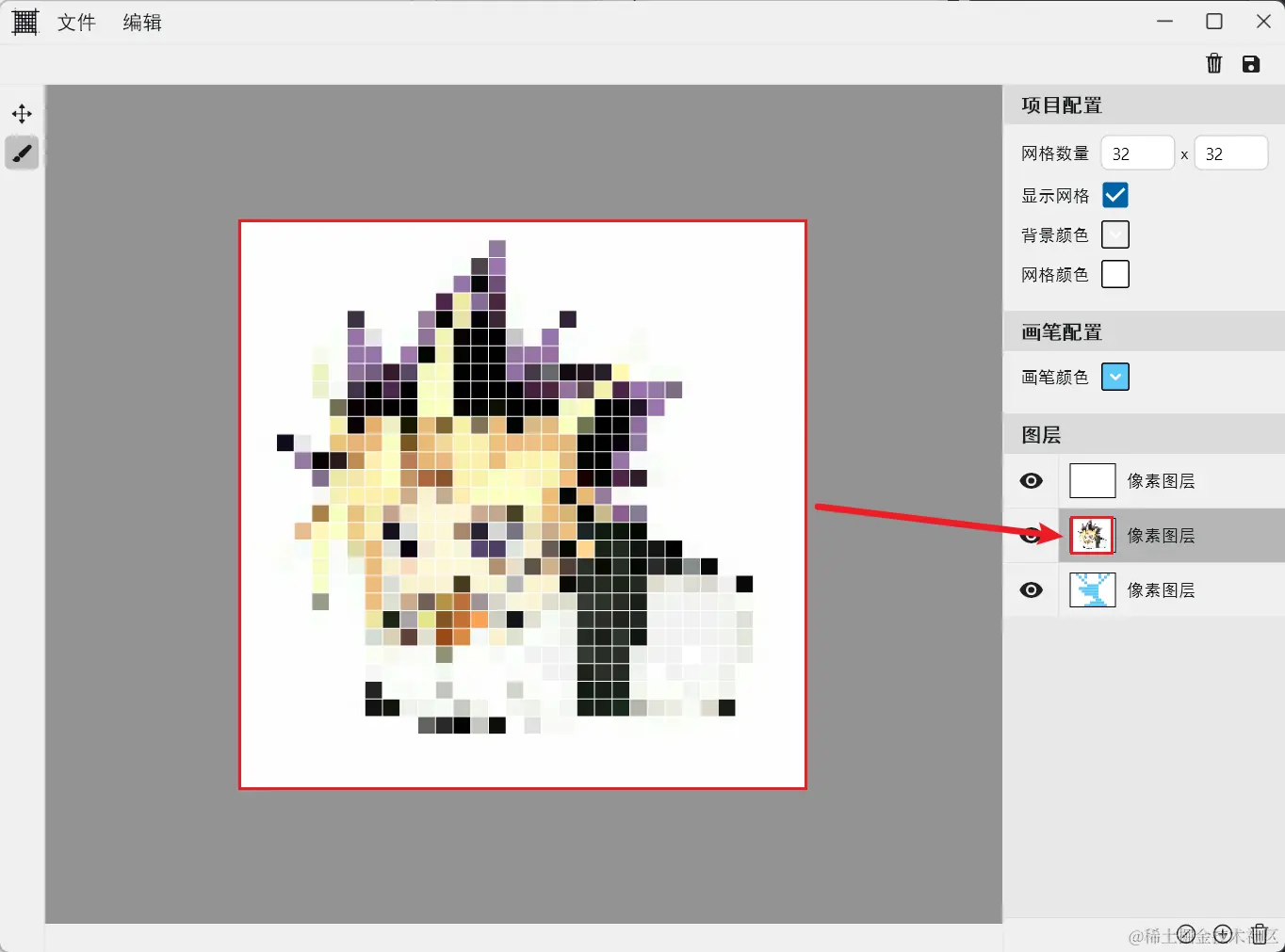
image.png
将两处的绘制使用同一个 Picture 图形,通过缩放的方式实现大小的不同。如下所示,定义 PaintLayer 作为图层的顶层抽象,其中持有 Picture 数据,通过 update 方法创建或更新图形数据。这里绘制视口统一使用 1024*1024 ; 并抽象出 paint 方法,处理绘制逻辑:
abstract class PaintLayer {
static Size kPaintViewPort = const Size(1024, 1024);
String name;
final String id;
late Picture picture;
PaintLayer({
required this.id,
this.name = '新建图层',
});
void update() {
PictureRecorder recorder = PictureRecorder();
Canvas canvas = Canvas(recorder);
paint(canvas, kPaintViewPort);
picture = recorder.endRecording();
}
void paint(Canvas canvas, Size size);
}然后派生出 PixLayer 负责绘制像素图层,其中持有行列格数和像素数据列表 pixCells。然后实现 paint 方法,在 1024*1024 的画板上绘制内容:
class PixLayer extends PaintLayer {
int row;
int column;
final List<PixCell> pixCells;
PixLayer({
required this.row,
required this.column,
required this.pixCells,
super.name,
required super.id,
});
@override
void paint(Canvas canvas, Size size) {
Paint cellPaint = Paint();
double side = min(size.width, size.height);
double stepH = side / column;
double stepW = side / row;
for (int i = 0; i < pixCells.length; i++) {
PixCell cell = pixCells[i];
double top = cell.position.$1 * stepW;
double left = cell.position.$2 * stepH;
Rect rect = Rect.fromLTWH(top, left, stepW, stepH);
canvas.drawRect(rect.deflate(-0.2), cellPaint..color = cell.color);
}
}
}2.业务逻辑处理
此时处理绘制逻辑的 PixPaintLogic 类,需要维护 PaintLayer 列表数据,由于需要切换激活的图层,使用维护 activeLayerId 作为激活索引。另外,基于激活图层和图层列表,可以提供一些 get 方法便于访问数据:
class PixPaintLogic with ChangeNotifier {
String activeLayerId = '';
final List<PaintLayer> _layers = [];
PixLayer get activePixLayer => _layers.whereType<PixLayer>().singleWhere((e) => e.id == activeLayerId);
List<PixCell> get pixCells => activePixLayer.pixCells;
int get row => activePixLayer.row;
int get column => activePixLayer.column;- 添加图层:
addPixLayer处理逻辑
使用 Uuid 作为唯一标识,创建 PixLayer 对象,并加入 _layers 列表中,如果有激活的索引,插入在它上方:并触发 changeActiveLayer 方法,更新激活索引
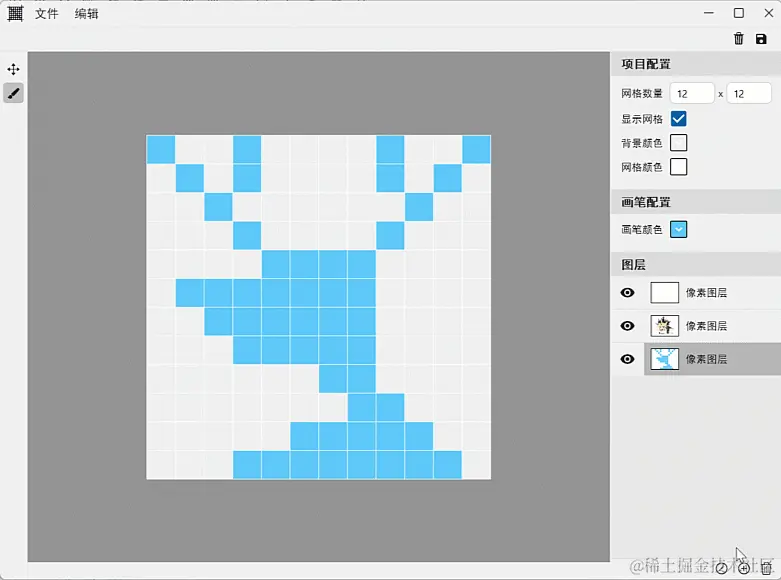
111.gif
PixPaintLogic() {
addPixLayer();
}
void addPixLayer() {
int activeIndex = 0;
if (activeLayerId.isNotEmpty) {
activeIndex = _layers.indexWhere((e) => e.id == activeLayerId);
}
String id = const Uuid().v4();
PixLayer pixLayer =
PixLayer(name: "像素图层", row: 32, column: 32, pixCells: [], id: id)
..update();
_layers.insert(activeIndex, pixLayer);
changeActiveLayer(id);
}- 激活图层:
changeActiveLayer处理逻辑
激活图层非常简单,需要更新 activeLayerId ,并通过 activePixLayer.update 更新图层中的 picture 数据即可。这样在 notifyListeners 之后,两处的绘制逻辑中访问的就是新版的 picture 对象。
void changeActiveLayer(String layerId) {
activeLayerId = layerId;
activePixLayer.update();
notifyListeners();
}- 删除激活图层:
removeActiveLayer处理逻辑
删除图层时,当只有一个时禁止删除。如果当前激活图层不是最后一个,删除后会激活下一个图层。如果激活图层是最后一个,则激活前一个:
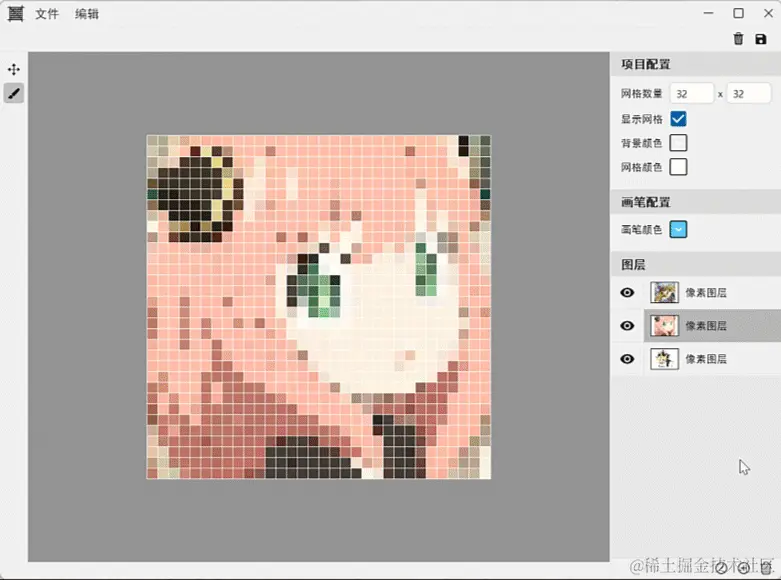
112.gif
void removeActiveLayer() {
if (_layers.length == 1) {
return;
}
int currentIndex = 0;
int activeIndex = 0;
if (activeLayerId.isNotEmpty) {
currentIndex = _layers.indexWhere((e) => e.id == activeLayerId);
}
if (currentIndex == _layers.length - 1) {
activeIndex = currentIndex - 1;
} else {
activeIndex = currentIndex + 1;
}
activeLayerId = _layers[activeIndex].id;
_layers.removeAt(currentIndex);
notifyListeners();
}3. 视图层处理
首先中间区域的 PixEditorPainter 绘制逻辑中,通过缩放的方式,对激活图层中的 picture 进行绘制:
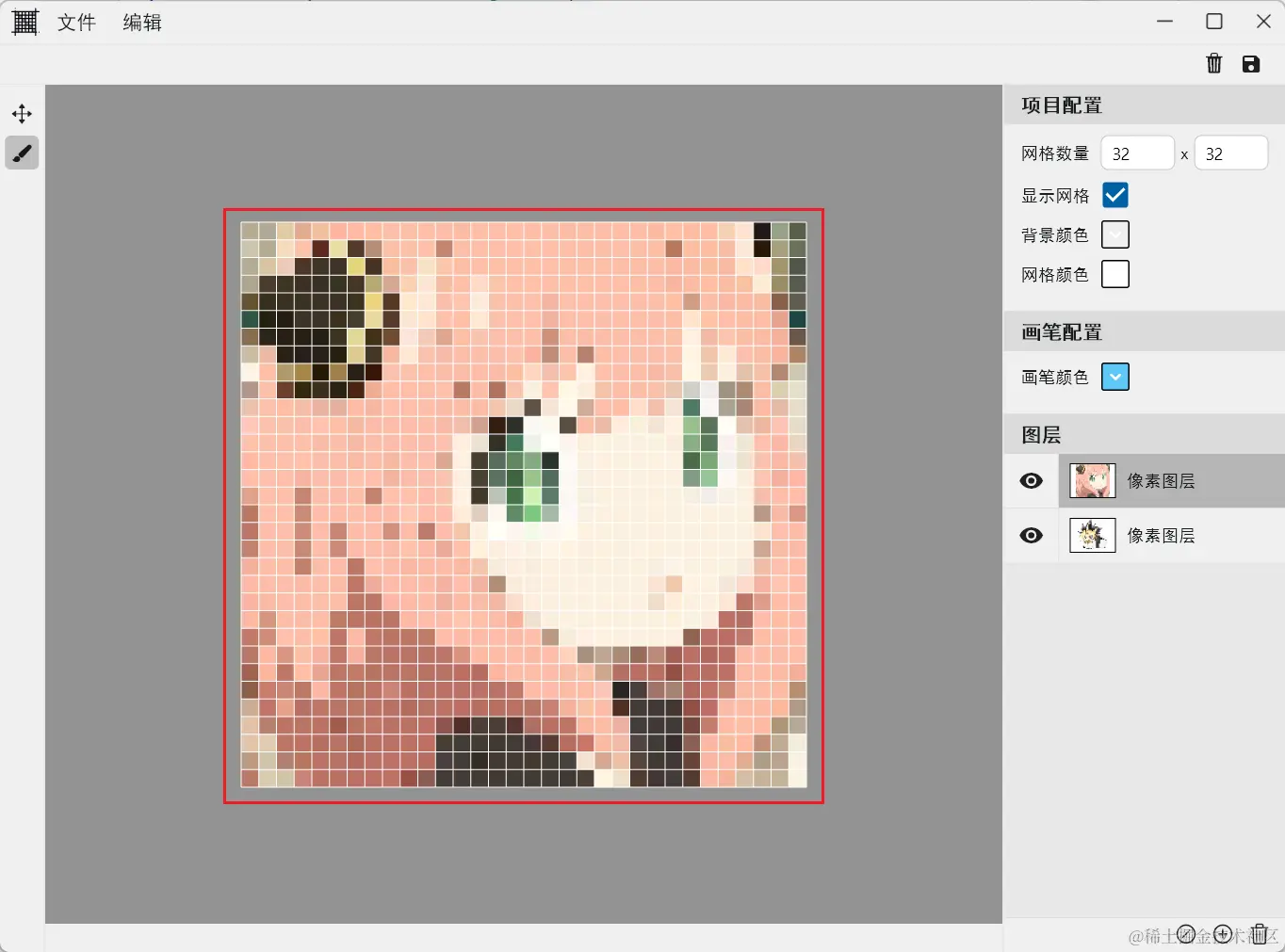
image.png
@override
void paint(Canvas canvas, Size size) {
Paint bgPaint = Paint()..color = config.backgroundColor;
canvas.drawRect(Offset.zero & size, bgPaint);
/// 绘制激活图层的 picture
canvas.save();
double rate = size.height / PaintLayer.kPaintViewPort.height;
canvas.scale(rate);
canvas.drawPicture(pixPaintLogic.activePixLayer.picture);
canvas.restore();
if (config.showGrid) {
drawGrid(canvas, size);
}
}缩略图封装为 LayerPreview 组件,使用 LayerPreviewPainter 进行绘制。其中绘制的内容也是激活图层中的 picture 对象,以此实现了两个绘制区域,使用同一份绘制资源:

image.png
class LayerPreview extends StatelessWidget {
final Picture picture;
const LayerPreview({super.key, required this.picture});
@override
Widget build(BuildContext context) {
return CustomPaint(
painter: LayerPreviewPainter(picture),
);
}
}
class LayerPreviewPainter extends CustomPainter {
final Picture picture;
LayerPreviewPainter(this.picture);
@override
void paint(Canvas canvas, Size size) {
canvas.drawRect(Offset.zero & size, Paint()..color = Colors.white);
canvas.save();
canvas.translate((size.width - size.height) / 2, 0);
double rate = size.height / PaintLayer.kPaintViewPort.height;
canvas.scale(rate);
canvas.drawPicture(picture);
canvas.restore();
canvas.drawRect(Offset.zero & size, Paint()..style = PaintingStyle.stroke);
}
@override
bool shouldRepaint(covariant LayerPreviewPainter oldDelegate) {
return picture != oldDelegate.picture;
}
}图层的操作面板,使用 ListView 展示 PaintLayer 列表数据。条目构造的细节没什么难度,就不多说了,可以详见源码。
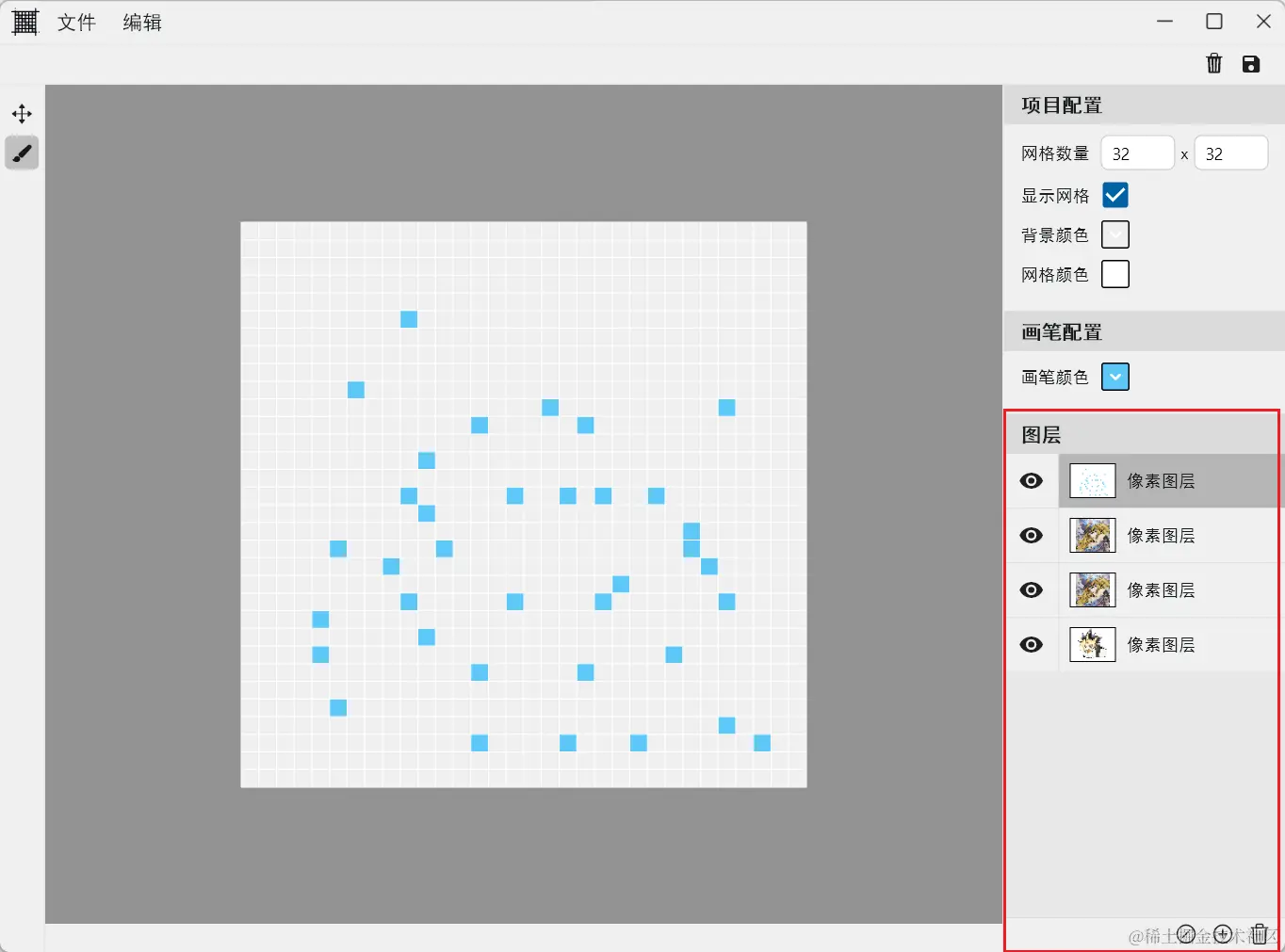
image.png
ListView.separated(
separatorBuilder: (_, __) => const Divider(),
itemBuilder: (_, index) => LayerItem(
onSelectLayer: (layer) {
logic.changeActiveLayer(layer.id);
},
active: layers[index].id == logic.activeLayerId,
layer: layers[index],
),
itemCount: layers.length,
),目前为止,已经引入了图层的概念,并且支持新建、删除、切换图层。至于图层更多的功能、比如锁定、合并、复制、编辑等,将在后续逐渐完善。那本文就到这里,谢谢观看~
本文参与 腾讯云自媒体同步曝光计划,分享自作者个人站点/博客。
原始发表:2024-04-17,如有侵权请联系 cloudcommunity@tencent.com 删除
评论
登录后参与评论
推荐阅读
目录

