鸿蒙 HarmonyOS NEXT端云一体化开发-认证服务篇
鸿蒙 HarmonyOS NEXT端云一体化开发-认证服务篇
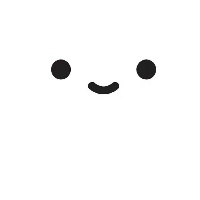
varin
发布于 2025-09-28 12:35:35
发布于 2025-09-28 12:35:35
一、开通认证服务
地址:AppGallery Connect (huawei.com)
步骤:
1 进入到项目设置页面中,并点击左侧菜单中的认证服务
2 选择需要开通的服务并开通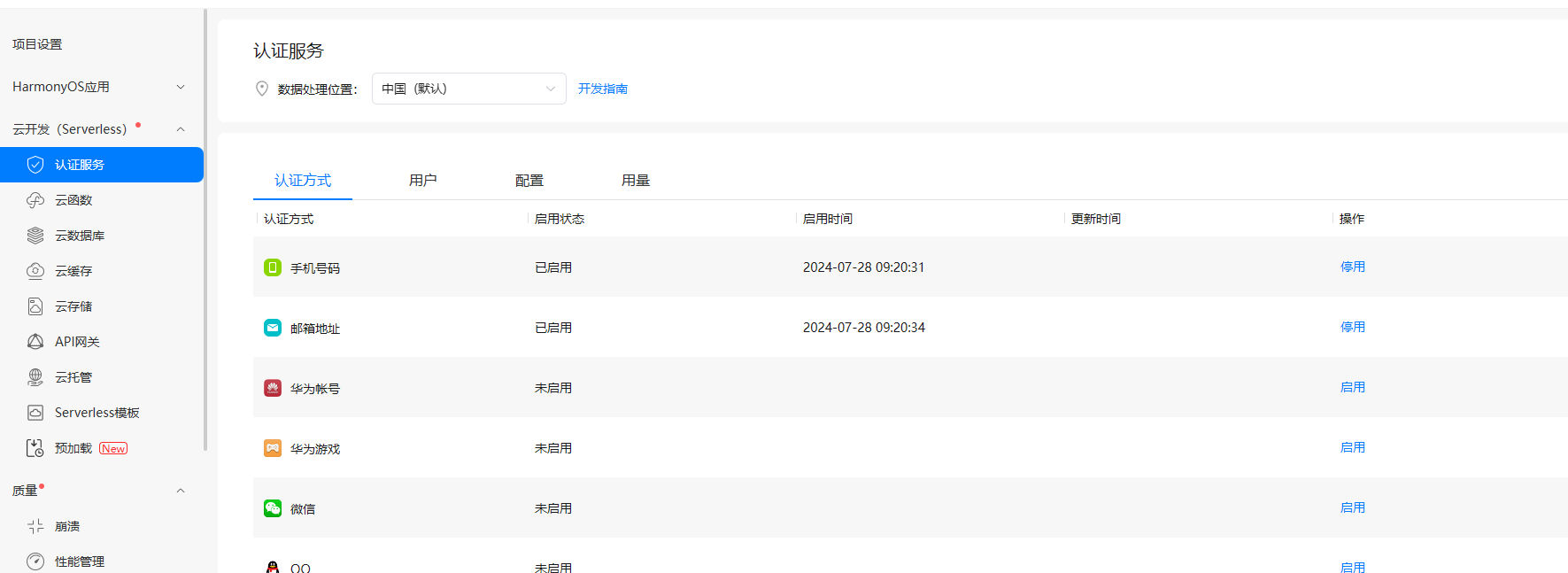
image.png
二、端侧项目环境配置
添加依赖
entry目录下的oh-package.json5
// 添加:主要前2个依赖
"dependencies": {
"@hw-agconnect/cloud": "^1.0.0",
"@hw-agconnect/hmcore": "^1.0.0",
"@hw-agconnect/auth-component": "^1.0.0", // 可选
"long": "5.2.1"
}开通网络权限
// 文件名:module.json5
// 路径:src/main/module.json5
"requestPermissions": [
{
"name": "ohos.permission.INTERNET" // 网络权限
},
]更新agconnect-services.json文件
// AGC网站提示:下载最新的配置文件(如果您修改了项目、应用信息或者更改了某个开发服务设置,可能需要更新该文件)
为了确保项目不会出错,建立更新下该配置文件三 认证组件界面示例
- 新建Login.ets页面,并设置成为应用首页
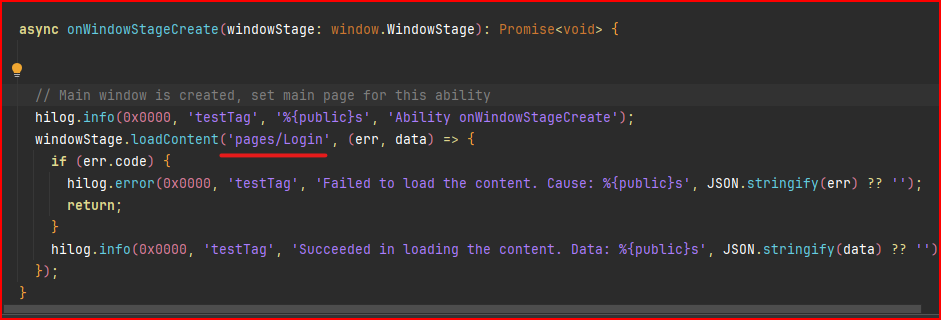
image.png
- Login.ets调用认证组件
import { AuthMode, Login } from '@hw-agconnect/auth-component';
import router from '@ohos.router';
@Entry
@Component
struct MyLogin {
@State message: string = 'Hello World';
build() {
Column(){
Text("test")
// auth-component 中的组件Login
Login({
modes:[AuthMode.PHONE_VERIFY_CODE] // 手机验证码登录
,
onSuccess:()=>{
//登录成功后的回调
router.pushUrl({url:'pages/Index'})
}
}){
Button("登录").height(60).width("100%")
}
}.width("100%").height("100%")
}
}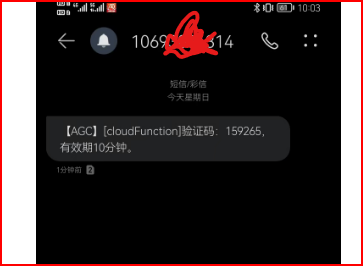
image.png
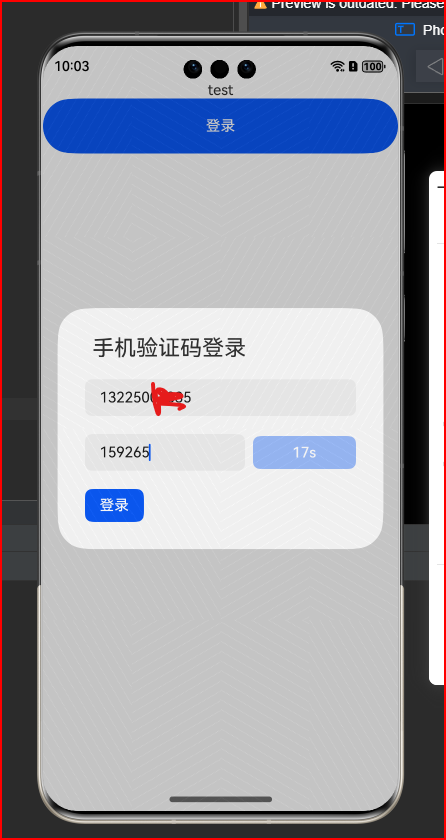
image.png
四、自定义登录组件
// 参考链接:https://developer.huawei.com/consumer/cn/doc/AppGallery-connect-Guides/agc-auth-harmonyos-arkts-login-phone-0000001631566338
import cloud from '@hw-agconnect/cloud';
import { Auth, VerifyCodeAction } from '@hw-agconnect/cloud';
@Entry
@Component
struct PageTest {
@State verificationBtnStr:string= "验证码"
phone:string = ""
@State verifcationBtnStatus:boolean = true
@State timer :number = 0
@State countDown:number = 60
// 云端获取
getCloudQrCode(){
cloud.auth().requestVerifyCode({
action: VerifyCodeAction.REGISTER_LOGIN,
lang: 'zh_CN',
sendInterval: 60,
verifyCodeType: {
phoneNumber: this.phone,
countryCode: '86',
kind: "phone"
}
}).then(verifyCodeResult => {
//验证码申请成功
console.log(JSON.stringify(verifyCodeResult))
AlertDialog.show({
title: "提示",
message: "获取验证码成功",
})
}).catch((error: Promise<Result>) => {
AlertDialog.show({
title: "提示",
message: "获取验证码失败",
})
//验证码申请失败
});
}
// 初始化参数:
initData(){
clearInterval(this.timer)
this.verifcationBtnStatus = true
this.verificationBtnStr = "验证码"
this.countDown = 60
}
// 发送验证码
getCode(){
if(this.phone==''){
AlertDialog.show({
title: "提示",
message: "请输入手机号码",
})
return;
}
this.verifcationBtnStatus = false
this.getCloudQrCode()
this.timer = setInterval(()=>{
this.verificationBtnStr = `${this.countDown}s`
if(this.countDown===0){
this.initData()
return;
}
this.countDown --
},1000)
}
build() {
Column({space:20}){
TextInput({placeholder:'请输入手机号:'}).width("100%").height(60).margin({top:20})
.onChange((value)=>{
this.phone = value
})
Row(){
TextInput({placeholder:"请输入验证码"}).layoutWeight(1).margin({right:20})
Button(this.verificationBtnStr).width(120).onClick(()=>{
this.getCode()
}).enabled(this.verifcationBtnStatus)
}.width("100%").height(60)
Button("登录").width("100%").height(40).padding({
left:50,right:50
}).backgroundColor("#ff08be4b")
}.width("100%").height("100%").padding({left:10,right:10})
}
}- 效果:
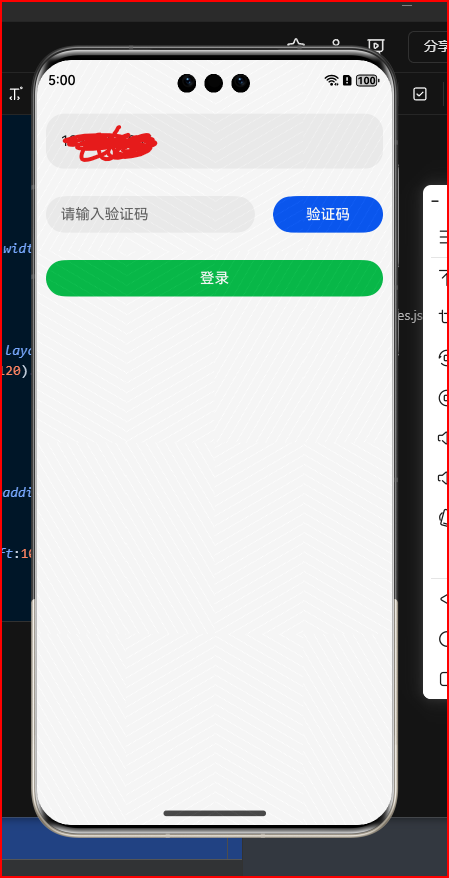
image.png
五、邮箱登录验证
import cloud from '@hw-agconnect/cloud';
import { Auth, VerifyCodeAction } from '@hw-agconnect/cloud';
import router from '@ohos.router';
@Entry
@Component
struct PageTest {
@State verificationBtnStr:string= "验证码"
@State phone:string = ""
@State verifcationBtnStatus:boolean = true
@State timer :number = 0
@State countDown:number = 60
@State data:string = ""
@State verifCode:string = ""
// 注销
loginOut(){
cloud.auth().signOut().then(() => {
//登出成功
AlertDialog.show({
title: "提示",
message: "注销用户成功",
})
}).catch(() => {
//登出失败
});
}
//登录
login(){
// 注册
this.data = this.verifCode
cloud.auth().signIn({
credentialInfo: {
kind: 'email',
email: this.phone,
verifyCode: this.verifCode
}
}).then(user => {
//登录成功
router.replaceUrl({url:'pages/Index'})
}).catch((error:Promise<Result>) => {
//登录失败
this.data= JSON.stringify(error)
AlertDialog.show({
title: "提示",
message: JSON.stringify(error),
})
});
}
// 云端获取
getCloudQrCode(){
cloud.auth().requestVerifyCode({
action: VerifyCodeAction.REGISTER_LOGIN,
lang: 'zh_CN',
sendInterval: 60,
verifyCodeType: {
email: this.phone,
kind: "email",
}
}).then(verifyCodeResult => {
//验证码申请成功
console.log(JSON.stringify(verifyCodeResult))
this.data = JSON.stringify(verifyCodeResult)
AlertDialog.show({
title: "提示",
message: "获取验证码成功",
})
}).catch((error: Promise<Result>) => {
AlertDialog.show({
title: "提示",
message: "获取验证码失败",
})
//验证码申请失败
});
}
// 初始化参数:
initData(){
clearInterval(this.timer)
this.verifcationBtnStatus = true
this.verificationBtnStr = "验证码"
this.countDown = 60
}
// 发送验证码
getCode(){
if(this.phone==''){
AlertDialog.show({
title: "提示",
message: "请输入用户邮箱",
})
return;
}
this.verifcationBtnStatus = false
this.getCloudQrCode()
this.timer = setInterval(()=>{
this.verificationBtnStr = `${this.countDown}s`
if(this.countDown===0){
this.initData()
return;
}
this.countDown --
},1000)
}
build() {
Column({space:20}){
TextInput({placeholder:'请输入手机号:'}).width("100%").height(60).margin({top:20})
.onChange((value)=>{
this.phone = value
})
Row(){
TextInput({placeholder:"请输入验证码"}).layoutWeight(1).margin({right:20})
.onChange((value)=>{
this.verifCode =value
})
Button(this.verificationBtnStr).width(120).onClick(()=>{
this.getCode()
}).enabled(this.verifcationBtnStatus)
}.width("100%").height(60)
Button("登录").onClick( ()=>{
this.data = "1aaaaaa"
this.login()
}).width("100%").height(40).padding({
left:50,right:50
}).backgroundColor("#ff08be4b")
Button("注销").onClick( ()=>{
this.data = "1aaaaaa"
this.loginOut()
}).width("100%").height(40).padding({
left:50,right:50
}).backgroundColor("#ff08be4b")
Text(this.data).width("100%").height(200).backgroundColor(Color.Pink)
}.width("100%").height("100%").padding({left:10,right:10})
}
}- 获取验证码

image.png
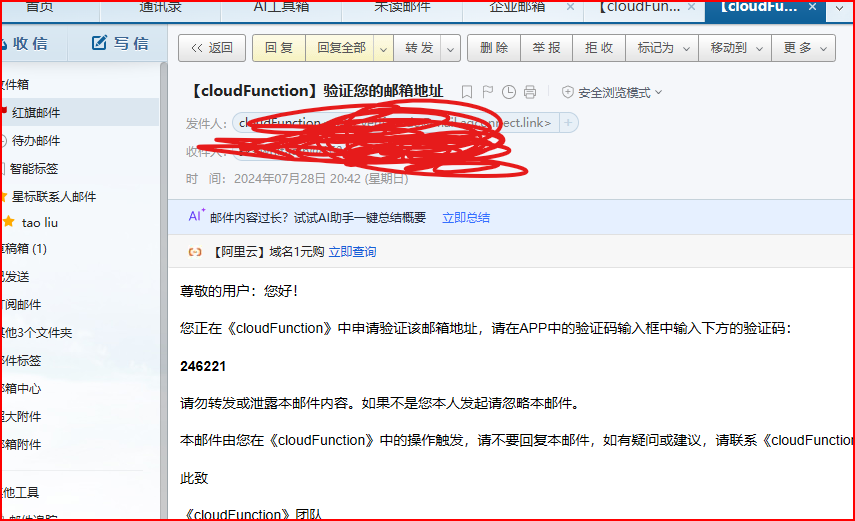
image.png
- 登录
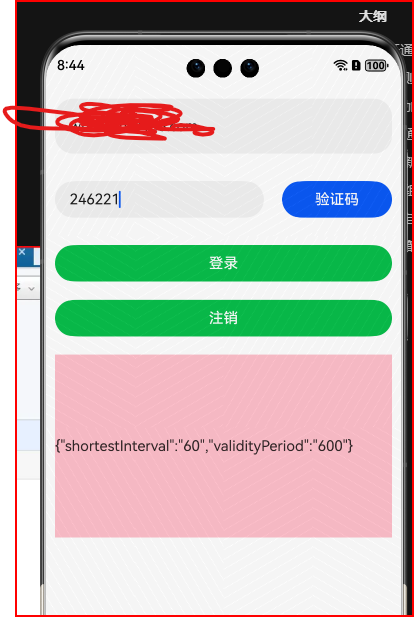
image.png
// 提示用户已经登录过了,需要登出后才能重新登录
// 重而需要调用注销按钮中的登出方法
cloud.auth().signOut()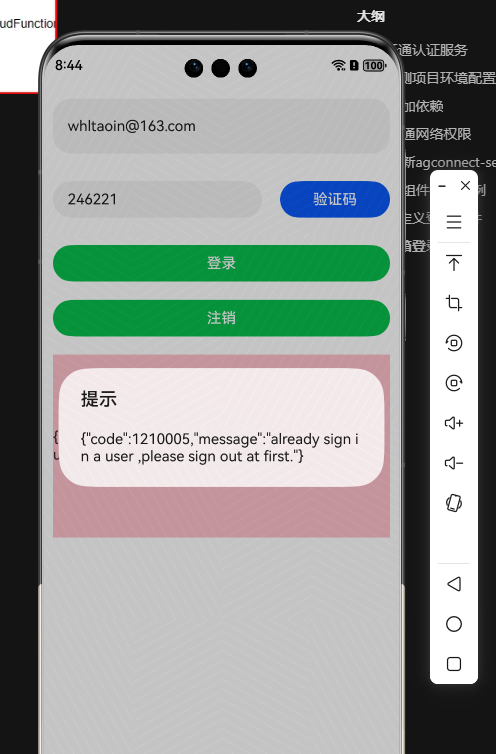
image.png
- 点击注销按钮
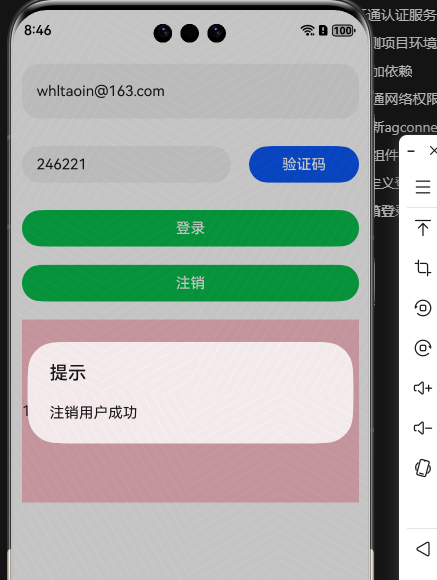
image.png
- 点击登录后,跳转到Index页面中
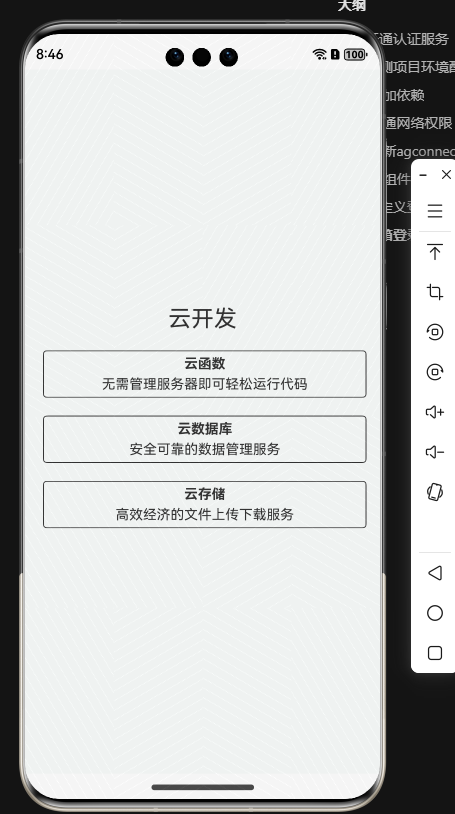
image.png
本文参与 腾讯云自媒体同步曝光计划,分享自作者个人站点/博客。
原始发表:2025-09-28,如有侵权请联系 cloudcommunity@tencent.com 删除
评论
登录后参与评论
推荐阅读
目录

