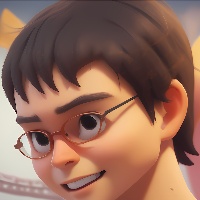node http请求 🎴
对于前端来说,网络请求主要就是用 ajax 的方式去处理。所以本文也会站在前端角度简单讲解 Node 中如何使用 http 模块。\n\n
前后端对接时,现在常用的请求方法有 GET、POST、PUT、PATCH、DELETE。当然,还有其他方法,但本文主要面向新手,希望能做到快速起步。所以本文只讲 GET 和 POST 这两种最最最常用的方法。\n\n
在敲代码前,你首先需要准备一个 编辑器(我用vs code)、浏览器、postman 还有安装好 Node.js 。\n\n
创建服务\n\nNode.js 提供了 http 模块,可用于网络请求。\n\n
创建一个 js 文件,输入以下代码。(本例的文件命名为 index.js)\n\njs\nconst http = require('http')\n\nconst server = http.createServer((res, req) => {\n req.end('hello world')\n})\n\nserver.listen(8000, () => {\n console.log('http://localhost:8000')\n})\n解释:- Node.js 使用 commonjs 语法,所以引入 http 模块使用了 require 的方法。\n- http 模块有一个 createServer 方法,该方法的参数是一个函数,函数里又有2个参数,res 是前端发送请求带过来的信息;req 是后端返回信息给前端时的一些方法和属性的集合。\n- 通过 req.end 方法,可以返回一段字符串给前端。\n- 通过 listen 方法可以设置需要监听的端口号,第二个参数是一个函数,我在控制台里输出 http://localhost:8000 是方便启动服务后方便自己打开这个地址。\n\n
使用 Node.js 运行上面的代码:\n\n\nnode index.js\n\n\n运行完上面的命令,控制台应该会输出 http://localhost:8000 ,此时打开浏览器,输入 http://localhost:8000 后页面上会出现 “hello world”,证明服务创建成功,并且可以访问了。\n\n\n

# GET\n\n其实上一步所用的也是 GET 方法来访问后端,但上一步并没有解析参数。get 请求的参数通常是挂在 url 后面的,比如 http://localhost:8000?msg=hello如果有参数,会用 ? 开始,然后使用 参数名=值 的写法。\n\n如果有多个参数,会使用 & 将参数区分开来:\nhttp://localhost:8000?key1=value1&key2=value2&key3=value3\n
\在 Node.js 里,如果需要解析 url 的参数,可以使用 node:querystring 模块。 js\nconst http = require('http') // 引入 htpp 模块\nconst querystring = require('node:querystring') // 引入 node:querystring 模块解析url\n\nconst server = http.createServer((req, res) => {\n console.log('method: ', req.method) // 打印请求方法,GET\n\n const url = req.url\n console.log('url: ', url) // 打印被访问的url\n\n req.query = querystring.parse(url.split('?')[1]) // 通过 ? 问号 分隔参数,并使用 querystring.parse 解析问号后面的参数\n console.log('query: ', req.query) // 输出参数\n res.end(JSON.stringify(req.query)) // 将参数返回给前端\n})\n\nserver.listen(8000, () => {\n console.log('http://localhost:8000')\n})\n执行上面的代码,并在浏览器访问 http://localhost:8000/?msg=123&name=leihou\n\n在浏览器会显示出如下内容

解析:\n\n- req.url 可以获取到当前访问后端的 url 路径\n- url.split('?')[1] 使用字符串的方法根据 ? 进行切割,然后获取后面那段\n- 使用 querystring.parse 方法将参数转换成对象的形式\n- res.end 将参数返回给前端。\n- 前端在浏览器地址栏输入 http://localhost:8000/?msg=123&name=leihou 时,后端会把参数返回,前端在页面中渲染出返回的参数。# POST\n\nPOST 请求会被 GET 更安全,同时也更麻烦。不能直接在浏览器地址栏输入 url 请求。你可以写一段前端代码,通过 ajax 的方式请求。但本文主要讲解 Node.js ,所以我还是建议你使用 postman 发起 POST 请求。因为 postman 无需你处理跨域等问题。\n\njs\nconst http = require('http')\nconst server = http.createServer((req, res) => {\n if (req.method === 'POST') {\n // 数据格式\n console.log('content-type', req.headers['content-type'])\n // 接收数据\n let postData = ''\n req.on('data', chunk => {\n postData += chunk.toString()\n })\n req.on('end', () => {\n console.log(postData)\n res.end('hello world') // 在这里返回,因为是异步\n })\n }\n})\n\nserver.listen(8000 () => {\n console.log('http://localhost:8000')\n})\n和 GET 不同,POST 接收数据需要用 req.on('data') 进行接收,用 req.on('end') 处理接收数据完成的操作。\n\n在 Node.js 里除了接收数据外,其他用法和 GET 有点像。\n\n
最后在 postman 访问 http://localhost:8000 ,并在 Body 的 raw 里填写 JSON 数据

按下 Send 键后,控制台会输出 postman 发送过来的数据。
综合实例如果理解了 GET 和 POST 请求的话,我们就可以尝试将这两个请求结合起来使用了。js\nconst http = require('http')\nconst querystring = require('node:querystring')\n\nconst server = http.createServer((req, res) => {\n const method = req.method\n const url = req.url\n const path = url.split('?')[0]\n const query = querystring.parse(url.split('?')[1])\n\n // 设置返回格式 JSON\n res.setHeader('Content-type', 'application/json') // 这里返回JSON。如果是 text/html 返回html\n\n // 返回的数据\n const resData = {\n method,\n url,\n path,\n query,\n }\n\n // 返回\n if (method === 'GET') {\n res.end(\n JSON.stringify(resData)\n )\n }\n if (method === 'POST') {\n let postData = ''\n req.on('data', chunk => {\n postData += chunk.toString()\n })\n req.on('end', () => {\n resData.postData = JSON.parse(postData)\n // 返回\n res.end(\n JSON.stringify(resData)\n )\n })\n }\n})\n\nserver.listen(8000, () => {\n console.log('http://localhost:8000')\n})\n上面的代码最主要是判断 method 是 GET 还是 POST ,因为两者接收数据的方式是不一样的。\n\n
你可以运行上面的代码,尝试在浏览器和 postman 各发送一下 GET 和 POST 测试一下。\n\n