❤️创意网页:绚丽粒子炸裂特效①(真的超好看)超好看的粒子交互跟随效果~彩色随机粒子爆裂
❤️创意网页:绚丽粒子炸裂特效①(真的超好看)超好看的粒子交互跟随效果~彩色随机粒子爆裂

命运之光
发布于 2024-03-20 12:40:31
发布于 2024-03-20 12:40:31
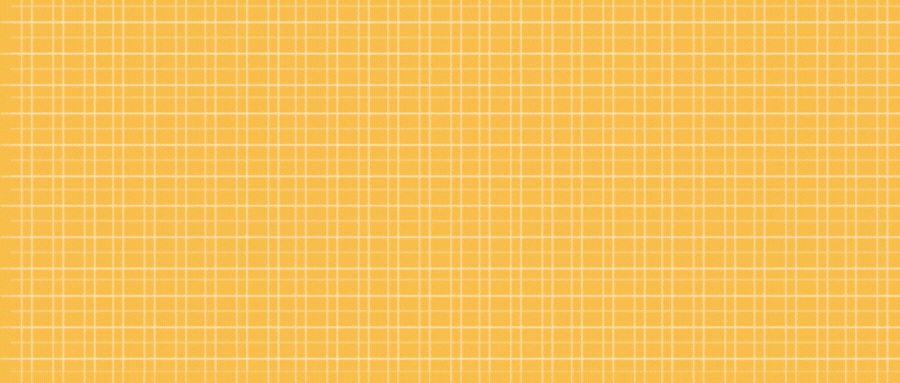
引言
在现代互联网时代,用户对于网页的要求越来越高,除了内容的丰富和易读性外,视觉效果也成为吸引用户的重要因素之一。本文将向您展示如何利用HTML5和JavaScript创建一个视觉效果震撼的交互式网页,让您的网站在视觉上脱颖而出,吸引更多访问者。
动态图展示
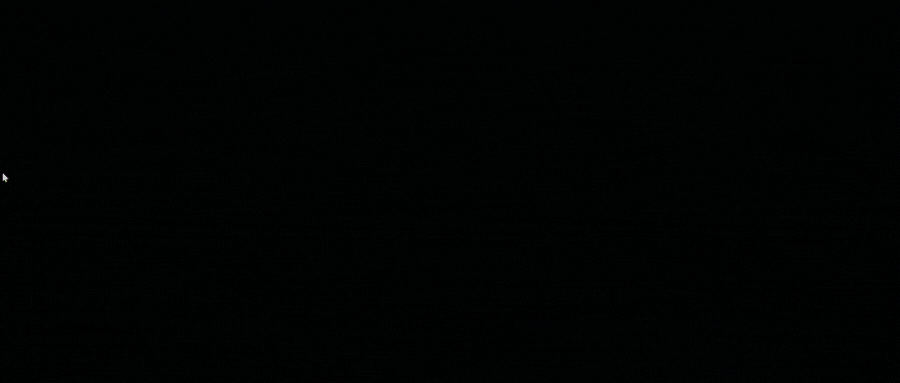
静态图展示
图1
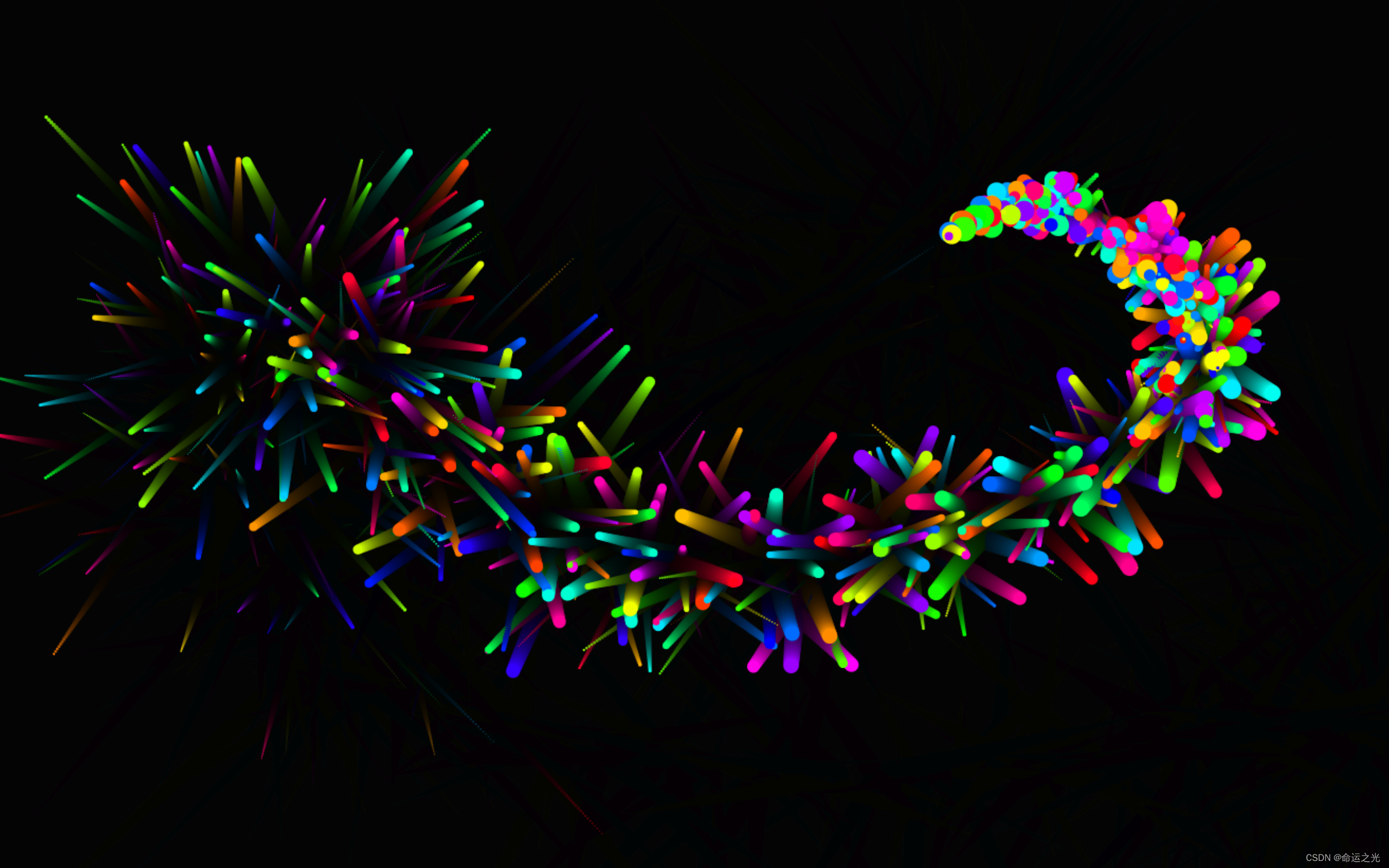
图2
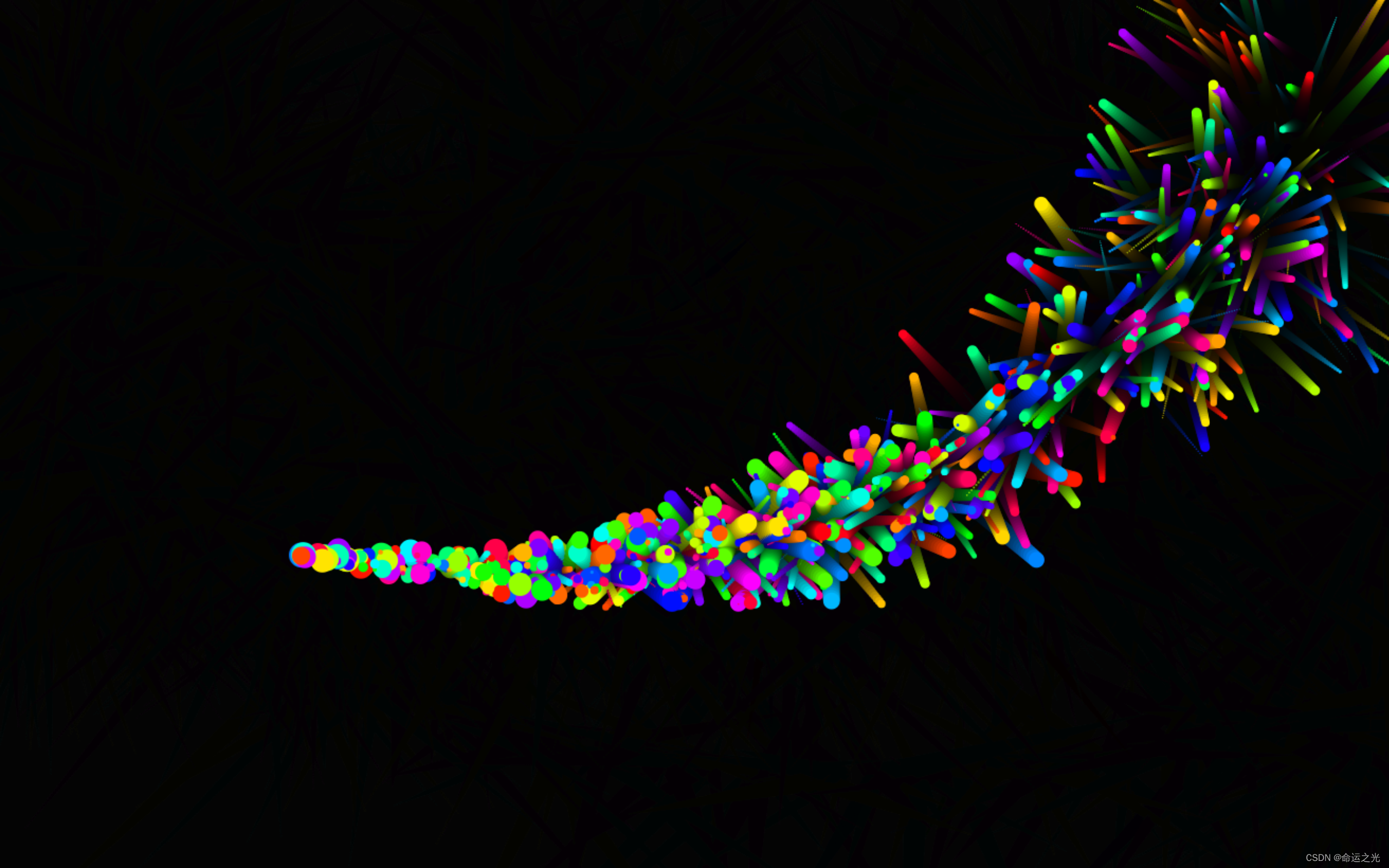
图3
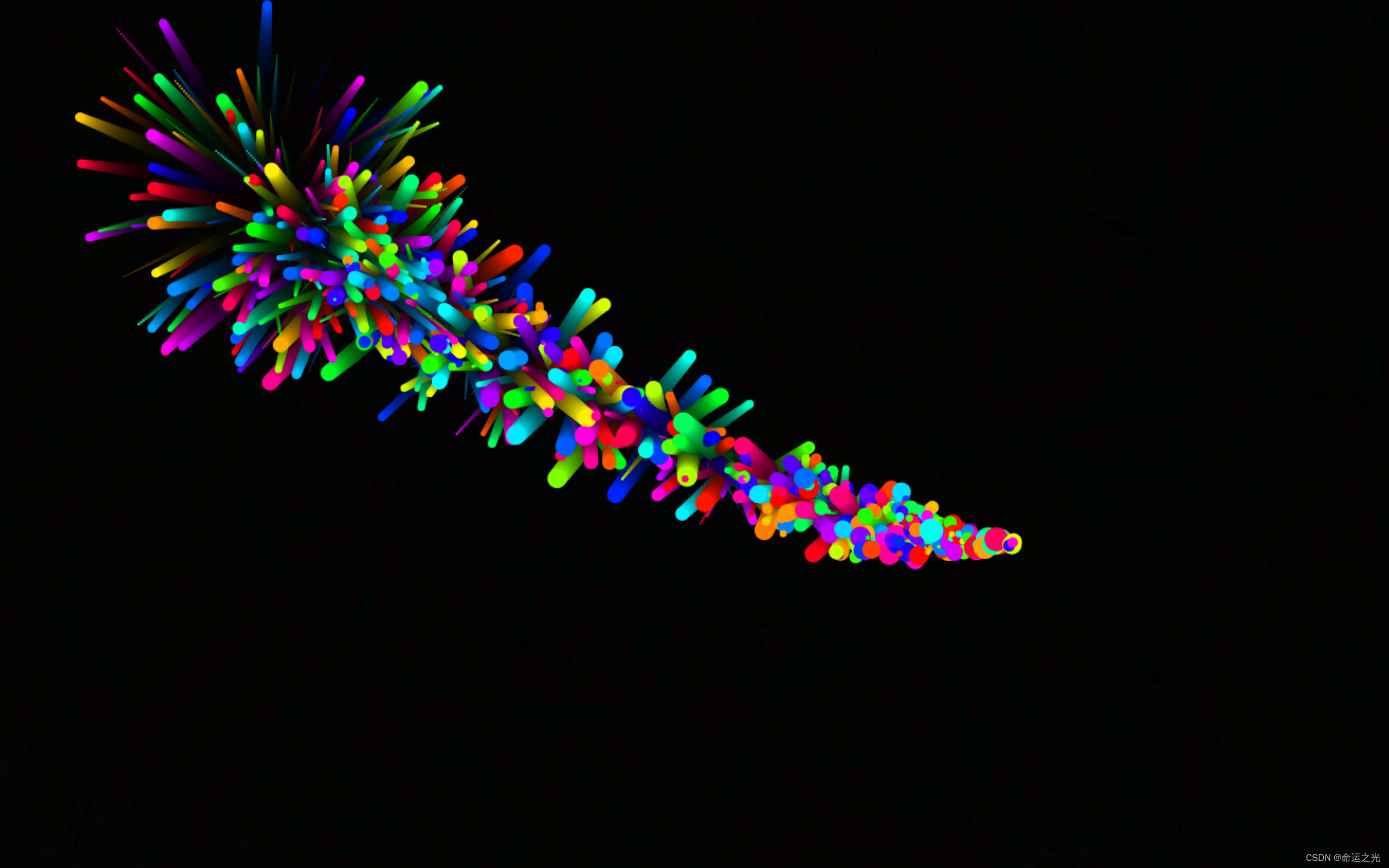
图4
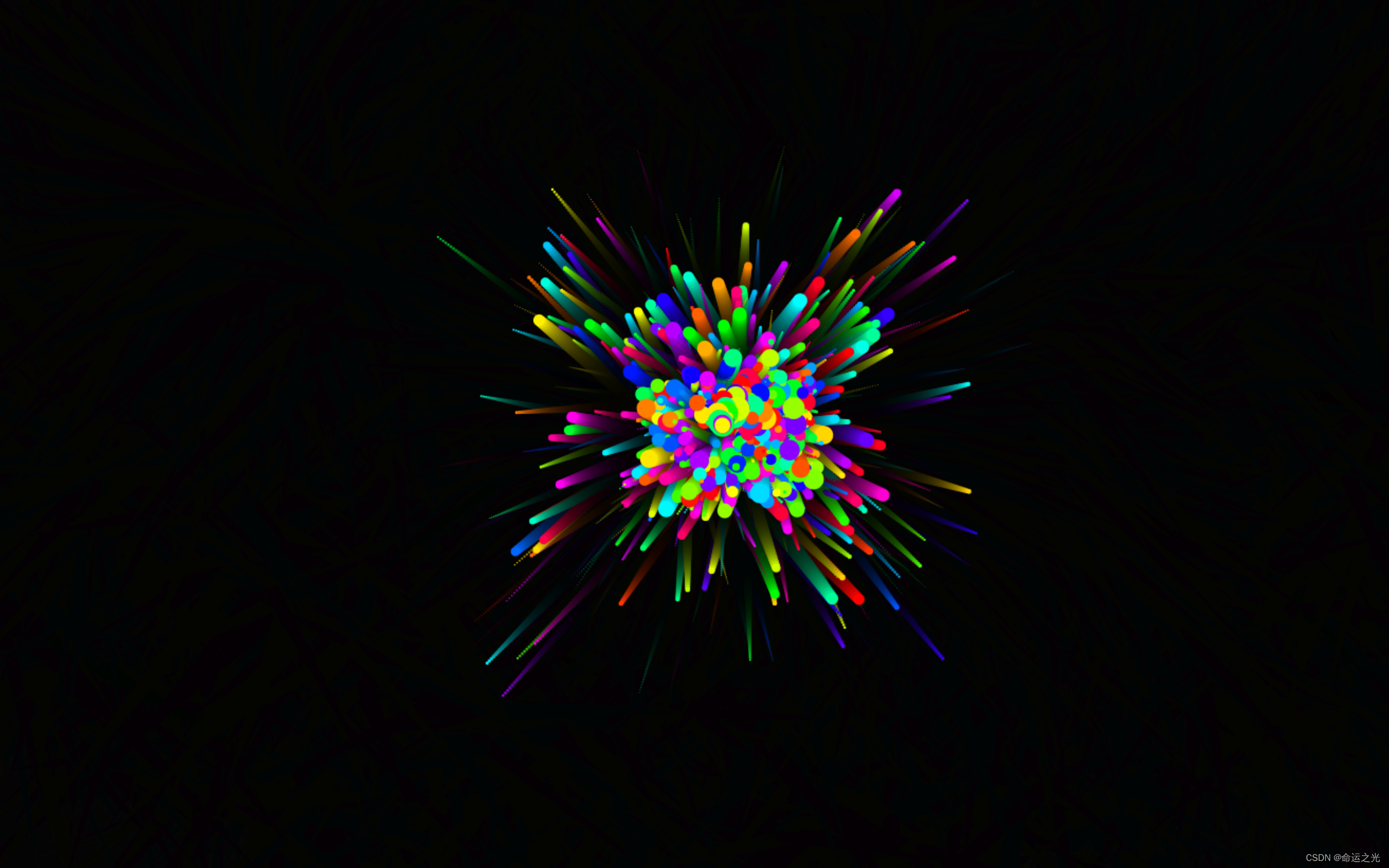
技术背景
在这个技术快速发展的时代,利用HTML5和JavaScript创建交互式的视觉效果已经成为前端开发的重要趋势。HTML5的<canvas>元素提供了一个强大的绘图环境,结合JavaScript的动态特性,我们可以轻松实现各种视觉效果,例如粒子效果、动画和过渡效果等。
实现视觉效果震撼的网页
下面是一个简单的HTML文档,通过HTML5的<canvas>元素和JavaScript代码,创建了一个令人惊叹的视觉效果。该网页会在用户的鼠标移动时,产生绚丽多彩的粒子效果,为用户带来沉浸式的交互体验。
<!DOCTYPE html>
<html>
<head>
<title>绚丽粒子炸裂效果</title>
<style>
body {
margin: 0;
overflow: hidden;
}
canvas {
display: block;
}
</style>
</head>
<body>
<canvas id="canvas"></canvas>
<script>
// JavaScript代码部分
// ...(以下省略JavaScript代码)
</script>
</body>
</html>JavaScript代码解析
JavaScript代码部分负责创建粒子效果和实现动画效果。我们使用一个Particle类来表示每个粒子,每个粒子具有随机的大小、颜色和速度,使得粒子在画布上随机运动。
// JavaScript代码部分
const canvas = document.getElementById("canvas");
const ctx = canvas.getContext("2d");
// 设置画布大小
canvas.width = window.innerWidth;
canvas.height = window.innerHeight;
class Particle {
constructor(x, y) {
this.x = x;
this.y = y;
this.size = Math.random() * 10 + 2;
this.speedX = (Math.random() - 0.5) * 5;
this.speedY = (Math.random() - 0.5) * 5;
this.color = `hsl(${Math.random() * 360}, 100%, 50%)`;
}
update() {
this.x += this.speedX;
this.y += this.speedY;
if (this.size > 0.2) this.size -= 0.1;
}
draw() {
ctx.fillStyle = this.color;
ctx.beginPath();
ctx.arc(this.x, this.y, this.size, 0, Math.PI * 2);
ctx.fill();
}
}
const particles = [];
function createParticles(x, y) {
for (let i = 0; i < 10; i++) {
const particle = new Particle(x, y);
particles.push(particle);
}
}
function animate() {
requestAnimationFrame(animate);
ctx.fillStyle = "rgba(0, 0, 0, 0.1)";
ctx.fillRect(0, 0, canvas.width, canvas.height);
for (let i = 0; i < particles.length; i++) {
particles[i].update();
particles[i].draw();
if (particles[i].size <= 0.3) {
particles.splice(i, 1);
i--;
}
}
}
canvas.addEventListener("mousemove", (e) => {
const { offsetX, offsetY } = e;
createParticles(offsetX, offsetY);
});
animate();项目完整代码
<!DOCTYPE html>
<html>
<head>
<title>绚丽粒子炸裂效果</title>
<style>
body {
margin: 0;
overflow: hidden;
}
canvas {
display: block;
}
</style>
</head>
<body>
<canvas id="canvas"></canvas>
<script>
const canvas = document.getElementById("canvas");
const ctx = canvas.getContext("2d");
// 设置画布大小
canvas.width = window.innerWidth;
canvas.height = window.innerHeight;
class Particle {
constructor(x, y) {
this.x = x;
this.y = y;
this.size = Math.random() * 10 + 2;
this.speedX = (Math.random() - 0.5) * 5;
this.speedY = (Math.random() - 0.5) * 5;
this.color = `hsl(${Math.random() * 360}, 100%, 50%)`;
}
update() {
this.x += this.speedX;
this.y += this.speedY;
if (this.size > 0.2) this.size -= 0.1;
}
draw() {
ctx.fillStyle = this.color;
ctx.beginPath();
ctx.arc(this.x, this.y, this.size, 0, Math.PI * 2);
ctx.fill();
}
}
const particles = [];
function createParticles(x, y) {
for (let i = 0; i < 10; i++) {
const particle = new Particle(x, y);
particles.push(particle);
}
}
function animate() {
requestAnimationFrame(animate);
ctx.fillStyle = "rgba(0, 0, 0, 0.1)";
ctx.fillRect(0, 0, canvas.width, canvas.height);
for (let i = 0; i < particles.length; i++) {
particles[i].update();
particles[i].draw();
if (particles[i].size <= 0.3) {
particles.splice(i, 1);
i--;
}
}
}
canvas.addEventListener("mousemove", (e) => {
const { offsetX, offsetY } = e;
createParticles(offsetX, offsetY);
});
animate();
</script>
</body>
</html>代码的使用方法(超简单什么都不用下载)
🍓1.打开记事本
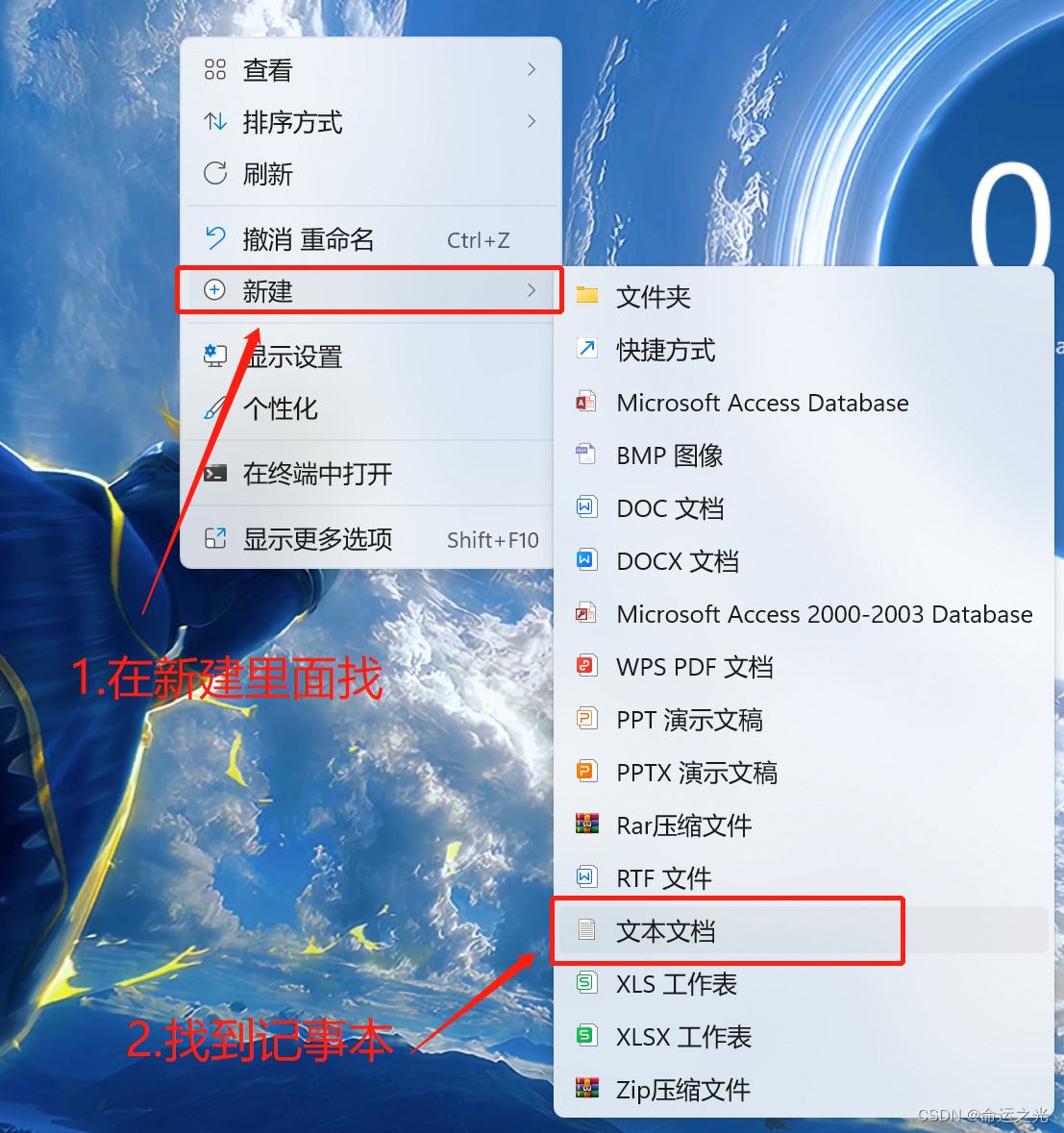
🍓2.将上面的源代码复制粘贴到记事本里面将文件另存为HTML文件点击保存即可
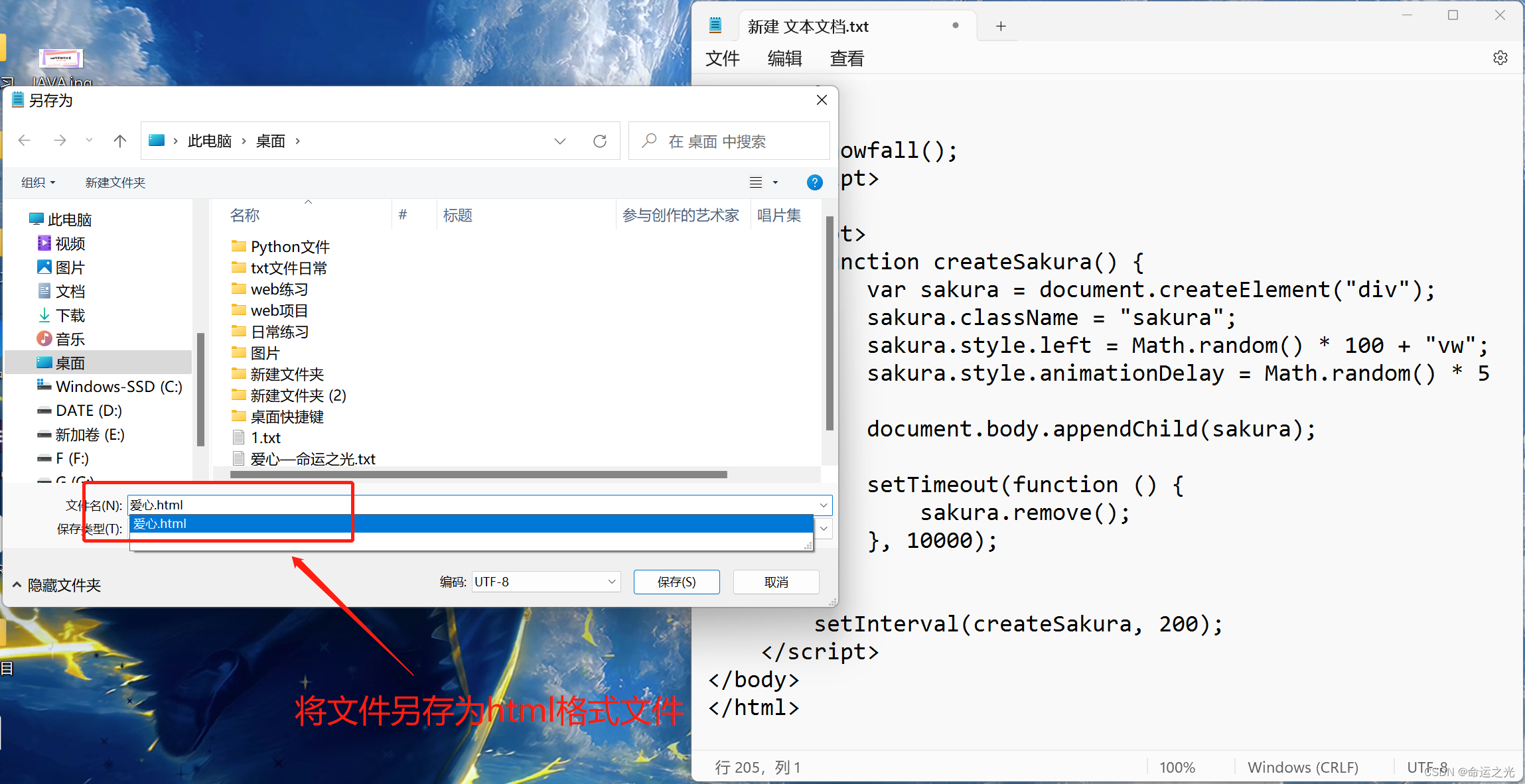
🍓3.打开html文件(大功告成(●'◡'●))

结语
本章的内容就到这里了,觉得对你有帮助的话就支持一下博主把~
本文参与 腾讯云自媒体同步曝光计划,分享自作者个人站点/博客。
原始发表:2024-03-19,如有侵权请联系 cloudcommunity@tencent.com 删除
评论
登录后参与评论
推荐阅读
目录