生成github贡献者前14头像组
摆脱心事的最好方法是工作。——车尔尼雪夫斯基
这里当然完全用python也能行,我这里快速弄出来
先在chrome里打开检查,然后选中
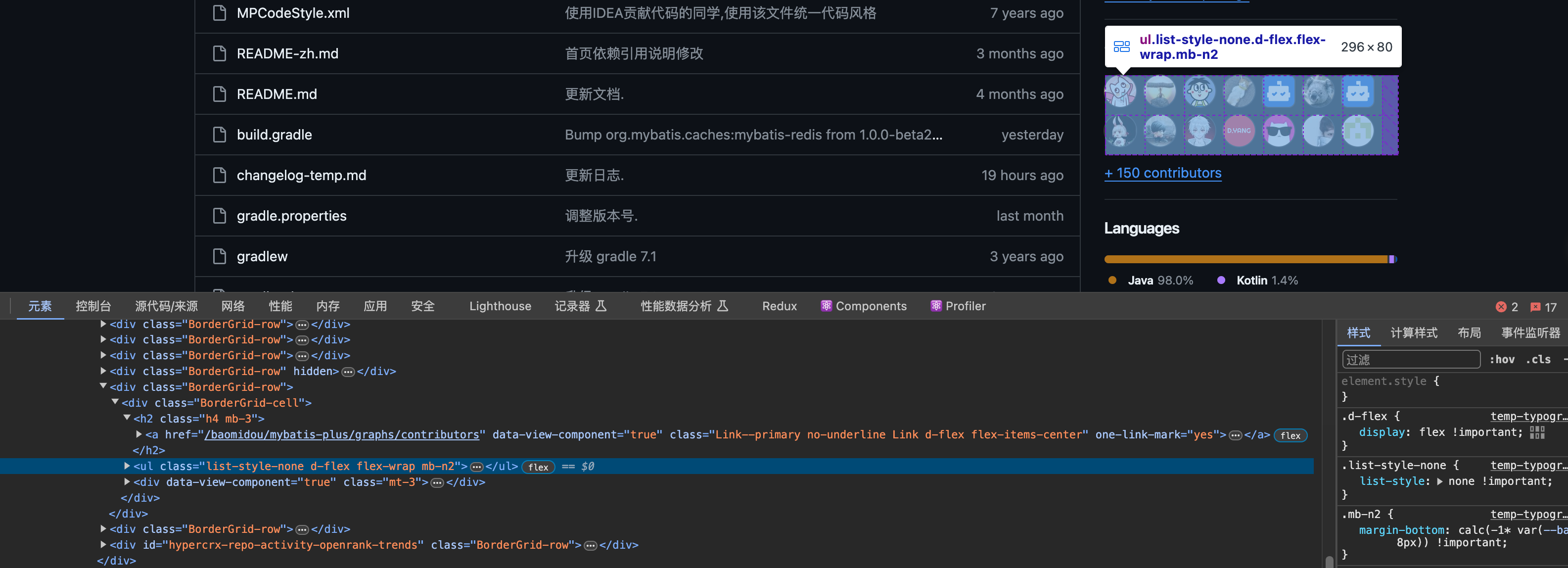
chrome控制台console里执行
Array.from($0.querySelectorAll(".avatar")).map(({src})=>src)得到
[
"https://avatars.githubusercontent.com/u/28334419?s=64&v=4",
"https://avatars.githubusercontent.com/u/1481125?s=64&v=4",
"https://avatars.githubusercontent.com/u/15142701?s=64&v=4",
"https://avatars.githubusercontent.com/u/20453060?s=64&v=4",
"https://avatars.githubusercontent.com/in/2141?s=64&v=4",
"https://avatars.githubusercontent.com/u/12861772?s=64&v=4",
"https://avatars.githubusercontent.com/in/29110?s=64&v=4",
"https://avatars.githubusercontent.com/u/16700837?s=64&v=4",
"https://avatars.githubusercontent.com/u/39977647?s=64&v=4",
"https://avatars.githubusercontent.com/u/52746628?s=64&v=4",
"https://avatars.githubusercontent.com/u/5666807?s=64&v=4",
"https://avatars.githubusercontent.com/u/9296576?s=64&v=4",
"https://avatars.githubusercontent.com/u/41781780?s=64&v=4",
"https://avatars.githubusercontent.com/u/3936684?s=64&v=4"
]然后新建个java临时文件下载
import java.io.BufferedInputStream;
import java.io.FileOutputStream;
import java.io.IOException;
import java.net.URL;
class Scratch {
public static void main(String[] args) {
String[] imageUrls = {
"https://avatars.githubusercontent.com/u/28334419?s=64&v=4",
"https://avatars.githubusercontent.com/u/1481125?s=64&v=4",
"https://avatars.githubusercontent.com/u/15142701?s=64&v=4",
"https://avatars.githubusercontent.com/u/20453060?s=64&v=4",
"https://avatars.githubusercontent.com/in/2141?s=64&v=4",
"https://avatars.githubusercontent.com/u/12861772?s=64&v=4",
"https://avatars.githubusercontent.com/in/29110?s=64&v=4",
"https://avatars.githubusercontent.com/u/16700837?s=64&v=4",
"https://avatars.githubusercontent.com/u/39977647?s=64&v=4",
"https://avatars.githubusercontent.com/u/52746628?s=64&v=4",
"https://avatars.githubusercontent.com/u/5666807?s=64&v=4",
"https://avatars.githubusercontent.com/u/9296576?s=64&v=4",
"https://avatars.githubusercontent.com/u/41781780?s=64&v=4",
"https://avatars.githubusercontent.com/u/3936684?s=64&v=4"
};
for (int i = 0; i < imageUrls.length; i++) {
String savePath = "image_" + (i + 1) + ".jpg"; // Or use another method to determine filenames
try {
downloadImage(imageUrls[i], savePath);
System.out.println("Downloaded: " + savePath);
} catch (IOException e) {
System.err.println("Error downloading " + imageUrls[i] + ": " + e.getMessage());
}
}
}
public static void downloadImage(String imageUrl, String savePath) throws IOException {
URL url = new URL(imageUrl);
try (BufferedInputStream in = new BufferedInputStream(url.openStream());
FileOutputStream fileOutputStream = new FileOutputStream(savePath)) {
byte dataBuffer[] = new byte[1024];
int bytesRead;
while ((bytesRead = in.read(dataBuffer, 0, 1024)) != -1) {
fileOutputStream.write(dataBuffer, 0, bytesRead);
}
} catch (IOException e) {
// Handle exception
throw e;
}
}
}
然后是用python将图片转成圆角,然后合成图片
GithubIireAchao:Downloads achao$ touch create_collage.py创建文件
from PIL import Image, ImageDraw
import os
def create_rounded_image(image_path, output_path, corner_radius=50, final_size=(64, 64)):
"""Create a rounded corner image, resize it to 64x64, and save it."""
try:
img = Image.open(image_path)
# Resize with antialiasing (using LANCZOS resampling)
img = img.resize(final_size, Image.Resampling.LANCZOS).convert("RGBA")
# Create rounded mask
mask = Image.new('L', img.size, 0)
draw = ImageDraw.Draw(mask)
draw.rounded_rectangle([(0, 0), img.size], corner_radius, fill=255)
# Apply rounded mask to image
img.putalpha(mask)
# Save with rounded corners
img.save(output_path)
print(f"Processed and saved: {os.path.basename(output_path)}")
except Exception as e:
print(f"Error processing {os.path.basename(image_path)}: {e}")
def create_collage(image_paths, output_path, images_per_row=7, spacing=10):
"""Create a collage of images with transparent background."""
try:
images = [Image.open(path).convert("RGBA") for path in image_paths]
image_width, image_height = images[0].size
total_width = image_width * images_per_row + spacing * (images_per_row - 1)
total_rows = (len(images) + images_per_row - 1) // images_per_row
total_height = image_height * total_rows + spacing * (total_rows - 1)
# Collage with transparent background
collage = Image.new('RGBA', (total_width, total_height), (0, 0, 0, 0))
for index, image in enumerate(images):
row_num = index // images_per_row
col_num = index % images_per_row
x = col_num * (image_width + spacing)
y = row_num * (image_height + spacing)
collage.paste(image, (x, y), image)
collage.save(output_path)
print("Collage created successfully.")
except Exception as e:
print(f"Error creating collage: {e}")
# Paths and settings
image_folder = "/Users/achao/Downloads"
output_folder = image_folder
rounded_images = []
for i in range(1, 15):
input_path = os.path.join(image_folder, f"image_{i}.jpg")
output_path = os.path.join(output_folder, f"rounded_{i}.png")
create_rounded_image(input_path, output_path, corner_radius=50, final_size=(64, 64))
rounded_images.append(output_path)
collage_output_path = os.path.join(output_folder, "collage.png")
create_collage(rounded_images, collage_output_path)
这里需要下载PIL库
GithubIireAchao:Downloads achao$ python3 create_collage.py
Traceback (most recent call last):
File "/Users/achao/Downloads/create_collage.py", line 1, in <module>
from PIL import Image, ImageOps
ModuleNotFoundError: No module named 'PIL'
GithubIireAchao:Downloads achao$ pip3 install Pillow
Looking in indexes: https://pypi.org/simple, https://packagecloud.io/github/git-lfs/pypi/simple
Collecting Pillow
Downloading pillow-10.3.0-cp310-cp310-macosx_11_0_arm64.whl.metadata (9.2 kB)
Downloading pillow-10.3.0-cp310-cp310-macosx_11_0_arm64.whl (3.4 MB)
━━━━━━━━━━━━━━━━━━━━━━━━━━━━━━━━━━━━━━━━ 3.4/3.4 MB 60.2 kB/s eta 0:00:00
Installing collected packages: Pillow
Successfully installed Pillow-10.3.0最后:
GithubIireAchao:Downloads achao$ python3 create_collage.py
Processed and saved: rounded_1.png
Processed and saved: rounded_2.png
Processed and saved: rounded_3.png
Processed and saved: rounded_4.png
Processed and saved: rounded_5.png
Processed and saved: rounded_6.png
Processed and saved: rounded_7.png
Processed and saved: rounded_8.png
Processed and saved: rounded_9.png
Processed and saved: rounded_10.png
Processed and saved: rounded_11.png
Processed and saved: rounded_12.png
Processed and saved: rounded_13.png
Processed and saved: rounded_14.png
Collage created successfully.
GithubIireAchao:Downloads achao$ 成图:
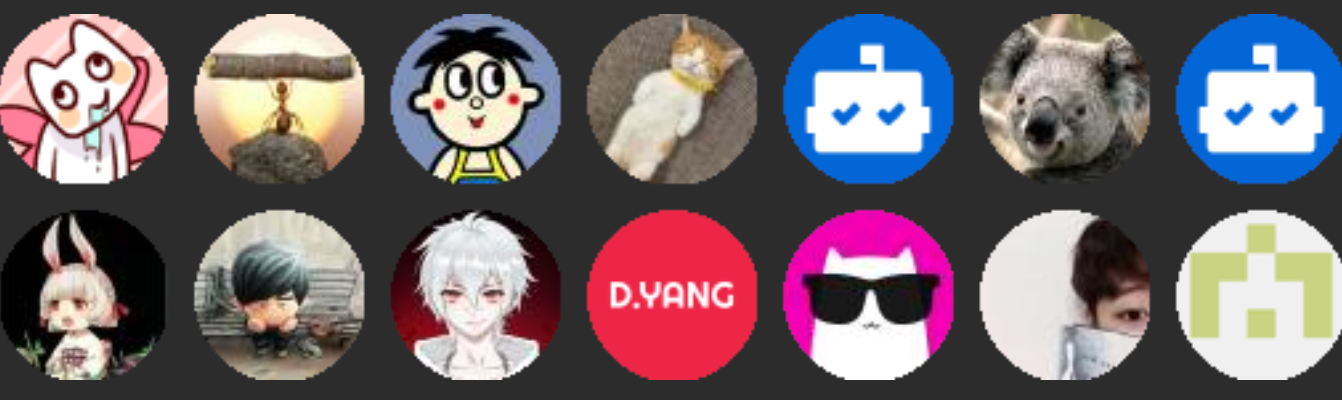
本文参与 腾讯云自媒体同步曝光计划,分享自作者个人站点/博客。
原始发表:2024-04-06,如有侵权请联系 cloudcommunity@tencent.com 删除
评论
登录后参与评论
推荐阅读
