视频抽帧完全指南:使用PowerShell批量提取与优化图片序列
原创视频抽帧完全指南:使用PowerShell批量提取与优化图片序列
原创
肥晨
发布于 2025-09-28 17:42:27
发布于 2025-09-28 17:42:27
前言:什么是抽帧?为什么需要抽帧?
抽帧(Frame Extraction)是指从视频文件中按一定间隔提取静态图片的过程。这在很多场景下都非常有用:
- 🎬 视频剪辑预览:快速浏览视频关键画面
- 🤖 机器学习:为AI训练准备图像数据
- 📊 视频分析:分析镜头变化、运动轨迹
- 💾 存储优化:用关键帧代表整个视频内容
- 🎨 艺术创作:将视频转化为序列图片进行二次创作
本文将教你如何使用PowerShell实现智能抽帧——删除3/4的图片并压缩画质,大幅优化存储效率。
实现效果:
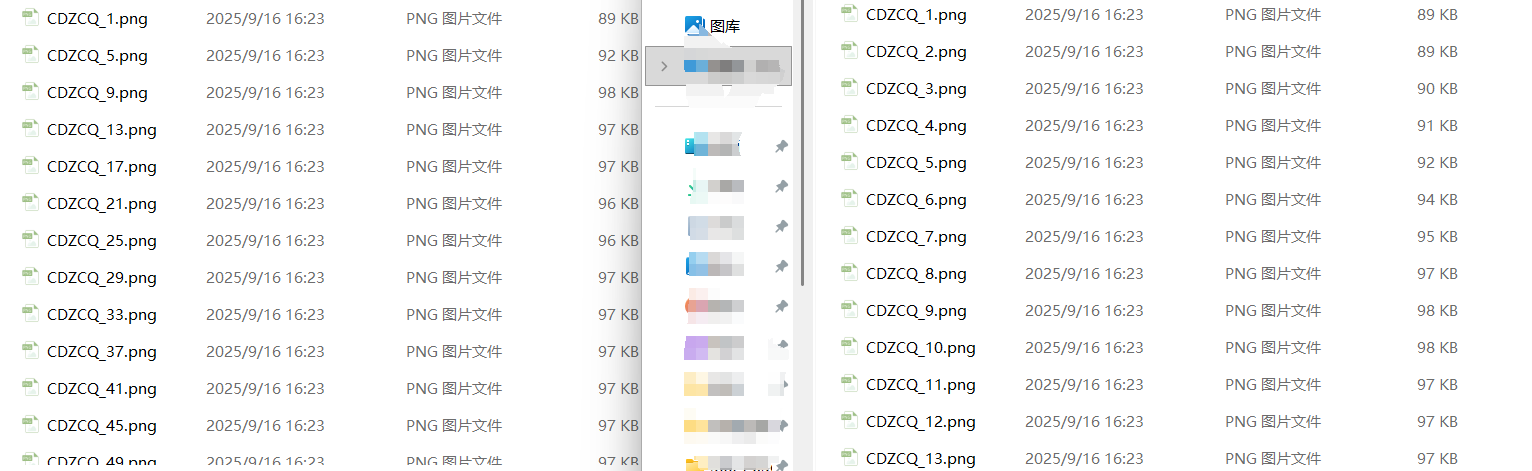
环境准备
基础环境要求
- Windows PowerShell 5.1 或更高版本
- .NET Framework 4.5+(用于图片处理)
- 足够的磁盘空间存放临时文件
可选工具(增强功能)
- ImageMagick:更高效的图片处理工具
- FFmpeg:专业的视频处理工具(用于从视频直接抽帧)
方案一:基础抽帧与压缩脚本
完整代码
# 抽帧压缩大师 v1.0
# 功能:智能保留25%图片 + 画质压缩
param(
[string]$FolderPath = "C:\Your\ImageSequence", # 图片序列文件夹
[int]$Quality = 50, # 压缩质量 1-100
[switch]$Preview # 预览模式
)
# 导入图片处理库
Add-Type -AssemblyName System.Drawing
function Start-FrameExtraction {
Write-Host "=== 抽帧压缩大师开始工作 ===" -ForegroundColor Cyan
# 设置工作目录
if (-not (Test-Path $FolderPath)) {
Write-Host "错误:文件夹不存在!" -ForegroundColor Red
return
}
Set-Location $FolderPath
# 获取图片序列
$files = Get-ChildItem "CDZCQ_*.png" | Sort-Object {
[int]($_.BaseName -replace 'CDZCQ_', '')
}
if ($files.Count -eq 0) {
Write-Host "未找到CDZCQ_*.png格式的图片文件!" -ForegroundColor Red
return
}
Display-ProcessingInfo $files
if ($Preview) { return } # 预览模式提前退出
# 执行备份
$backupFolder = Backup-Files $files
# 执行抽帧压缩
Process-FrameExtraction $files $Quality
Write-Host "`n=== 处理完成! ===" -ForegroundColor Green
Write-Host "备份位置: $backupFolder" -ForegroundColor Cyan
}
function Display-ProcessingInfo {
param($files)
$totalFiles = $files.Count
$filesToKeep = [math]::Ceiling($totalFiles / 4)
$filesToDelete = $totalFiles - $filesToKeep
$compressionRatio = "约$((100-$Quality))%"
Write-Host "`n📊 处理统计:" -ForegroundColor Yellow
Write-Host " 总文件数: $totalFiles" -ForegroundColor White
Write-Host " 保留文件: $filesToKeep (25%)" -ForegroundColor Green
Write-Host " 删除文件: $filesToDelete (75%)" -ForegroundColor Red
Write-Host " 压缩质量: $Quality (体积减少$compressionRatio)" -ForegroundColor Blue
if ($Preview) {
Write-Host "`n👀 预览保留的文件:" -ForegroundColor Magenta
for ($i = 0; $i -lt $files.Count; $i += 4) {
Write-Host " ✓ $($files[$i].Name)" -ForegroundColor Green
}
}
}
function Backup-Files {
param($files)
$backupFolder = "Backup_Frames_$(Get-Date -Format 'yyyyMMdd_HHmmss')"
Write-Host "`n📦 创建备份: $backupFolder" -ForegroundColor Cyan
New-Item -ItemType Directory -Path $backupFolder -Force | Out-Null
Copy-Item "CDZCQ_*.png" $backupFolder
return $backupFolder
}
function Process-FrameExtraction {
param($files, $quality)
$keepCount = 0
$deleteCount = 0
Write-Host "`n🔄 开始处理..." -ForegroundColor Yellow
for ($i = 0; $i -lt $files.Count; $i++) {
$file = $files[$i]
# 每4帧保留第1帧
if ($i % 4 -eq 0) {
if (Compress-Image -InputPath $file.FullName -Quality $quality) {
Write-Host " ✓ 保留: $($file.Name)" -ForegroundColor Green
$keepCount++
}
}
else {
Remove-Item $file.FullName -Force
Write-Host " ✗ 删除: $($file.Name)" -ForegroundColor Gray
$deleteCount++
}
}
Write-Host "`n📈 处理结果:" -ForegroundColor Yellow
Write-Host " 成功保留: $keepCount 个文件" -ForegroundColor Green
Write-Host " 已删除: $deleteCount 个文件" -ForegroundColor Red
}
function Compress-Image {
param([string]$InputPath, [int]$Quality)
try {
$bitmap = [System.Drawing.Bitmap]::FromFile($InputPath)
# 获取编码器
$codecInfo = [System.Drawing.Imaging.ImageCodecInfo]::GetImageEncoders() |
Where-Object { $_.MimeType -eq 'image/jpeg' }
$encoderParams = New-Object System.Drawing.Imaging.EncoderParameters(1)
$encoderParams.Param[0] = New-Object System.Drawing.Imaging.EncoderParameter(
[System.Drawing.Imaging.Encoder]::Quality,
$Quality
)
# 临时文件
$tempFile = [System.IO.Path]::ChangeExtension($InputPath, ".tmp")
$bitmap.Save($tempFile, $codecInfo, $encoderParams)
$bitmap.Dispose()
# 替换原文件
Remove-Item $InputPath -Force
Move-Item $tempFile $InputPath -Force
return $true
}
catch {
Write-Host " 压缩失败: $($_.Exception.Message)" -ForegroundColor Red
return $false
}
}
# 启动处理
Start-FrameExtraction使用方法
# 基本用法
.\FrameExtraction.ps1 -FolderPath "C:\MyFrames"
# 自定义质量
.\FrameExtraction.ps1 -FolderPath "C:\MyFrames" -Quality 75
# 预览模式(不实际执行)
.\FrameExtraction.ps1 -FolderPath "C:\MyFrames" -Preview方案二:智能均匀抽帧算法
均匀分布的优势
基础方案采用"每4帧保留1帧"的简单策略,但可能造成内容分布不均。智能算法确保在整个时间轴上均匀采样:
function Smart-FrameExtraction {
param($files, $quality)
$totalFiles = $files.Count
$filesToKeep = [math]::Ceiling($totalFiles / 4)
# 计算均匀分布的索引
$keepIndices = @()
$step = $totalFiles / $filesToKeep
Write-Host "`n🎯 智能均匀抽帧算法" -ForegroundColor Magenta
Write-Host " 采样间隔: $([math]::Round($step, 2)) 帧" -ForegroundColor White
for ($i = 0; $i -lt $filesToKeep; $i++) {
$index = [math]::Round($i * $step)
if ($index -ge $totalFiles) { $index = $totalFiles - 1 }
$keepIndices += $index
}
# 处理文件
for ($i = 0; $i -lt $files.Count; $i++) {
if ($keepIndices -contains $i) {
Compress-Image -InputPath $files[$i].FullName -Quality $quality
Write-Host " ✓ 保留[$i]: $($files[$i].Name)" -ForegroundColor Green
}
else {
Remove-Item $files[$i].FullName -Force
}
}
}方案三:基于FFmpeg的专业级抽帧
安装FFmpeg
# Windows使用choco安装
choco install ffmpeg
# 或手动下载添加到PATH直接从视频抽帧
function Extract-FramesFromVideo {
param(
[string]$VideoPath,
[string]$OutputFolder,
[int]$FrameRate = 6 # 每秒抽取6帧
)
if (-not (Get-Command "ffmpeg" -ErrorAction SilentlyContinue)) {
Write-Host "请先安装FFmpeg!" -ForegroundColor Red
return
}
New-Item -ItemType Directory -Path $OutputFolder -Force | Out-Null
# 抽帧命令
$outputPattern = Join-Path $OutputFolder "frame_%04d.png"
& ffmpeg -i $VideoPath -r $FrameRate -qscale:v 2 $outputPattern
Write-Host "抽帧完成!输出到: $OutputFolder" -ForegroundColor Green
}
# 使用示例
Extract-FramesFromVideo -VideoPath "input.mp4" -OutputFolder "extracted_frames"实际应用案例
案例1:监控视频分析
# 监控视频通常帧率较高,需要大幅抽帧
.\FrameExtraction.ps1 -FolderPath "C:\SecurityCam" -Quality 40
# 从30fps抽到约2fps,适合行为分析案例2:动画制作预览
# 动画序列需要较高质量
.\FrameExtraction.ps1 -FolderPath "C:\AnimationFrames" -Quality 80
# 保留更多细节,便于艺术审查案例3:机器学习数据集准备
# AI训练需要平衡质量和数量
.\FrameExtraction.ps1 -FolderPath "C:\TrainingData" -Quality 60
# 均匀采样确保数据代表性性能优化技巧
1. 批量处理优化
# 使用工作流提高大文件处理效率
workflow Optimized-Processing {
param($files, $quality)
foreach -parallel ($file in $files) {
# 并行处理
}
}2. 内存管理
# 及时释放图片资源
function Safe-Compress {
param($filePath, $quality)
$bitmap = $null
try {
$bitmap = [System.Drawing.Bitmap]::FromFile($filePath)
# 处理图片...
}
finally {
if ($bitmap) { $bitmap.Dispose() }
}
}3. 进度显示
# 显示处理进度
function Show-Progress {
param($current, $total, $activity)
$percent = [math]::Round(($current / $total) * 100, 2)
Write-Progress -Activity $activity -Status "进度: $percent%" -PercentComplete $percent
}故障排除
常见问题及解决方案
- "程序集加载失败"# 解决方案:使用.NET Core替代 Add-Type -AssemblyName System.Drawing.Common
- "文件被占用"# 解决方案:重试机制 function Safe-FileOperation { param($filePath) for ($i = 0; $i -lt 3; $i++) { try { # 文件操作 break } catch { Start-Sleep -Seconds 1 } } }
- 内存不足# 解决方案:分块处理 $chunks = $files | Group-Object -Property { [math]::Floor($i++ / 50) } foreach ($chunk in $chunks) { Process-Chunk $chunk.Group [GC]::Collect() # 强制垃圾回收 }
完整的抽帧+重排一体化脚本
# 抽帧压缩与序列重排一体化解决方案
param(
[string]$FolderPath = "C:\Your\ImageSequence",
[int]$Quality = 50,
[switch]$Preview,
[int]$StartNumber = 1 # 起始序列号
)
Add-Type -AssemblyName System.Drawing
function Start-IntelligentFrameExtraction {
Write-Host "=== 智能抽帧与序列重排 ===" -ForegroundColor Cyan
# 初始化
if (-not (Test-Path $FolderPath)) {
Write-Host "错误:文件夹不存在!" -ForegroundColor Red
return
}
Set-Location $FolderPath
# 获取并排序原始文件
$originalFiles = Get-ChildItem "CDZCQ_*.png" | Sort-Object {
[int]($_.BaseName -replace 'CDZCQ_', '')
}
if ($originalFiles.Count -eq 0) {
Write-Host "未找到CDZCQ_*.png格式的图片文件!" -ForegroundColor Red
return
}
Display-ProcessingPlan $originalFiles
if ($Preview) { return }
# 执行处理流程
$backupFolder = Backup-OriginalFiles $originalFiles
$remainingFiles = Extract-AndCompressFrames $originalFiles $Quality
$renamedFiles = Renumber-Sequence $remainingFiles $StartNumber
Show-FinalResult $originalFiles $renamedFiles $backupFolder
}
function Display-ProcessingPlan {
param($files)
$totalFiles = $files.Count
$filesToKeep = [math]::Ceiling($totalFiles / 4)
Write-Host "`n📊 处理计划:" -ForegroundColor Yellow
Write-Host " 原始文件数: $totalFiles" -ForegroundColor White
Write-Host " 保留文件数: $filesToKeep (25%)" -ForegroundColor Green
Write-Host " 起始序列号: $StartNumber" -ForegroundColor Blue
if ($Preview) {
Write-Host "`n👀 预览处理效果:" -ForegroundColor Magenta
Write-Host " 原始序列 → 抽帧后 → 重排后" -ForegroundColor Cyan
Write-Host " " + "-" * 50 -ForegroundColor Gray
$newIndex = $StartNumber
for ($i = 0; $i -lt $files.Count; $i += 4) {
if ($i -lt $files.Count) {
$originalName = $files[$i].Name
$afterRename = "CDZCQ_$newIndex.png"
Write-Host " $originalName → 保留 → $afterRename" -ForegroundColor White
$newIndex++
}
}
}
}
function Backup-OriginalFiles {
param($files)
$backupFolder = "Original_Backup_$(Get-Date -Format 'yyyyMMdd_HHmmss')"
Write-Host "`n📦 创建原始文件备份: $backupFolder" -ForegroundColor Cyan
New-Item -ItemType Directory -Path $backupFolder -Force | Out-Null
Copy-Item "CDZCQ_*.png" $backupFolder
return $backupFolder
}
function Extract-AndCompressFrames {
param($files, $quality)
Write-Host "`n🔄 开始抽帧与压缩..." -ForegroundColor Yellow
$remainingFiles = @()
for ($i = 0; $i -lt $files.Count; $i++) {
$file = $files[$i]
if ($i % 4 -eq 0) {
# 压缩并记录保留的文件
if (Compress-Image -InputPath $file.FullName -Quality $quality) {
$remainingFiles += $file
Write-Host " ✓ 保留: $($file.Name)" -ForegroundColor Green
}
}
else {
Remove-Item $file.FullName -Force
Write-Host " ✗ 删除: $($file.Name)" -ForegroundColor Gray
}
}
return $remainingFiles
}
function Renumber-Sequence {
param($files, $startNumber)
Write-Host "`n🔢 开始序列号重排..." -ForegroundColor Yellow
$renamedFiles = @()
$currentNumber = $startNumber
# 先按原始序列号排序确保顺序正确
$sortedFiles = $files | Sort-Object {
[int]($_.BaseName -replace 'CDZCQ_', '')
}
foreach ($file in $sortedFiles) {
$newName = "CDZCQ_$currentNumber$($file.Extension)"
$newPath = Join-Path $file.Directory.FullName $newName
try {
# 检查目标文件名是否已存在(处理冲突)
if (Test-Path $newPath) {
Write-Host " ⚠ 跳过: $newName 已存在" -ForegroundColor Yellow
$renamedFiles += Get-Item $newPath
}
else {
Rename-Item -Path $file.FullName -NewName $newName
Write-Host " 🔄 重命名: $($file.Name) → $newName" -ForegroundColor Cyan
$renamedFiles += Get-Item $newPath
}
$currentNumber++
}
catch {
Write-Host " ❌ 重命名失败: $($file.Name) → $newName" -ForegroundColor Red
Write-Host " 错误: $($_.Exception.Message)" -ForegroundColor Red
}
}
return $renamedFiles
}
function Compress-Image {
param([string]$InputPath, [int]$Quality)
try {
$bitmap = [System.Drawing.Bitmap]::FromFile($InputPath)
$codecInfo = [System.Drawing.Imaging.ImageCodecInfo]::GetImageEncoders() |
Where-Object { $_.MimeType -eq 'image/jpeg' }
$encoderParams = New-Object System.Drawing.Imaging.EncoderParameters(1)
$encoderParams.Param[0] = New-Object System.Drawing.Imaging.EncoderParameter(
[System.Drawing.Imaging.Encoder]::Quality, $Quality
)
$tempFile = [System.IO.Path]::ChangeExtension($InputPath, ".tmp")
$bitmap.Save($tempFile, $codecInfo, $encoderParams)
$bitmap.Dispose()
Remove-Item $InputPath -Force
Move-Item $tempFile $InputPath -Force
return $true
}
catch {
Write-Host " 压缩失败: $($_.Exception.Message)" -ForegroundColor Red
return $false
}
}
function Show-FinalResult {
param($originalFiles, $renamedFiles, $backupFolder)
Write-Host "`n🎉 处理完成!" -ForegroundColor Green
Write-Host "📊 最终统计:" -ForegroundColor Yellow
Write-Host " 原始文件数: $($originalFiles.Count)" -ForegroundColor White
Write-Host " 最终文件数: $($renamedFiles.Count)" -ForegroundColor Green
Write-Host " 备份位置: $backupFolder" -ForegroundColor Cyan
Write-Host "`n📁 最终文件列表:" -ForegroundColor Magenta
$renamedFiles | Sort-Object { [int]($_.BaseName -replace 'CDZCQ_', '') } |
ForEach-Object { Write-Host " ✓ $($_.Name)" -ForegroundColor Green }
}
# 启动处理
Start-IntelligentFrameExtraction使用示例
基础用法
# 一体化处理(推荐)
.\FrameExtractionWithRenumber.ps1 -FolderPath "C:\MyFrames" -Quality 60 -StartNumber 1
# 仅重排已抽帧的文件
.\RenumberSequence.ps1 -FolderPath "C:\AlreadyExtracted" -StartNumber 1
# 预览模式
.\RenumberSequence.ps1 -FolderPath "C:\MyFrames" -Preview高级用法
# 自定义命名模式
.\AdvancedRenumber.ps1 -Pattern "frame_*.jpg" -NewPattern "scene_{0:000}" -StartIndex 1
# 设置步长
.\AdvancedRenumber.ps1 -Pattern "IMG*.png" -NewPattern "photo_{0}" -StartIndex 10 -Step 2处理效果对比
处理前(抽帧后不连续)
CDZCQ_1.png
CDZCQ_5.png
CDZCQ_9.png
CDZCQ_13.png
CDZCQ_17.png处理后(连续序列)
CDZCQ_1.png
CDZCQ_2.png
CDZCQ_3.png
CDZCQ_4.png
CDZCQ_5.png技术要点
1. 安全重命名策略
- 使用临时文件夹避免文件覆盖
- 先复制后删除确保数据安全
- 异常处理保证流程完整性
2. 智能排序保障
# 确保按数字顺序排序
Sort-Object { [int]($_.BaseName -replace 'CDZCQ_', '') }3. 灵活的命名模式
支持各种命名约定:
CDZCQ_1,CDZCQ_2...frame_001,frame_002...scene_1,scene_2...
您好,我是肥晨。
欢迎关注我获取前端学习资源,日常分享技术变革,生存法则;行业内幕,洞察先机。
原创声明:本文系作者授权腾讯云开发者社区发表,未经许可,不得转载。
如有侵权,请联系 cloudcommunity@tencent.com 删除。
原创声明:本文系作者授权腾讯云开发者社区发表,未经许可,不得转载。
如有侵权,请联系 cloudcommunity@tencent.com 删除。
评论
登录后参与评论
推荐阅读
目录

