【批量办公技巧】一键对多个Excel文件盖章(覆盖图片)
原创【批量办公技巧】一键对多个Excel文件盖章(覆盖图片)
原创
家庭Q秋-3993387644
发布于 2025-11-26 17:07:27
发布于 2025-11-26 17:07:27
视频演示
前言
大家好,我是老罗软件,最近公司有一批Excel文件,需要对每个excel都盖一个印章。单个excel是很容易操作的,但多个文件就相当耗费人力,今天老罗就是帮大家来解决这个问题的。
需求描述
对应有一批excel,里面是表格,需要在这个表格下部盖一个印章,我找了一个excel打开如下:
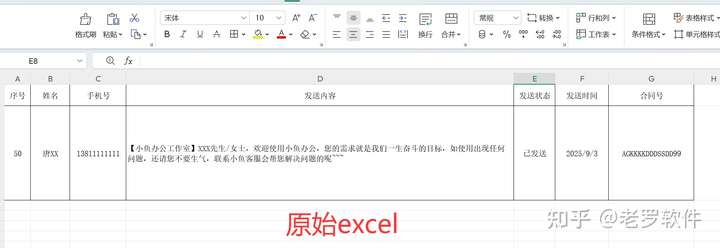
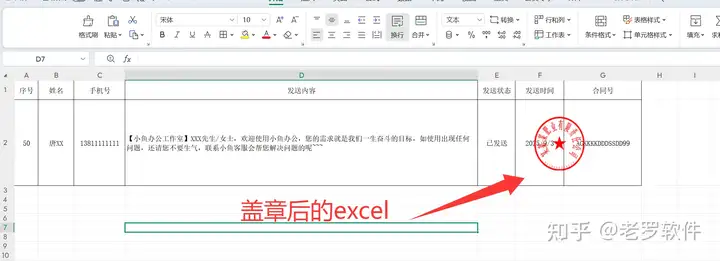
如果只有一个excel,我想人工操作还是很简单的,但是我有一批excel都需要这样操作:
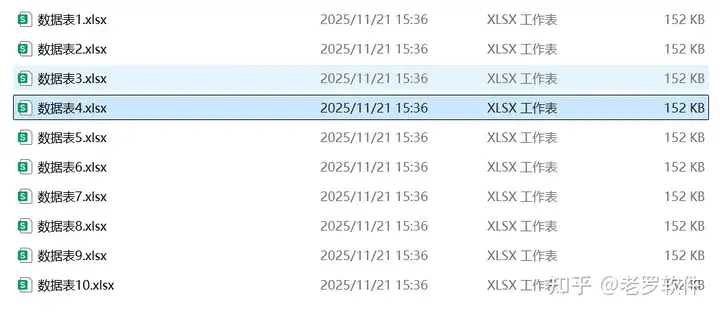
如果你想早点下班,抛开这些重复的繁琐步骤,节省更多时间充实自己,就请往下看。
解决方案
这是一个专业解决excel多文件处理的方案, 找到 Excel功能大全, 然后在弹出的框里点击 ”盖章/覆盖图片“。
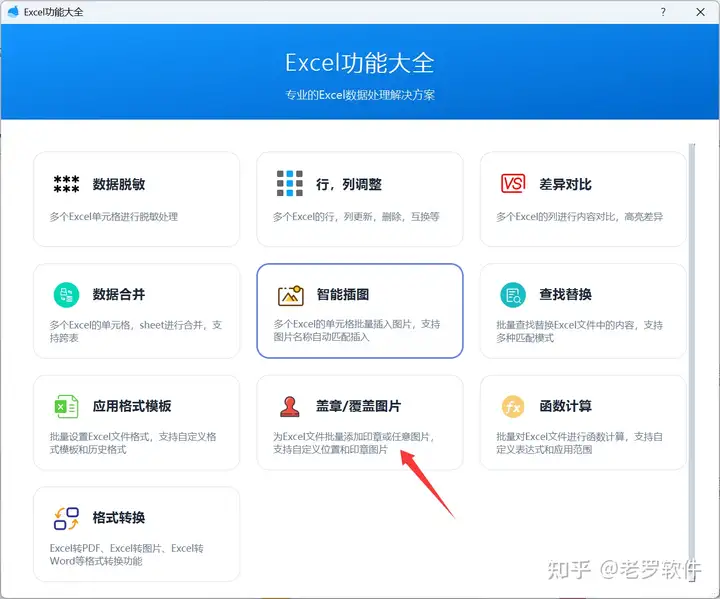
软件打开后, 我们设置好界面的参数:
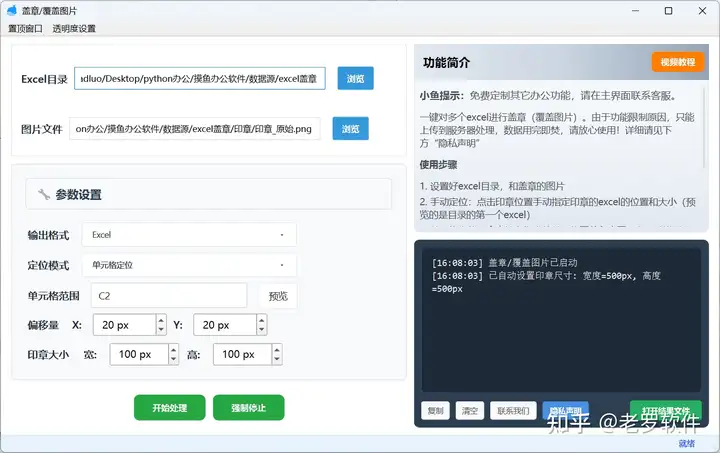
下面我来详细介绍下参数意思。 Excel目录: 就是你要盖章的excel位置。 图片文件: 就是你的印章图片。 定位模式: 手动定位和单元格定位。 手动定位
自定通过预览的图片,然后手动放大缩小印章,以及指定印章位置, 但是这个有一个弊端,当excel的列宽都不一致时,会导致某些excel盖章的位置不是你想要的。这时我们就要用到“单元格定位”。 单元格定位
可以直接设置覆盖到哪个单元格,以及微调 距离顶部,左边的位置, 还可以微调印章图片大小。 设置好之后,点击开始处理, 程序会一条一条处理, 执行完,打开结果文件,随便选取一个结果excel,如下图:
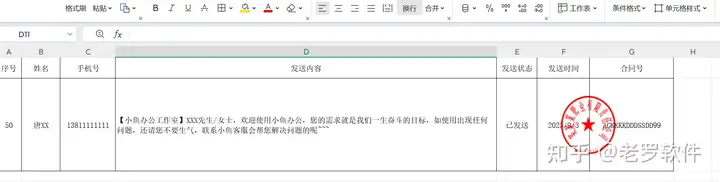
所有的excel都被覆盖了印章了。
如果您有疑问可以一起来探讨,功能就介绍到 这里 ,希望能帮助大家,感谢!!!
技术实现
非技术人员不需要观看!! 这里设计到的技术复杂, 我也就就简单讲解实现原理。 软件是基于Python开发的现代化办公自动化软件,主要使用了如下技术架构: 1. PySide6 (Qt6) - 现代化GUI界面框架: 2. springboot: excel的数据脱敏是通过后端java实现的。 3. 文件处理:os.walk() - 递归遍历目录结构。 4. http请求: requests框架。 部分代码解析
项目的 开始 按钮,会开启一个QThread线程去处理,首先是获取excel目录, 然后通过os.walk遍历目录获取到所有文件,然后一个一个进行处理,处理的业务代码如下:
import base64
import os
import logging
from openpyxl import load_workbook
from openpyxl.drawing.image import Image
from PIL import Image as PILImage
import io
from api.excel_api import ExcelAPI
from utils.pdfs import PDFUtils
class ExcelZhangService:
"""Excel盖章服务类"""
def __init__(self):
self.logger = logging.getLogger(__name__)
self.excel_api = ExcelAPI()
@staticmethod
def mk_out_dir(root_directory):
# 创建输出目录 out
out_directory = os.path.join(root_directory, "out")
if not os.path.exists(out_directory):
os.makedirs(out_directory)
# 创建错误目录 error
error_directory = os.path.join(root_directory, "error")
if not os.path.exists(out_directory):
os.makedirs(out_directory)
return out_directory,error_directory
def add_stamp_to_excel(self, output_format, excel_path, stamp_image_path, output_path=None, position=None, stamp_size_dic=None):
"""
为Excel文件添加印章
Args:
output_format (str): 输出格式 ('Excel', '图片', 'PDF')
excel_path (str): Excel文件路径
stamp_image_path (str): 印章图片路径
output_path (str): 输出路径
position (dict): 位置信息,格式为:
- 坐标模式: {'mode': 'coordinate', 'x': 100, 'y': 100}
- 单元格模式: {'mode': 'cell', 'cell': 'D2', 'x_offset': 0, 'y_offset': 0}
stamp_size (dict): 印章尺寸信息
"""
stamp_size = ( stamp_size_dic.get('width') , stamp_size_dic.get('height'))
cell_address = None
pixel_x = None
pixel_y = None
x_offset = 0
y_offset = 0
# 处理位置参数兼容性
if position.get('mode') == 'coordinate':
# 坐标模式,直接返回像素坐标
pixel_x = position.get('x')
pixel_y = position.get('y')
elif position.get('mode') == 'cell':
# 单元格模式,需要转换为像素坐标
cell_address = position.get('cell')
# 获取偏移量
x_offset = position.get('x_offset', 0)
y_offset = position.get('y_offset', 0)
cell_address = cell_address + "&("+str(x_offset) +","+str(y_offset)+")"
if output_format == '图片':
res = self.excel_api.add_img(excel_path, stamp_image_path, stamp_size, pixel_x, pixel_y, cell_address, x_offset, y_offset)
if res.get('code') != 0:
raise RuntimeError(res.get('msg'))
## 成功
base64_str = res['data']
imgdata = base64.b64decode(base64_str)
base_name = os.path.basename(excel_path) # 获取文件名(含扩展名)
filename_without_ext = os.path.splitext(base_name)[0] + ".png"
img_path = os.path.join(output_path, filename_without_ext)
with open(img_path, 'wb') as f:
f.write(imgdata)
return
if output_format == 'PDF':
res = self.excel_api.add_img(excel_path, stamp_image_path, stamp_size, pixel_x, pixel_y, cell_address, x_offset, y_offset)
if res.get('code') != 0:
raise RuntimeError(res.get('msg'))
## 成功
base64_str = res['data']
imgdata = base64.b64decode(base64_str)
base_name = os.path.basename(excel_path) # 获取文件名(含扩展名)
filename_without_ext = os.path.splitext(base_name)[0] + ".pdf"
pdf_path = os.path.join(output_path, filename_without_ext)
PDFUtils.images_to_pdf(imgdata, pdf_path)
return
# 转换成 excel
base_name = os.path.basename(excel_path) # 获取文件名(含扩展名)
excel_save_path = os.path.join(output_path, base_name)
self.excel_api.add_img_to_excel(excel_path, stamp_image_path, stamp_size, pixel_x, pixel_y, excel_save_path, cell_address, x_offset, y_offset)
def _process_stamp_image(self, image_path, stamp_size=None):
"""
处理印章图片,确保格式兼容
Args:
image_path (str): 图片路径
stamp_size (tuple): 印章尺寸 (width, height),如果为None则使用原始尺寸
Returns:
io.BytesIO: 处理后的图片数据流
"""
try:
# 使用PIL打开图片
pil_image = PILImage.open(image_path)
# 转换为RGBA模式以支持透明度
if pil_image.mode != 'RGBA':
pil_image = pil_image.convert('RGBA')
# 调整图片尺寸
if stamp_size:
pil_image = pil_image.resize(stamp_size, PILImage.Resampling.LANCZOS)
# 将图片保存到内存中
img_buffer = io.BytesIO()
pil_image.save(img_buffer, format='PNG')
img_buffer.seek(0)
return img_buffer
except Exception as e:
self.logger.error(f"处理印章图片失败: {str(e)}")
return None
def _get_column_letter(self, col_num):
"""
将列号转换为Excel列字母
Args:
col_num (int): 列号(从1开始)
Returns:
str: 列字母
"""
result = ""
while col_num > 0:
col_num -= 1
result = chr(col_num % 26 + ord('A')) + result
col_num //= 26
return result
def batch_add_stamp(self, excel_files, stamp_image_path, output_dir=None, position=(100, 100)):
"""
批量为Excel文件添加印章
Args:
excel_files (list): Excel文件路径列表
stamp_image_path (str): 印章图片路径
output_dir (str): 输出目录,如果为None则覆盖原文件
position (tuple): 印章位置 (x像素, y像素)
Returns:
dict: 处理结果统计
"""
results = {'success': 0, 'failed': 0, 'errors': []}
for excel_file in excel_files:
try:
output_path = None
if output_dir:
filename = os.path.basename(excel_file)
output_path = os.path.join(output_dir, filename)
if self.add_stamp_to_excel(excel_file, stamp_image_path, output_path, position):
results['success'] += 1
else:
results['failed'] += 1
results['errors'].append(f"处理失败: {excel_file}")
except Exception as e:
results['failed'] += 1
results['errors'].append(f"处理异常 {excel_file}: {str(e)}")
self.logger.error(f"批量处理异常: {str(e)}")
return results
def validate_excel_file(self, file_path):
"""
验证Excel文件是否有效
Args:
file_path (str): 文件路径
Returns:
bool: 文件是否有效
"""
try:
if not os.path.exists(file_path):
return False
# 检查文件扩展名
_, ext = os.path.splitext(file_path)
if ext.lower() not in ['.xlsx', '.xlsm']:
return False
# 尝试加载工作簿
workbook = load_workbook(file_path)
workbook.close()
return True
except Exception:
return False
def validate_image_file(self, file_path):
"""
验证图片文件是否有效
Args:
file_path (str): 文件路径
Returns:
bool: 文件是否有效
"""
try:
if not os.path.exists(file_path):
return False
# 检查文件扩展名
_, ext = os.path.splitext(file_path)
if ext.lower() not in ['.png', '.jpg', '.jpeg', '.bmp', '.gif']:
return False
# 尝试打开图片
with PILImage.open(file_path) as img:
img.verify()
return True
except Exception:
return False代码没有开源噢。如果您有技术合作意向,还请联系本人。今天就介绍到 这里 ,希望能帮助大家,感谢!!!
结尾语
单个excel覆盖图片,我们用wps这些有名的工具就可以了, 但是针对多文件批量一键处理还可以尝试我文章中的介绍方法,可以为你提高很大的工作效率,让你有时间充实自己,而不是像机器人一样做重复的工作,没有任何新的收获。 就说到这里了, 如帮助到你了,还请点个赞,感谢!!
原创声明:本文系作者授权腾讯云开发者社区发表,未经许可,不得转载。
如有侵权,请联系 cloudcommunity@tencent.com 删除。
原创声明:本文系作者授权腾讯云开发者社区发表,未经许可,不得转载。
如有侵权,请联系 cloudcommunity@tencent.com 删除。
评论
登录后参与评论
推荐阅读
目录

