滚动视图中比例网格行中的Maui Listview
滚动视图中比例网格行中的Maui Listview
提问于 2022-10-29 09:53:50
我在网格成比例行中使用listview,它的其他元素在自动行中。因为我希望我的列表能占据屏幕的其余部分。到目前为止一切都很正常。
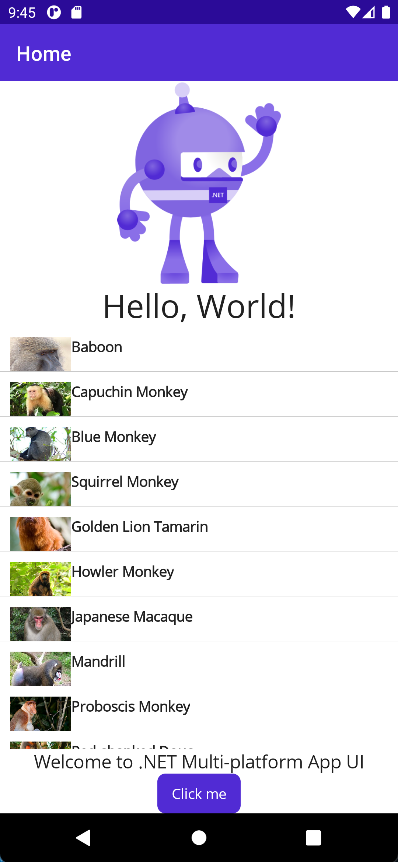
但是,当我想在外部使用滚动视图时,列表视图占据了整个屏幕,其他元素不可见。
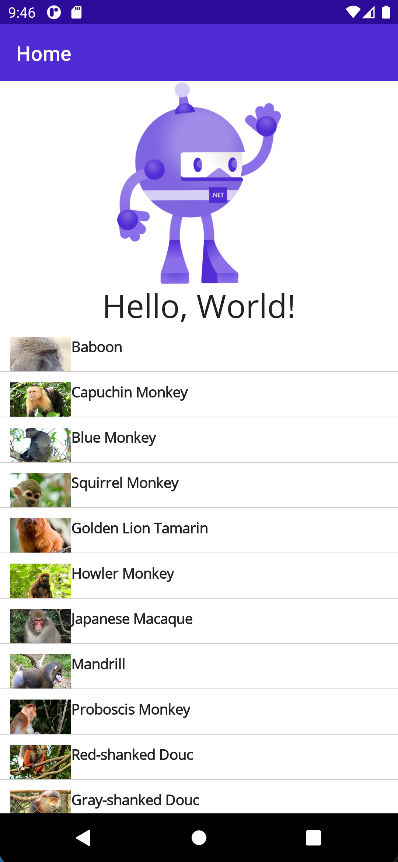
我希望列表视图在滚动视图中显示为相同。这里我必须使用滚动视图,因为我添加了更多的元素(标签、按钮等)。在网格中的动态。一段时间后,当listview高度达到末尾时,滚动视图就会启动。我什么都试了,但都失败了
非常感谢那些到目前为止提供帮助的人。
示例代码
<?xml version="1.0" encoding="utf-8" ?>
<ContentPage xmlns="http://schemas.microsoft.com/dotnet/2021/maui"
xmlns:x="http://schemas.microsoft.com/winfx/2009/xaml"
x:Class="MauiApp4.MainPage">
<ScrollView VerticalOptions="Fill">
<Grid HorizontalOptions="Fill" VerticalOptions="Fill">
<Grid.RowDefinitions>
<RowDefinition Height="Auto"/>
<RowDefinition Height="Auto"/>
<RowDefinition Height="*"/>
<RowDefinition Height="Auto"/>
<RowDefinition Height="Auto"/>
</Grid.RowDefinitions>
<Image
Source="dotnet_bot.png"
SemanticProperties.Description="Cute dot net bot waving hi to you!"
HeightRequest="200"
HorizontalOptions="Center" />
<Label Grid.Row="1"
Text="Hello, World!"
SemanticProperties.HeadingLevel="Level1"
FontSize="32"
HorizontalOptions="Center" />
<ListView x:Name="listView"
Grid.Row="2"
VerticalOptions="Fill"
ItemsSource="{Binding Monkeys}"
MinimumHeightRequest="200">
<ListView.ItemTemplate>
<DataTemplate>
<ViewCell>
<ViewCell.ContextActions>
<MenuItem Text="Favorite"
IconImageSource="favorite.png"
Command="{Binding Source={x:Reference listView}, Path=BindingContext.FavoriteCommand}"
CommandParameter="{Binding}" />
<MenuItem Text="Delete"
IconImageSource="delete.png"
Command="{Binding Source={x:Reference listView}, Path=BindingContext.DeleteCommand}"
CommandParameter="{Binding}" />
</ViewCell.ContextActions>
<Grid Padding="10">
<Grid.RowDefinitions>
<RowDefinition Height="Auto" />
<RowDefinition Height="Auto" />
</Grid.RowDefinitions>
<Grid.ColumnDefinitions>
<ColumnDefinition Width="Auto" />
<ColumnDefinition Width="Auto" />
</Grid.ColumnDefinitions>
<Image Grid.RowSpan="2"
Source="{Binding ImageUrl}"
Aspect="AspectFill"
HeightRequest="60"
WidthRequest="60" />
<Label Grid.Column="1"
Text="{Binding Name}"
FontAttributes="Bold" />
<Label Grid.Row="1"
Grid.Column="1"
Text="{Binding Location}"
FontAttributes="Italic"
VerticalOptions="End" />
</Grid>
</ViewCell>
</DataTemplate>
</ListView.ItemTemplate>
</ListView>
<Label Grid.Row="3"
Text="Welcome to .NET Multi-platform App UI"
SemanticProperties.HeadingLevel="Level2"
SemanticProperties.Description="Welcome to dot net Multi platform App U I"
FontSize="18"
HorizontalOptions="Center" />
<Button Grid.Row="4"
x:Name="CounterBtn"
Text="Click me"
SemanticProperties.Hint="Counts the number of times you click"
Clicked="OnCounterClicked"
HorizontalOptions="Center" />
</Grid>
</ScrollView>
</ContentPage>回答 4
Stack Overflow用户
发布于 2022-11-03 12:24:23
您希望您的"listview占据屏幕的其余部分“,同时,您将这个网格包装在一个ScrollView中,从而消除了限制。
不要将垂直ListView包装在垂直ScrollView中。或者,如果你这样做,确保你的ListView的高度是有限的。
否则,您将在完全扩展的ListView上滚动。
Stack Overflow用户
发布于 2022-11-04 07:37:12
您可以将列表视图所在的行设置为绝对高度。
以下是代码:
<ScrollView>
<Grid RowDefinitions="auto,auto,200,auto,auto,auto,auto">
<Image Grid.Row="0"
Source="dotnet_bot.png"
SemanticProperties.Description="Cute dot net bot waving hi to you!"
HeightRequest="200"
HorizontalOptions="Center" />
<Label Grid.Row="1"
Text="Hello, World!"
SemanticProperties.HeadingLevel="Level1"
FontSize="32"
HorizontalOptions="Center" />
<ListView Grid.Row="2">
<ListView.ItemsSource>
<x:Array Type="{x:Type x:String}">
<x:String>sss</x:String>
<x:String>sss</x:String>
<x:String>sss</x:String>
<x:String>sss</x:String>
<x:String>sss</x:String>
<x:String>sss</x:String>
<x:String>sss</x:String>
<x:String>sss</x:String>
<x:String>sss</x:String>
<x:String>sss</x:String>
<x:String>sss</x:String>
<x:String>sss</x:String>
<x:String>sss</x:String>
<x:String>sss</x:String>
<x:String>sss</x:String>
<x:String>sss</x:String>
</x:Array>
</ListView.ItemsSource>
</ListView>
<Label Grid.Row="3"
Text="Welcome to .NET Multi-platform App UI"
SemanticProperties.HeadingLevel="Level2"
SemanticProperties.Description="Welcome to dot net Multi platform App U I"
FontSize="18"
HorizontalOptions="Center" />
<Button Grid.Row="4"
x:Name="CounterBtn"
Text="Click me"
SemanticProperties.Hint="Counts the number of times you click"
Clicked="OnCounterClicked"
HorizontalOptions="Center" />
<Image Grid.Row="5"
Source="dotnet_bot.png"
SemanticProperties.Description="Cute dot net bot waving hi to you!"
HeightRequest="200"
HorizontalOptions="Center" />
<Label Grid.Row="6"
Text="Hello, World!"
SemanticProperties.HeadingLevel="Level1"
FontSize="32"
HorizontalOptions="Center" />
</Grid>
</ScrollView>Stack Overflow用户
发布于 2022-11-05 12:32:52
我自己正在计算比例高度。
代码很简单,因为它是一个示例,这里不包括ViewModel。
如果任何人有其他想法,他们可以添加他们的想法。谢谢大家。
,这是最后的状态。
MainPage.xaml
<Shell.TitleView>
<Button Text="+ Add Random Element" Clicked="OnAddRandomElementButtonClicked" TextColor="White" />
</Shell.TitleView>
<Grid>
<ScrollView x:Name="MainScrollView" VerticalOptions="Fill" Margin="0">
<StackLayout x:Name="MainStackLayout" />
</ScrollView>
</Grid>MainPage.xaml.cs
public partial class MainPage : ContentPage
{
double width;
double height;
int count = 0;
List<MyElement> myElements = new List<MyElement>();
public MainPage()
{
InitializeComponent();
BindingContext = new MainPageViewModel();
myElements.Add(new MyElement(MyElementType.Image, -1, 100, true));
myElements.Add(new MyElement(MyElementType.Label, 30));
myElements.Add(new MyElement(MyElementType.Entry, 35));
myElements.Add(new MyElement(MyElementType.ListView, -1, 200, true));
myElements.Add(new MyElement(MyElementType.Label, 35));
myElements.Add(new MyElement(MyElementType.Button, 40));
SizeChanged += (s, e) =>
{
if (Width != this.width || Height != this.height)
{
this.width = Width;
this.height = Height;
RenderContent();
}
};
}
private void OnAddRandomElementButtonClicked(object sender, EventArgs e)
{
Random rnd = new Random();
int randIndex = rnd.Next(myElements.Count);
var randomElement = myElements[randIndex];
myElements.Add(randomElement);
RenderContent();
}
void CalculateProportionalHeightAndUpdate()
{
double usedDisplayHeight = myElements.Where(e => e.IsProportional == false).Select(e => e.Height).Sum();
double leftOverDisplayHeight= this.height - usedDisplayHeight;
var proportionalElements = myElements.Where(e => e.IsProportional);
if (proportionalElements.Any())
{
double heightForOneUnit = leftOverDisplayHeight/ proportionalElements.Count();
foreach (var element in proportionalElements)
element.Height = Math.Max(element.MinHeight, heightForOneUnit); // Minimum height
}
}
void RenderContent()
{
CalculateProportionalHeightAndUpdate();
Grid grid = new Grid();
foreach (var element in myElements)
grid.RowDefinitions.Add(new RowDefinition() { Height = element.Height });
int row = 0;
foreach (var element in myElements)
{
VisualElement visualElement = element.ElementType switch
{
MyElementType.Label => CreateLabel(element.Height),
MyElementType.ListView => CreateListView(element.Height),
MyElementType.Button => CreateButton(element.Height),
MyElementType.Image => CreateImage(element.Height),
_ => CreateEntry(element.Height)
};
grid.Add(visualElement, 0, row);
row++;
}
MainStackLayout.Children.Clear();
MainStackLayout.Add(grid); //Since scrollview is not active with dynamic content, I added the grid in stacklayout.
}
Entry CreateEntry(double height = 40) => new Entry { Placeholder = "Enter text here", HeightRequest = height, HorizontalOptions = LayoutOptions.Center };
Image CreateImage(double height = 100)
{
return new Image
{
Source = "dotnet_bot.png",
HeightRequest = height,
HorizontalOptions = LayoutOptions.Center
};
}
ListView CreateListView(double height = -1)
{
var listView = new ListView
{
HeightRequest = height,
VerticalOptions = LayoutOptions.Fill
};
listView.SetBinding(ListView.ItemsSourceProperty, "Monkeys");
listView.ItemTemplate = new DataTemplate(() =>
{
Grid grid = new Grid { Padding = 10 };
grid.RowDefinitions.Add(new RowDefinition { Height = GridLength.Auto });
grid.RowDefinitions.Add(new RowDefinition { Height = GridLength.Auto });
grid.ColumnDefinitions.Add(new ColumnDefinition { Width = GridLength.Auto });
grid.ColumnDefinitions.Add(new ColumnDefinition { Width = GridLength.Auto });
Image image = new Image { Aspect = Aspect.AspectFill, HeightRequest = 60, WidthRequest = 60 };
image.SetBinding(Image.SourceProperty, "ImageUrl");
Label nameLabel = new Label { FontAttributes = FontAttributes.Bold };
nameLabel.SetBinding(Label.TextProperty, "Name");
Label locationLabel = new Label { FontAttributes = FontAttributes.Italic, VerticalOptions = LayoutOptions.End };
locationLabel.SetBinding(Label.TextProperty, "Location");
Grid.SetRowSpan(image, 2);
grid.Add(image);
grid.Add(nameLabel, 1, 0);
grid.Add(locationLabel, 1, 1);
return new ViewCell { View = grid };
});
return listView;
}
Label CreateLabel(double height = 30) => new Label { Text = "Hello, World!", HeightRequest = height, HorizontalOptions = LayoutOptions.Center };
Button CreateButton(double height = 40)
{
var button = new Button { Text = "Click me", HeightRequest = height, HorizontalOptions = LayoutOptions.Center };
button.Clicked += (s, e) => OnCounterClicked(s, e, button);
return button;
}
private void OnCounterClicked(object sender, EventArgs e, Button button)
{
count++;
if (count == 1)
button.Text = $"Clicked {count} time";
else
button.Text = $"Clicked {count} times";
SemanticScreenReader.Announce(button.Text);
}
}
public class MyElement
{
public MyElement(MyElementType elementType, double height, double minHeight = -1, bool isProportional = false)
{
ElementType = elementType;
Height = height;
MinHeight = minHeight == -1 ? height : minHeight;
IsProportional = isProportional;
}
public double Height { get; set; }
public double MinHeight { get; set; }
public MyElementType ElementType { get; set; }
public bool IsProportional { get; set; }
}
public enum MyElementType
{
Label,
Button,
ListView,
Image,
Entry
}
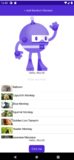
页面原文内容由Stack Overflow提供。腾讯云小微IT领域专用引擎提供翻译支持
原文链接:
https://stackoverflow.com/questions/74244322
复制相关文章
相似问题

