QChart -条形图不按Y轴范围更新
QChart -条形图不按Y轴范围更新
提问于 2021-05-17 07:16:59
我是Python和PyQt5的新手。我试图使用来自虚拟端口的值(pyserial)动态地绘制一个条形图。我能够读取所有的值,并使用self.set0.replace(0, int(dia))将值更新到集合。我看到这个值超出了Y轴的极限,即使它是在限制之下更新的。而且,它很少低于极限,因此图形看起来没有更新。
请注意,我使用了两个单独的线程,一个用于视频捕获(它工作非常完美),一个用于从端口读取值(如果线程部分也错了,请告诉我)。
import random
import sys
import serial
import cv2
import numpy as np
from PyQt5 import QtGui, QtWidgets, QtSerialPort
from PyQt5.QtChart import QValueAxis, QChartView, QBarCategoryAxis, QChart, QBarSeries, QBarSet
from PyQt5.QtCore import pyqtSignal, Qt, QThread, QTimer, pyqtSlot
from PyQt5.QtGui import QPixmap
from PyQt5.QtMultimedia import QCameraInfo
from PyQt5.QtWidgets import *
from PyQt5.QtWidgets import QWidget, QLabel, QVBoxLayout
class VideoThread(QThread):
change_pixmap_signal = pyqtSignal(np.ndarray)
def __init__(self, i, path):
super().__init__()
self._run_flag = True
self.saveImg = False
self.save_path = path
self.cam_id = i
print(self.cam_id)
def run(self):
# capture from web cam
self._run_flag = True
count = 0
self.cap = cv2.VideoCapture(self.cam_id - 2)
while self._run_flag:
ret, cv_img = self.cap.read()
if ret:
self.change_pixmap_signal.emit(cv_img)
if self.saveImg:
cv2.imwrite("/home/ign/Pictures/frame%d.jpg" % count, cv_img)
cv2.imwrite(os.path.join(self.save_path,
"%04d.jpg" % count), cv_img)
count += 1
# shut down capture system
self.cap.release()
def stop(self):
"""Sets run flag to False and waits for thread to finish"""
self.saveImg = False
def proceed(self):
self.saveImg = True
class GraphThread(QThread):
set_data = pyqtSignal(int, int, int)
def __init__(self):
super(GraphThread, self).__init__()
self._run_flag = True
self.s = serial.Serial('/dev/pts/2', 9600, timeout=None, parity=serial.PARITY_NONE,
stopbits=serial.STOPBITS_ONE,
bytesize=serial.EIGHTBITS)
def run(self):
self._run_flag = True
while self._run_flag:
cc = self.s.read(15)
ccread = cc.decode("utf-8")
print(ccread)
diamond = ccread[1:4]
hexa = ccread[6:9]
trep = ccread[11:14]
self.set_data.emit(int(diamond), int(hexa), int(trep))
class MyWindow(QMainWindow):
def __init__(self):
super(MyWindow, self).__init__()
self.available_cameras = QCameraInfo.availableCameras() # Getting available cameras
cent = QDesktopWidget().availableGeometry().center() # Finds the center of the screen
self.setStyleSheet("background-color: white;")
self.resize(1400, 800)
self.frameGeometry().moveCenter(cent)
self.setWindowTitle('Lattice Object Detection Demo Dashboard')
self.barThread = GraphThread()
self.initWindow()
def initWindow(self):
widget = QWidget()
self.setCentralWidget(widget)
# self.s = serial.Serial('/dev/pts/2', 9600, timeout=None, parity=serial.PARITY_NONE,
# stopbits=serial.STOPBITS_ONE,
# bytesize=serial.EIGHTBITS)
# creating a tool bar
toolbar = QToolBar("Camera Tool Bar")
# adding tool bar to main window
self.addToolBar(toolbar)
mainLayout = QHBoxLayout()
leftLayout = QVBoxLayout()
mainLayout.addLayout(leftLayout)
leftLayout.addStretch()
# Button to start video
self.ss_video = QtWidgets.QPushButton(self)
self.ss_video.setText('Start Capture')
self.ss_video.resize(100, 30)
self.ss_video.clicked.connect(self.ClickStartVideo)
# path to save
self.save_path = ""
# Status bar
self.status = QStatusBar()
self.status.setStyleSheet("background : lightblue;") # Setting style sheet to the status bar
self.setStatusBar(self.status) # Adding status bar to the main window
self.status.showMessage('Ready to start')
self.image_label = QLabel(self)
self.disply_width = 669
self.display_height = 501
self.image_label.resize(self.disply_width, self.display_height)
self.image_label.setStyleSheet("background : black;")
self.image_label.move(50, 50)
leftLayout.addWidget(self.image_label, Qt.AlignCenter)
leftLayout.addWidget(self.ss_video)
rightLayout = QVBoxLayout()
rightLayout.addStretch()
self.set0 = QBarSet('Count')
self.set0.append([random.randint(0, 10) for i in range(3)])
self.series = QBarSeries()
self.series.append(self.set0)
self.chart = QChart()
self.chart.addSeries(self.series)
self.chart.setTitle('Bar Chart Demo')
self.chart.setAnimationOptions(QChart.SeriesAnimations)
months = ('Diamond', 'Hexagon', 'Trapezium')
axisX = QBarCategoryAxis()
axisX.append(months)
axisY = QValueAxis()
axisY.setRange(0, 10000)
# axisY.setLabelFormat("%d")
self.chart.addAxis(axisX, Qt.AlignBottom)
self.chart.addAxis(axisY, Qt.AlignLeft)
self.chart.legend().setVisible(True)
self.chart.legend().setAlignment(Qt.AlignBottom)
self.chartView = QChartView(self.chart)
rightLayout.addWidget(self.chartView, Qt.AlignCenter)
mainLayout.addLayout(leftLayout)
mainLayout.addLayout(rightLayout)
# self.timer = QTimer()
# self.timer.timeout.connect(self.drawGraph)
# self.timer.start(1000)
self.drawGraph()
# similarly creating action for changing save folder
change_folder_action = QAction("Change save location",
self)
# adding status tip
change_folder_action.setStatusTip("Change folder where picture will be saved saved.")
# adding tool tip to it
change_folder_action.setToolTip("Change save location")
# setting calling method to the change folder action
# when triggered signal is emitted
change_folder_action.triggered.connect(self.change_folder)
# adding this to the tool bar
toolbar.addAction(change_folder_action)
# creating a combo box for selecting camera
self.camera_selector = QComboBox()
# adding status tip to it
self.camera_selector.setStatusTip("Choose camera to take pictures")
# adding tool tip to it
self.camera_selector.setToolTip("Select Camera")
self.camera_selector.setToolTipDuration(2500)
# adding items to the combo box
self.camera_selector.addItem("Select Camera")
self.camera_selector.addItems([camera.description()
for camera in self.available_cameras])
# create the video capture thread
self.i = self.camera_selector.currentIndex()
self.thread = VideoThread(self.i, self.save_path)
# adding action to the combo box
# calling the select camera method
self.camera_selector.currentIndexChanged.connect(self.select_camera)
# adding this to tool bar
toolbar.addWidget(self.camera_selector)
# setting tool bar stylesheet
toolbar.setStyleSheet("background : white;")
# comport selection
comport = QComboBox()
comport.setStatusTip("Select Comport")
for info in QtSerialPort.QSerialPortInfo.availablePorts():
comport.addItem(info.portName())
toolbar.addSeparator()
toolbar.addWidget(comport)
widget.setLayout(mainLayout)
# Buttons
# Activates when Start/Stop video button is clicked to Start (ss_video
def ClickStartVideo(self):
# Change label color to light blue
self.ss_video.clicked.disconnect(self.ClickStartVideo)
self.status.showMessage('Video Running...')
# Change button to stop
self.ss_video.setText('Hold capture')
self.thread.saveImg = True
self.thread.change_pixmap_signal.connect(self.update_image)
self.ss_video.clicked.connect(self.thread.stop) # Stop the video if button clicked
self.ss_video.clicked.connect(self.ClickStopVideo)
# Activates when Start/Stop video button is clicked to Stop (ss_video)
def ClickStopVideo(self):
self.thread.change_pixmap_signal.disconnect()
self.ss_video.setText('Resume capture')
self.status.showMessage('Ready to start')
self.ss_video.clicked.disconnect(self.ClickStopVideo)
self.ss_video.clicked.disconnect(self.thread.stop)
self.ss_video.clicked.connect(self.thread.proceed)
self.ss_video.clicked.connect(self.ClickStartVideo)
# method to select camera
def select_camera(self, i):
self.i = self.camera_selector.currentIndex()
self.thread = VideoThread(self.i, self.save_path)
self.thread.change_pixmap_signal.connect(self.update_image)
# start the thread
self.thread.start()
def closeEvent(self, event):
self.thread._run_flag = False
self.thread.stop()
self.barThread._run_flag = False
event.accept()
# Actions
def update_image(self, cv_img):
"""Updates the image_label with a new opencv image"""
qt_img = self.convert_cv_qt(cv_img)
self.image_label.setPixmap(qt_img)
def convert_cv_qt(self, cv_img):
"""Convert from an opencv image to QPixmap"""
rgb_image = cv2.cvtColor(cv_img, cv2.COLOR_BGR2RGB)
h, w, ch = rgb_image.shape
bytes_per_line = ch * w
convert_to_Qt_format = QtGui.QImage(rgb_image.data, w, h, bytes_per_line, QtGui.QImage.Format_RGB888)
p = convert_to_Qt_format.scaled(self.disply_width, self.display_height, Qt.KeepAspectRatio)
# p = convert_to_Qt_format.scaled(801, 801, Qt.KeepAspectRatio)
return QPixmap.fromImage(p)
# change folder method
def change_folder(self):
# open the dialog to select path
path = QFileDialog.getExistingDirectory(self,
"Picture Location", "")
# if path is selected
if path:
# update the path
self.save_path = path
# update the sequence
self.save_seq = 0
# method for alerts
@pyqtSlot()
def drawGraph(self):
# cc = self.s.read(15)
# ccread = cc.decode("utf-8")
# print(ccread)
# diamond = ccread[1:4]
# hexa = ccread[6:9]
# trep = ccread[11:14]
# self.set0.replace(0, int(diamond))
# self.set0.replace(1, int(hexa))
# self.set0.replace(2, int(trep))
self.barThread.set_data.connect(self.onDataFromThread)
print("thread starting")
self.barThread.start()
def onDataFromThread(self, dia, hexa, trep):
print(dia, hexa, trep)
self.set0.replace(0, dia)
self.set0.replace(1, hexa)
self.set0.replace(2, trep)
self.chartView.update()
if __name__ == '__main__':
app = QApplication(sys.argv)
win = MyWindow()
win.show()
sys.exit(app.exec())我能够读取如下所示的pyserial值。然而,当我更新图形时,它总是超出窗口,并且我看到这些值也与图不匹配。不知道我在这里做错了什么。我也没有看到很多关于这方面的文档或教程。任何帮助都将不胜感激。
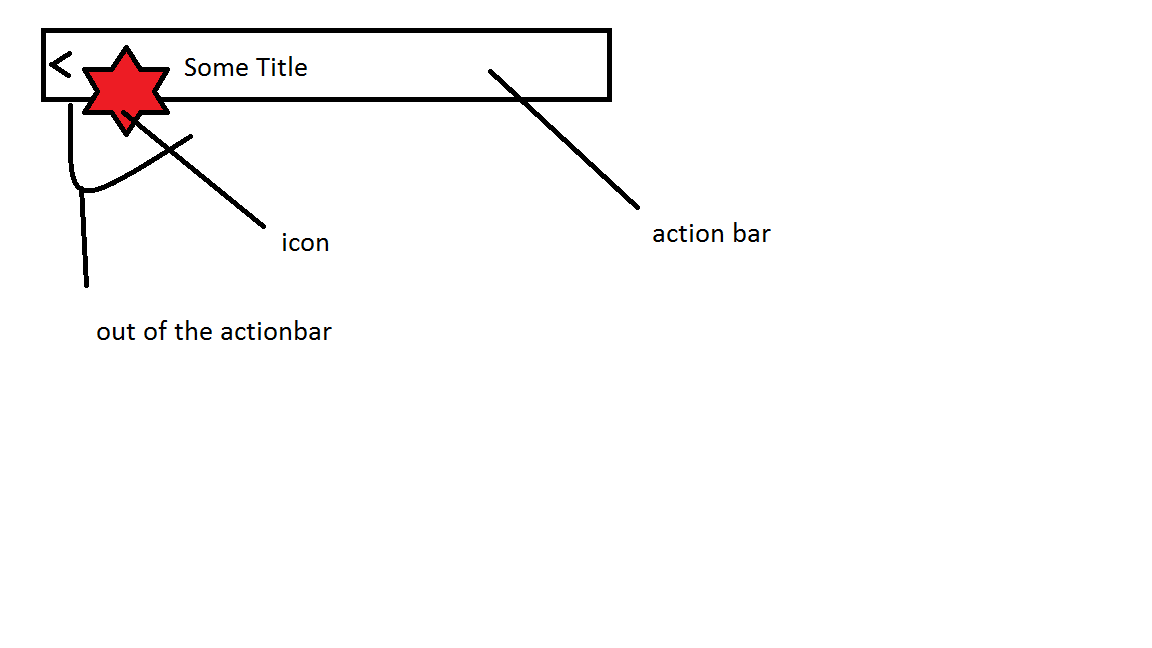
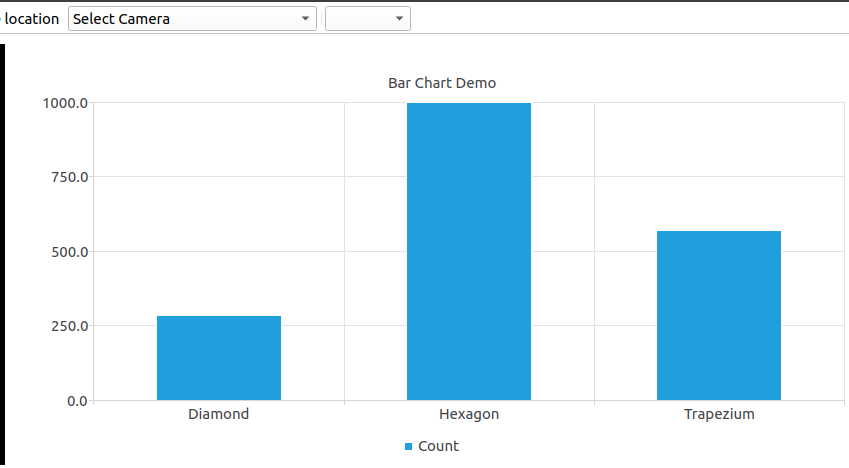
这是初始图(使用0-999之间的随机值)。
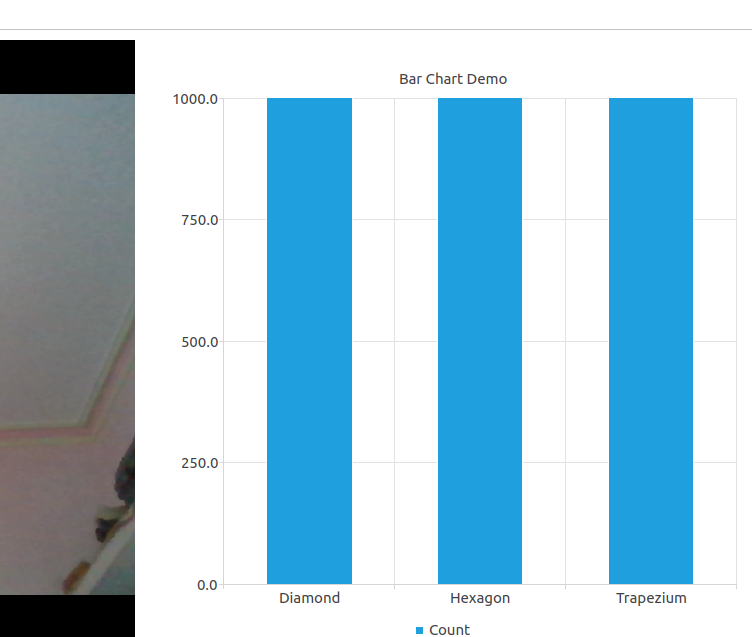
使用接收值进行第一次更新后的图
回答 1
Stack Overflow用户
发布于 2021-05-17 12:00:03
在这个Qt Adjusting axes does not adjust the chart itself答案的帮助下,我成功地更新了图表。根据链接,series不附加到任何轴,它将在默认情况下使用图表的整个绘图区域。
您应该将该系列附加到创建为:
# self.chart.addAxis(axisX, Qt.AlignBottom)
# self.chart.addAxis(axisY, Qt.AlignLeft) // Instead of this, do the below.
self.chart.setAxisX(axisX)
self.chart.setAxisY(axisY)
self.series.attachAxis(axisX)
self.series.attachAxis(axisY)页面原文内容由Stack Overflow提供。腾讯云小微IT领域专用引擎提供翻译支持
原文链接:
https://stackoverflow.com/questions/67565418
复制相关文章
相似问题

