按钮保存在word VSTO中。
我有一段代码:
private void button2_Click(object sender, RibbonControlEventArgs e)
{
Microsoft.Office.Tools.Word.Controls.Button salesButton;
Document vstodoc = Globals.Factory.GetVstoObject(Globals.ThisAddIn.Application.ActiveDocument);
Microsoft.Office.Interop.Word.Application objApplication = Globals.ThisAddIn.Application;
Microsoft.Office.Interop.Word.Selection objSelection = objApplication.Selection;
Microsoft.Office.Interop.Word.Range objRange = objSelection.Range;
salesButton = vstodoc.Controls.AddButton(objRange, 20, 20, "salesButton");
salesButton.Text = "Calculate Total Sales";
}当我点击按钮时,一个按钮被插入到Word文档中,但是当我保存它并尝试重新打开word文档时,按钮就不再存在了。
保存Word文档之前的:
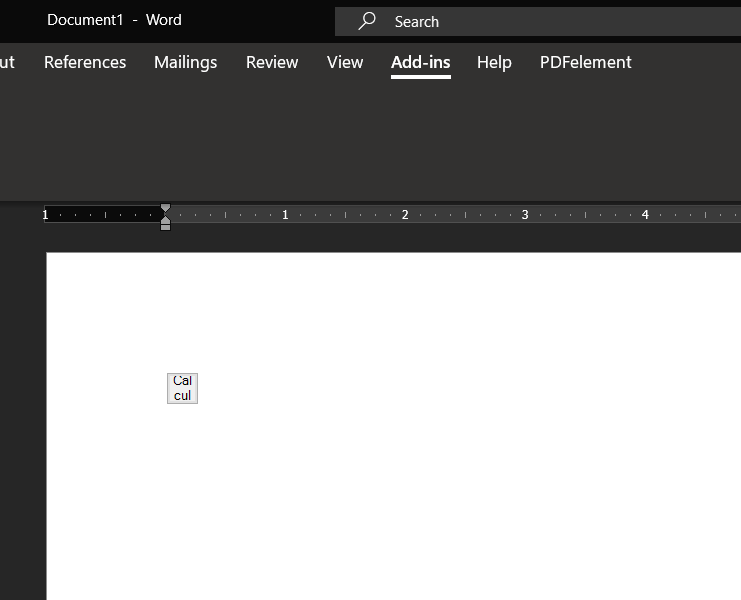
保存Word文档后的:
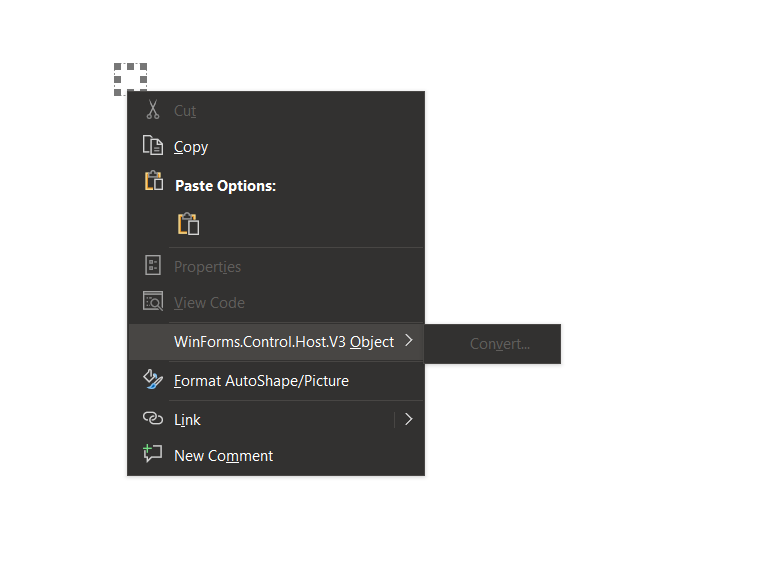
回答 1
Stack Overflow用户
发布于 2021-06-01 03:18:13
我找到了解决这个问题的办法。
1。所有动态创建的主机控件都与其事件断开连接,并失去数据绑定功能。您可以向解决方案中添加代码,以便在文档重新打开(动态MsControl)时重新创建主机控件。
步骤1创建一个word-addsin
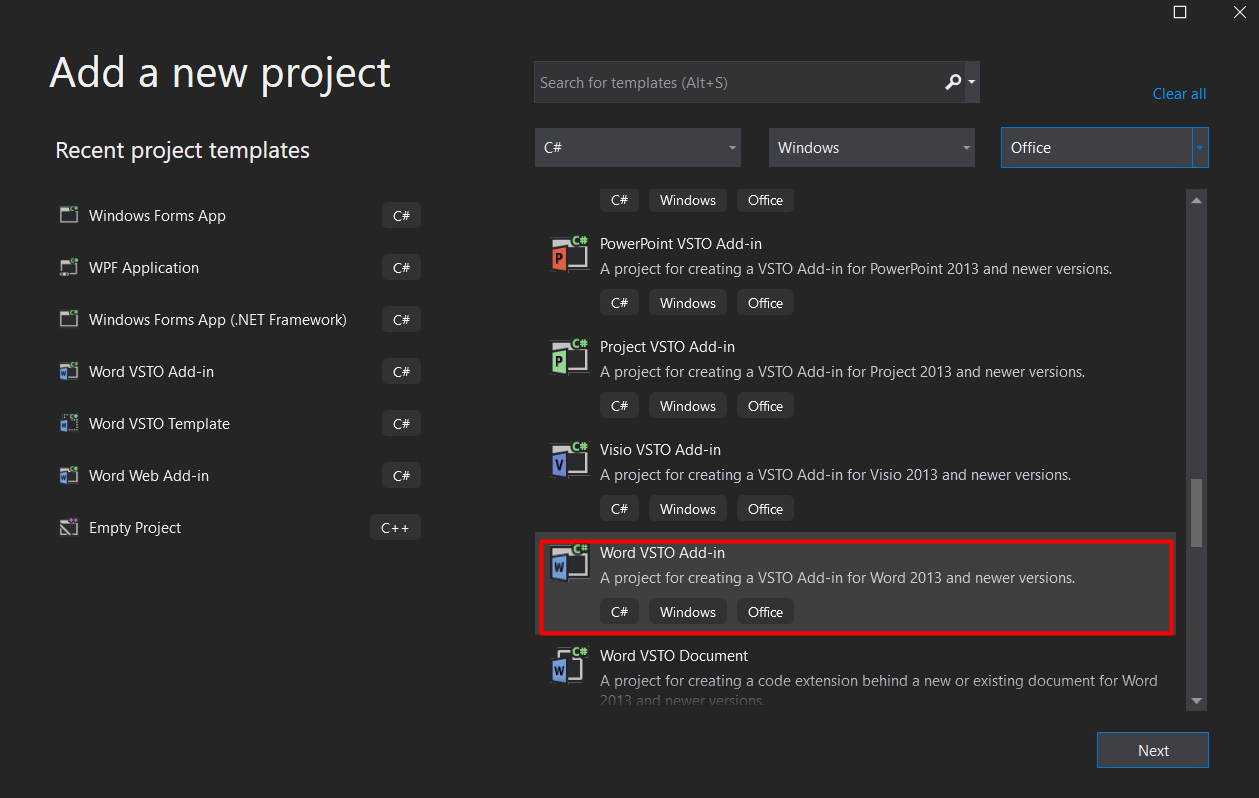
步骤2将引用添加到
Microsoft.Office.Tools.Word.v4.0.Utilities.dll
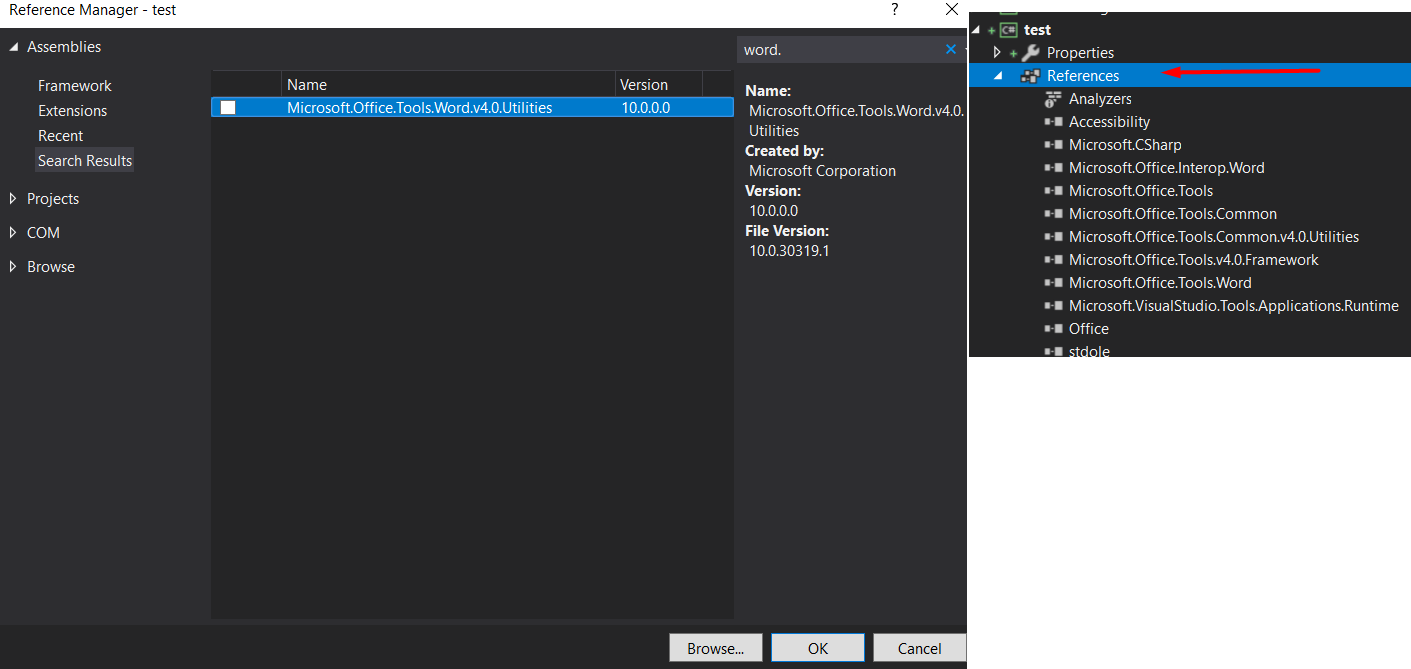
步骤3向项目添加一个带
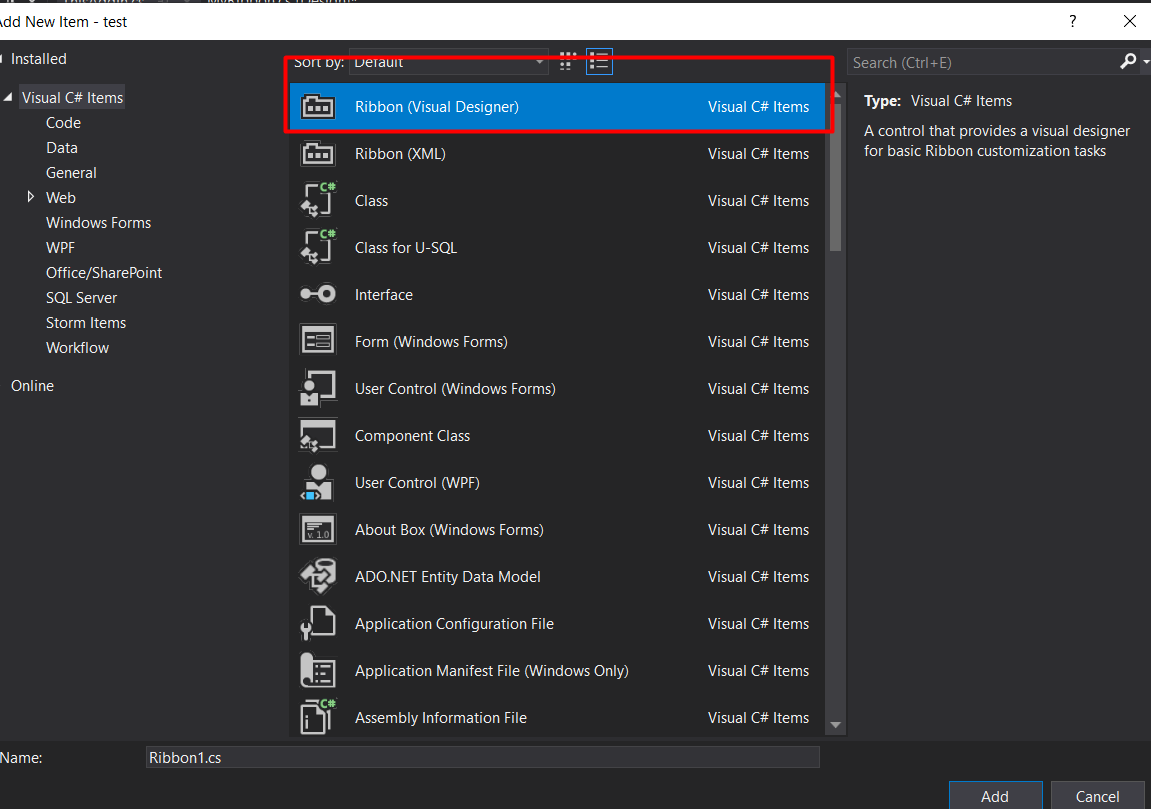
- 现在,您的项目应该如下所示
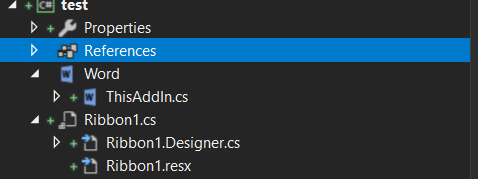
步骤4转到ThisAddsIn.cs文件
public partial class ThisAddIn
{
private void ThisAddIn_Startup(object sender, System.EventArgs e)
{
}
private void ThisAddIn_Shutdown(object sender, System.EventArgs e)
{
}
#region VSTO generated code
/// <summary>
/// Required method for Designer support - do not modify
/// the contents of this method with the code editor.
/// </summary>
private void InternalStartup()
{
this.Startup += new System.EventHandler(ThisAddIn_Startup);
this.Shutdown += new System.EventHandler(ThisAddIn_Shutdown);
}
#endregion
}在上面的类名it WhenRibionBtnIsClicked()中创建一个新方法
private Microsoft.Office.Tools.Word.Controls.Button button = null;//decalre a global varible
internal void WhenRibionBtnIsClicked()
{
Document vstoDocument = Globals.Factory.GetVstoObject(this.Application.ActiveDocument);
Word.Selection selection = this.Application.Selection;
if (selection != null && selection.Range != null)
{
string name ="myBtn";
Button button = new Button();
button.Click += new EventHandler(Generatedbtn_Click);
button = vstoDocument.Controls.AddButton(selection.Range, 100, 30, name);
button.Text = "I am A Generated Button";
button.Name = name;
/*this part is done so that when the document is closed the button state is saved in the document property*/
string startPosition = selection.Range.Start.ToString();
string endPosition = selection.Range.End.ToString();
//create a custom property to save infornmation needed to recreate the button
Microsoft.Office.Core.DocumentProperties properties =(DocumentProperties)Globals.ThisAddIn.Application.ActiveDocument.CustomDocumentProperties;
//save the start range pos
if (properties.Cast<DocumentProperty>().Where(c => c.Name == "startPosition").Count() == 0)
{
properties.Add("startPosition", false, MsoDocProperties.msoPropertyTypeString, startPosition);
}
else{
properties["startPosition"].Value = startPosition;
Globals.ThisAddIn.Application.ActiveDocument.Saved = false; //important somtimes
}
//save the End range pos
if (properties.Cast<DocumentProperty>().Where(c => c.Name == "endPosition").Count() == 0)
{
properties.Add("endPosition", false, MsoDocProperties.msoPropertyTypeString, endPosition);
}else
{
properties["endPosition"].Value = endPosition;
Globals.ThisAddIn.Application.ActiveDocument.Saved = false; //important somtimes
}
// Store Button Info
if (properties.Cast<DocumentProperty>().Where(c => c.Name == "btnName").Count() == 0)
{
properties.Add("btnName", false, MsoDocProperties.msoPropertyTypeString, name);
} else
{
properties["btnName"].Value = startPosition;
Globals.ThisAddIn.Application.ActiveDocument.Saved = false; //important somtimes
}
if (properties.Cast<DocumentProperty>().Where(c => c.Name == "btnText").Count() == 0)
{
properties.Add("btnText", false, MsoDocProperties.msoPropertyTypeString, "I am A Generated Button");
}else
{
properties["btnText"].Value = "I am A Generated Button";
Globals.ThisAddIn.Application.ActiveDocument.Saved = false; //important somtimes
}
//you can add more custom properties just like how i added start and end strings
}//end of if selection != null && selection.Range != null
}//end of WhenRibionBtnIsClicked Method步骤5为word文件中生成的按钮创建按钮单击事件
void Generatedbtn_Click(object sender, EventArgs e)
{
MessageBox.Show("I have Been Clicked :-O");
}步骤6,现在在Ribbon.cs文件中获取在带状中创建的按钮的单击事件,并将其指向上面创建的类
private void btnTest_Click(object sender, RibbonControlEventArgs e)
{
Globals.ThisAddIn.WhenRibionBtnIsClicked();
}因此,现在运行它时,您应该能够看到以下内容:
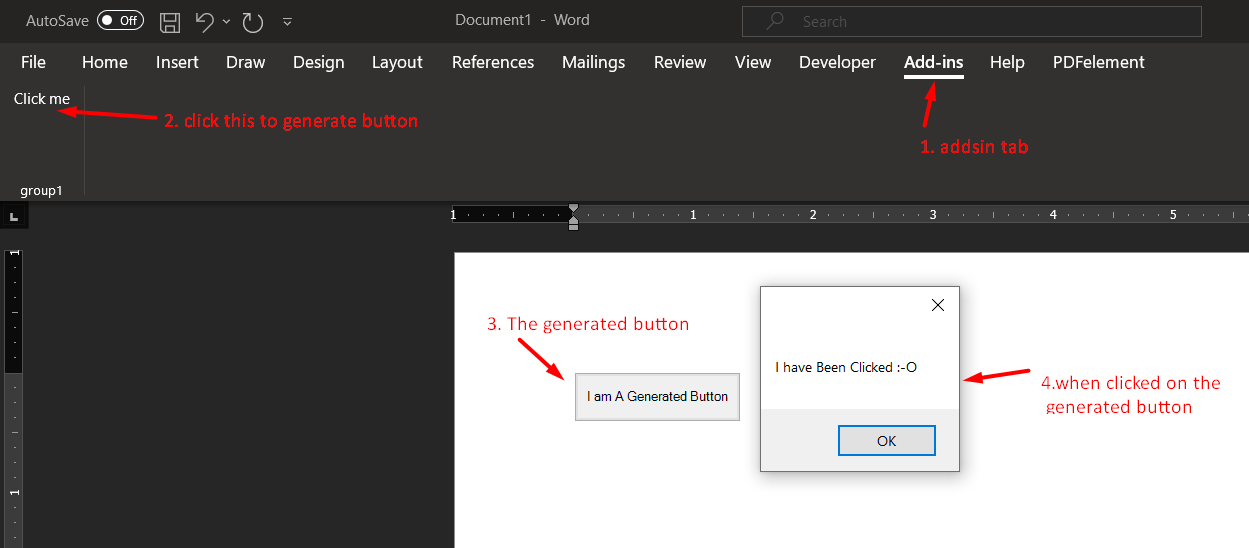
然而,在这之后,您将面临的问题是,当您保存文档时,这些东西被移除,所以您必须做的是在单词启动时重新创建这个按钮,并使用您存储的属性获取按钮状态或其他有关按钮的信息。
步骤7转到函数ThisAddIn_Startup
private void ThisAddIn_Startup(object sender, System.EventArgs e)
{
Word.Application wb;
wb = this.Application;
if (wb.Documents.Count > 0)
{
String queryResult_StartPosition = String.Empty;
String queryResult_EndPosition = String.Empty;
String queryResult_btnName = String.Empty;
String queryResult_btnText = String.Empty;
Microsoft.Office.Core.DocumentProperties properties = (DocumentProperties)Globals.ThisAddIn.Application.ActiveDocument.CustomDocumentProperties;
//get doc info about start pos
if (properties.Cast<DocumentProperty>().Where(c => c.Name == "startPosition").Count() > 0)
{
queryResult_StartPosition = properties["startPosition"].Value;
}
else
{
queryResult_StartPosition = String.Empty;
}
//get doc info about end pos
if (properties.Cast<DocumentProperty>().Where(c => c.Name == "endPosition").Count() > 0)
{
queryResult_EndPosition = properties["endPosition"].Value;
}
else
{
queryResult_EndPosition = String.Empty;
}
//get info about btn name
if (properties.Cast<DocumentProperty>().Where(c => c.Name == "btnName").Count() > 0)
{
queryResult_btnName = properties["btnName"].Value;
}
else
{
queryResult_btnName = String.Empty;
}
//get info about btn text
if (properties.Cast<DocumentProperty>().Where(c => c.Name == "issue_title").Count() > 0)
{
queryResult_btnText = properties["btnText"].Value;
}
else
{
queryResult_btnText = String.Empty;
}
Document vstoDocument = Globals.Factory.GetVstoObject(this.Application.ActiveDocument);
Word.Range rng = vstoDocument.Range(queryResult_StartPosition, queryResult_EndPosition);
Word.Selection selection = this.Application.Selection;
if (selection != null && rng != null)
{
Button button = new Button();
button.Click += new EventHandler(Generatedbtn_Click);
button = vstoDocument.Controls.AddButton(rng, 100, 30, queryResult_btnName);
button.Text = queryResult_btnText;
}
}//end of wb.Documents
}//end of ThisAddIn_Startup上面的代码应该能够从您创建的自定义属性中获取所有信息,并重新创建按钮。如果由于某种原因,在启动文档时,adds-in选项卡没有出现在word中,这意味着您的ThisAddIn_Startup函数-to调试中有错误,请尝试将ThisAddIn_Startup函数中的所有内容放入一个单独的按钮中,然后测试并查看错误代码。请注意:您可以在普通的C#表单(打开表单、关闭表单、读取文本文件等)中做任何您想做的事情。
我在github中提供了一个示例,其中有一个可以检查的调试按钮
https://stackoverflow.com/questions/67381389
复制相似问题

