如何用Android中的Google按类别隐藏/显示一组标记?
如何用Android中的Google按类别隐藏/显示一组标记?
提问于 2015-10-08 03:39:22
我想做一些类似于在安卓系统中做就在这里的事情。我需要做的是将组标记分成不同的组,并为每个组设置复选框。
当我在复选框上勾选和取消勾选时,应该显示并隐藏标记。
这是我的MapsActivity.java文件。
public class MapsActivity extends FragmentActivity {
//Restaurants
private final LatLng LOCATION_DINEMORE = new LatLng(6.9270786,79.861243);
private final LatLng LOCATION_BARISTA = new LatLng(6.0334009,80.218384);
//Hotels
private final LatLng LOCATION_AVENRA = new LatLng(7.211111,79.838610);
private final LatLng LOCATION_MOUNTBATTEN = new LatLng(7.296411,80.635012);
private GoogleMap mMap; // Might be null if Google Play services APK is not available.
@Override
protected void onCreate(Bundle savedInstanceState) {
super.onCreate(savedInstanceState);
setContentView(R.layout.activity_maps);
setUpMapIfNeeded();
// Give text to buttons
Button buttonloc1 = (Button)findViewById(R.id.btnLoc1);
buttonloc1.setText("Dinemore");
Button buttonloc2 = (Button)findViewById(R.id.btnLoc2);
buttonloc2.setText("Barista");
Button buttoncity = (Button)findViewById(R.id.btnCity);
buttoncity.setText("My Location");
Button buttonremove = (Button)findViewById(R.id.removeMarker);
buttonremove.setText("Remove");
/* Location myLocation = mMap.getMyLocation();
mMap.addMarker(new MarkerOptions()
.position(new LatLng(myLocation.getLatitude(), myLocation.getLongitude()))
.title("Hi I'm Here..:D")
);*/
// Marker to Dinemore
mMap.addMarker(new MarkerOptions()
.position(LOCATION_DINEMORE)
.title("Dinemore")
.icon(BitmapDescriptorFactory.defaultMarker(BitmapDescriptorFactory.HUE_ROSE))
);
// Marker to Barista
mMap.addMarker(new MarkerOptions()
.position(LOCATION_BARISTA)
.title("Barista Lavazza")
.icon(BitmapDescriptorFactory.defaultMarker(BitmapDescriptorFactory.HUE_ROSE))
);
// Marker to Avenra Garden Hotel
mMap.addMarker(new MarkerOptions()
.position(LOCATION_AVENRA)
.title("Avenra Garden")
.icon(BitmapDescriptorFactory.defaultMarker(BitmapDescriptorFactory.HUE_YELLOW))
);
// Marker to Mounbatten Bunglow
mMap.addMarker(new MarkerOptions()
.position(LOCATION_MOUNTBATTEN)
.title("Mounbatten Bunglow")
.icon(BitmapDescriptorFactory.defaultMarker(BitmapDescriptorFactory.HUE_YELLOW))
);
//When touch again on the map marker title will hide
mMap.setOnInfoWindowClickListener(new GoogleMap.OnInfoWindowClickListener() {
@Override
public void onInfoWindowClick(Marker marker) {
}
});
ArrayList<Marker> category1=new ArrayList<>();
ArrayList<Marker> category2=new ArrayList<>();
for (int i=0; i< category1.size(); i++){
category1.get(i).remove();
}
}
@Override
protected void onResume() {
super.onResume();
setUpMapIfNeeded();
}
public void onClick_City(View v){
mMap.setMyLocationEnabled(true);
}
// When click on this button, Map shows the place of Dinemore
public void onClick_Loc1(View v) {
mMap.setMapType(GoogleMap.MAP_TYPE_NORMAL);
CameraUpdate update = CameraUpdateFactory.newLatLngZoom(LOCATION_DINEMORE,10);
mMap.animateCamera(update);
}
// When click on this button, Map shows the place of Barista
public void onClick_Loc2(View v) {
mMap.setMapType(GoogleMap.MAP_TYPE_NORMAL);
CameraUpdate update = CameraUpdateFactory.newLatLngZoom(LOCATION_BARISTA,10);
mMap.animateCamera(update);
}
// To rmove All the Markers
public void onClick_Remove(View v){
mMap.clear();
}
private void setUpMapIfNeeded() {
// Do a null check to confirm that we have not already instantiated the map.
if (mMap == null) {
// Try to obtain the map from the SupportMapFragment.
mMap = ((SupportMapFragment) getSupportFragmentManager().findFragmentById(R.id.map))
.getMap();
// Check if we were successful in obtaining the map.
if (mMap != null) {
setUpMap();
}
}
}
/**
* This is where we can add markers or lines, add listeners or move the camera. In this case, we
* just add a marker near Africa.
* <p/>
* This should only be called once and when we are sure that {@link #mMap} is not null.
*/
private void setUpMap() {
mMap.addMarker(new MarkerOptions().position(new LatLng(0, 0)).title("Marker"));
}}
这是我的activity_maps.xml文件。
<RelativeLayout xmlns:android="http://schemas.android.com/apk/res/android"
xmlns:tools="http://schemas.android.com/tools"
android:layout_width="match_parent"
android:layout_height="match_parent"
android:paddingBottom="10dip"
android:paddingLeft="10dip"
android:paddingRight="10dip"
android:paddingTop="10dip"
tools:context=".MapsActivity">
<Button
android:id="@+id/btnLoc1"
android:layout_width="wrap_content"
android:layout_height="wrap_content"
android:layout_toRightOf="@+id/btnCity"
android:layout_alignParentTop="true"
android:onClick="onClick_Loc1"/>
<fragment
android:id="@+id/map"
android:name="com.google.android.gms.maps.SupportMapFragment"
android:layout_below="@+id/btnLoc1"
android:layout_width="match_parent"
android:layout_height="match_parent"
/>
<Button
android:id="@+id/btnCity"
android:layout_width="wrap_content"
android:layout_height="wrap_content"
android:layout_toRightOf="@+id/btnLoc2"
android:layout_alignParentTop="true"
android:onClick="onClick_City"/>
<Button
android:id="@+id/btnLoc2"
android:layout_width="wrap_content"
android:layout_height="wrap_content"
android:layout_alignParentLeft="true"
android:layout_alignParentTop="true"
android:onClick="onClick_Loc2"/>
<Button
android:id="@+id/removeMarker"
android:layout_width="wrap_content"
android:layout_height="wrap_content"
android:layout_alignParentRight="true"
android:layout_alignParentTop="true"
android:onClick="onClick_Remove"/>
<CheckBox android:id="@+id/checkbox_restaurant"
android:layout_width="wrap_content"
android:layout_height="wrap_content"
android:layout_toRightOf="@+id/btnLoc1"
android:text="Restaurants"
android:onClick="onCheckboxClicked"/>
<CheckBox android:id="@+id/checkbox_hotels"
android:layout_width="wrap_content"
android:layout_height="wrap_content"
android:layout_toRightOf="@+id/checkbox_restaurant"
android:text="Hotels"
android:onClick="onCheckboxClicked"/>
我该怎么做?
提前谢谢。
回答 3
Stack Overflow用户
回答已采纳
发布于 2015-10-08 05:24:11
这里有一些隐藏的问题。您需要将不同的任务分开:
- 在餐厅检查中添加餐厅标记
- 删除餐厅上的标志
- 在条形检查中添加条形标记
- 删除条形图上的条形标记
你需要保存一个餐馆和酒吧的列表,一个包含餐厅表格和酒吧表格的SQLite数据库将是一个很好的选择。
您可以查询数据库并填充POJO对象列表,并在选中复选框时使用这些列表生成标记。
然后,您需要保留一个单独的标记列表,以便当复选框未选中时,您可以从地图中删除标记。
下面是一个简单的示例,我将其与硬编码值快速组合在一起,稍后您将需要添加数据库部分。
public class CheckMapActivity extends AppCompatActivity
implements OnMapReadyCallback {
GoogleMap googleMap;
List<MapLocation> restaurantList;
List<MapLocation> barList;
List<Marker> restaurantMarkers = new ArrayList<>();
List<Marker> barMarkers = new ArrayList<>();
@Override
protected void onCreate (Bundle savedInstanceState) {
super.onCreate(savedInstanceState);
setContentView(R.layout.activity_check_map);
//Eventually load from a database
//Hard coded here for now
restaurantList = new ArrayList<>();
barList = new ArrayList<>();
MapLocation r1 = new MapLocation(37.78344,-122.42578, "Restaurant One" );
MapLocation r2 = new MapLocation(37.7876965,-122.4106738, "Restaurant Two" );
restaurantList.add(r1);
restaurantList.add(r2);
MapLocation b1 = new MapLocation(37.7866028,-122.4044511, "Bar One" );
MapLocation b2 = new MapLocation(37.7864459,-122.4090323, "Bar Two" );
barList.add(b1);
barList.add(b2);
CheckBox checkRestaurants = (CheckBox) findViewById(R.id.checkRestaurants);
checkRestaurants.setOnCheckedChangeListener(new CompoundButton.OnCheckedChangeListener() {
@Override
public void onCheckedChanged(CompoundButton compoundButton, boolean b) {
if (b){
showRestaurants();
} else {
hideRestaurants();
}
}
});
CheckBox checBars = (CheckBox) findViewById(R.id.checkBars);
checBars.setOnCheckedChangeListener(new CompoundButton.OnCheckedChangeListener() {
@Override
public void onCheckedChanged(CompoundButton compoundButton, boolean b) {
if (b) {
showBars();
} else {
hideBars();
}
}
});
}
@Override
protected void onResume() {
super.onResume();
SupportMapFragment mapFragment = (SupportMapFragment) getSupportFragmentManager()
.findFragmentById(R.id.map);
mapFragment.getMapAsync(this);
}
@Override
public void onMapReady(GoogleMap map) {
googleMap = map;
setUpMap();
}
public void setUpMap() {
googleMap.setMapType(GoogleMap.MAP_TYPE_HYBRID);
googleMap.setMyLocationEnabled(true);
googleMap.getUiSettings().setZoomControlsEnabled(true);
}
public void showRestaurants() {
restaurantMarkers.clear();
for (MapLocation loc : restaurantList){
Marker marker = googleMap.addMarker(new MarkerOptions()
.position(new LatLng(loc.lat, loc.lon))
.title(loc.title)
.icon(BitmapDescriptorFactory.defaultMarker(BitmapDescriptorFactory.HUE_MAGENTA)));
CameraPosition cameraPosition = new CameraPosition.Builder()
.target(new LatLng(loc.lat, loc.lon)).zoom(12).build();
googleMap.animateCamera(CameraUpdateFactory
.newCameraPosition(cameraPosition));
restaurantMarkers.add(marker);
}
}
public void showBars() {
barMarkers.clear();
for (MapLocation loc : barList){
Marker marker = googleMap.addMarker(new MarkerOptions()
.position(new LatLng(loc.lat, loc.lon))
.title(loc.title)
.icon(BitmapDescriptorFactory.defaultMarker(BitmapDescriptorFactory.HUE_BLUE)));
CameraPosition cameraPosition = new CameraPosition.Builder()
.target(new LatLng(loc.lat, loc.lon)).zoom(12).build();
googleMap.animateCamera(CameraUpdateFactory
.newCameraPosition(cameraPosition));
barMarkers.add(marker);
}
}
public void hideRestaurants(){
for (Marker marker : restaurantMarkers){
marker.remove();
}
}
public void hideBars(){
for (Marker marker : barMarkers){
marker.remove();
}
}
//POJO to hold locations:
public class MapLocation {
public MapLocation(double lt, double ln, String t){
lat = lt;
lon = ln;
title = t;
}
public double lat;
public double lon;
public String title;
}
}下面是布局,activity_check_map.xml:
<RelativeLayout xmlns:android="http://schemas.android.com/apk/res/android"
xmlns:tools="http://schemas.android.com/tools" android:layout_width="match_parent"
android:layout_height="match_parent" android:paddingLeft="@dimen/activity_horizontal_margin"
android:paddingRight="@dimen/activity_horizontal_margin"
android:paddingTop="@dimen/activity_vertical_margin"
android:paddingBottom="@dimen/activity_vertical_margin"
tools:context="com.daniel.tabstest.CheckMapActivity">
<fragment
android:id="@+id/map"
class="com.google.android.gms.maps.SupportMapFragment"
android:layout_width="match_parent"
android:layout_height="500dp"/>
<LinearLayout
android:layout_alignBottom="@+id/map"
android:layout_width="match_parent"
android:layout_height="wrap_content"
android:layout_alignParentBottom="true"
android:orientation="vertical">
<CheckBox
android:id="@+id/checkRestaurants"
android:layout_width="wrap_content"
android:layout_height="wrap_content"
android:text="Restaurants" />
<CheckBox
android:id="@+id/checkBars"
android:layout_width="wrap_content"
android:layout_height="wrap_content"
android:text="Bars" />
</LinearLayout>
</RelativeLayout>结果:
检查过的餐馆:
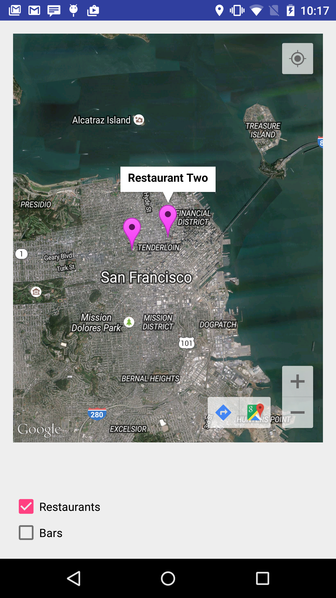
检查的餐馆和酒吧:
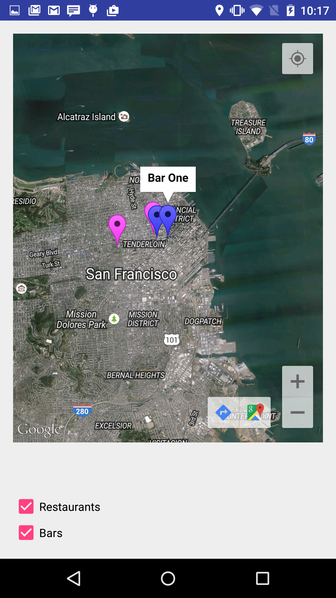
已检查的酒吧:
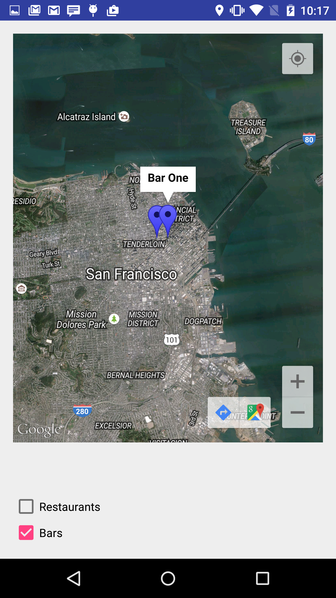
没有经过检查:

Stack Overflow用户
发布于 2015-10-08 04:31:47
你必须根据类别获取标记的数组列表,
ArrayList<Marker> category1=new ArrayList<>();
ArrayList<Marker> category2=new ArrayList<>();而不是将您的制造者添加到此数组列表中,在单击“删除”事件之后,请编写以下内容
for (int i=0; i< category1.size(); i++){
category1.get(i).setVisibility(false);
}我认为这是有帮助的
Stack Overflow用户
发布于 2015-10-08 05:21:26
参考如下:https://stackoverflow.com/a/14508886/3134215
您可以使用marker.setVisible()显示/隐藏标记。
页面原文内容由Stack Overflow提供。腾讯云小微IT领域专用引擎提供翻译支持
原文链接:
https://stackoverflow.com/questions/33006206
复制相关文章
相似问题

