MouseMove InvalidateVisual OnRender更新非常慢
我没有在Google或Stack溢出上找到任何有用的东西,或者根本没有答案(或者我只是不知道该搜索什么) --我能找到的最接近的问题是:The reason behind slow performance in WPF。
但是我想在这个简单的程序中找出这个滞后的原因,也许我只是做错了什么。
我在UI元素的OnRender()中呈现大约2000个点之间的线条,实质上创建了一个线状图。没关系,但我想用MouseMove来平移图表。这很好,但问题在于滞后。每当我用鼠标拖动时,我都会期待一个平滑的更新,我认为在它们之间重新绘制2000个点将是i5 CPU在公园里的一次散步。但这是难以置信的慢,即使在我的笔记本电脑在家里低分辨率。所以我检查了表演简介。OnRender()函数几乎不使用任何CPU。
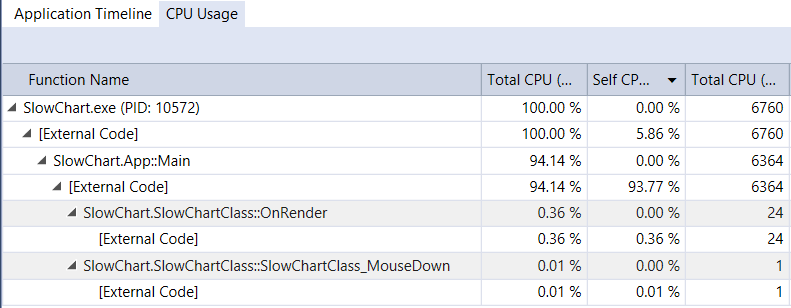
原来是布局在改变和使用这么多的CPU。
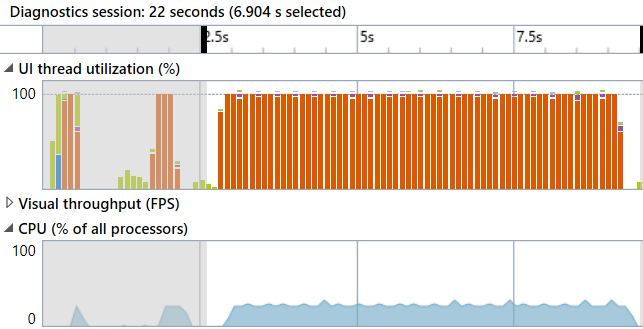
“布局”是最耗时完成的。
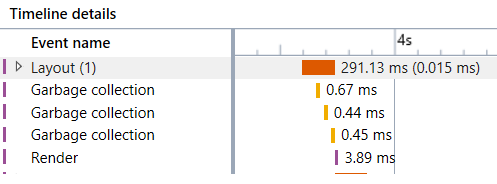
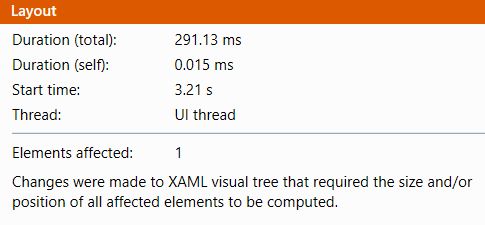
现在,我已经听说过“视觉树”这个词,但是在这个简单的项目中几乎没有任何视觉效果。只是主窗口上的一个UI元素。它使用的是绘图上下文,我认为绘图上下文像位图一样绘制,还是用自己的事件/命中框等绘制UI元素?因为我想要的只是UIElement像图像一样的动作,还可以处理鼠标事件,这样我就可以拖动整个东西(或者用鼠标轮缩放)。
所以问题:
- 如果布局导致缓慢/滞后,如何防止这种情况发生?
- 我还注意到很多垃圾收集是有意义的,但我不希望在呈现过程中发生这种情况。我宁愿在它空闲的时候这样做。但是怎么做呢?
这里是源代码:
.cs文件
using System;
using System.Collections.Generic;
using System.Globalization;
using System.Windows;
using System.Windows.Media;
namespace SlowChart
{
public class SlowChartClass : UIElement
{
List<Point> points = new List<Point>();
double XAxis_Width = 2000;
double XAxis_LeftMost = 0;
double YAxis_Height = 300;
double YAxis_Lowest = -150;
Point mousePoint;
double XAxis_LeftMostPan = 0;
double YAxis_LowestPan = 0;
public SlowChartClass()
{
for (int i = 0; i < 2000; i++)
{
double cos = (float)Math.Cos(((double)i / 100) * Math.PI * 2);
cos *= 100;
points.Add(new Point(i, cos));
}
MouseDown += SlowChartClass_MouseDown;
MouseUp += SlowChartClass_MouseUp;
MouseMove += SlowChartClass_MouseMove;
}
private void SlowChartClass_MouseMove(object sender, System.Windows.Input.MouseEventArgs e)
{
if (IsMouseCaptured)
{
XAxis_LeftMost = XAxis_LeftMostPan - (e.GetPosition(this).X - mousePoint.X);
YAxis_Lowest = YAxis_LowestPan + (e.GetPosition(this).Y - mousePoint.Y);
InvalidateVisual();
}
}
private void SlowChartClass_MouseUp(object sender, System.Windows.Input.MouseButtonEventArgs e)
{
ReleaseMouseCapture();
}
private void SlowChartClass_MouseDown(object sender, System.Windows.Input.MouseButtonEventArgs e)
{
mousePoint = e.GetPosition(this);
XAxis_LeftMostPan = XAxis_LeftMost;
YAxis_LowestPan = YAxis_Lowest;
CaptureMouse();
}
double translateYToScreen(double Y)
{
double y = RenderSize.Height - (RenderSize.Height * ((Y - YAxis_Lowest) / YAxis_Height));
return y;
}
double translateXToScreen(double X)
{
double x = (RenderSize.Width * ((X - XAxis_LeftMost) / XAxis_Width));
return x;
}
protected override void OnRender(DrawingContext drawingContext)
{
bool lastPointValid = false;
Point lastPoint = new Point();
Rect window = new Rect(RenderSize);
Pen pen = new Pen(Brushes.Black, 1);
// fill background
drawingContext.DrawRectangle(Brushes.White, null, window);
foreach (Point p in points)
{
Point screenPoint = new Point(translateXToScreen(p.X), translateYToScreen(p.Y));
if (lastPointValid)
{
// draw from last to this one
drawingContext.DrawLine(pen, lastPoint, screenPoint);
}
lastPoint = screenPoint;
lastPointValid = true;
}
// draw axis
drawingContext.DrawText(new FormattedText(XAxis_LeftMost.ToString("0.0") + "," + YAxis_Lowest.ToString("0.0"),CultureInfo.InvariantCulture,FlowDirection.LeftToRight,new Typeface("Arial"),12,Brushes.Black),new Point(0,RenderSize.Height-12));
}
}
}.XAML文件
<Window x:Class="SlowChart.MainWindow"
xmlns="http://schemas.microsoft.com/winfx/2006/xaml/presentation"
xmlns:x="http://schemas.microsoft.com/winfx/2006/xaml"
xmlns:d="http://schemas.microsoft.com/expression/blend/2008"
xmlns:mc="http://schemas.openxmlformats.org/markup-compatibility/2006"
xmlns:local="clr-namespace:SlowChart"
mc:Ignorable="d"
Title="MainWindow" Height="350" Width="525">
<Grid>
<local:SlowChartClass/>
</Grid>
</Window>回答 1
Stack Overflow用户
发布于 2017-06-08 04:51:38
不要打电话给InvalidateVisual()。它会触发UI的完整中继,这是非常慢的。
要想在WPF中获得良好的性能,关键在于理解它是一个保留的绘图系统。OnRender()确实应该被命名为AccumulateDrawingObjects()。它只在布局过程的末尾使用,并且它正在积累的对象实际上是在它完成后可以更新的活动对象。
做你想做的事情的有效方法是为你的图表创建一个DrawingGroup "backingStore“。您的OnRender()只需要将backingStore添加到DrawingContext中。然后,您可以通过使用backingStore.Open()并直接进入它来随时更新它。WPF将自动更新您的UI。
您会发现StreamGeometry是绘制到DrawingContext的最快方法,因为它优化了非动画几何图形。
您还可以通过在钢笔上使用.Freeze()获得一些额外的性能,因为它不是动画的。虽然我怀疑当你只画2000点的时候你会注意到。
看起来是这样的:
DrawingGroup backingStore = new DrawingGroup();
protected override void OnRender(DrawingContext drawingContext) {
base.OnRender(drawingContext);
Render(); // put content into our backingStore
drawingContext.DrawDrawing(backingStore);
}
// Call render anytime, to update visual
// without triggering layout or OnRender()
public void Render() {
var drawingContext = backingStore.Open();
Render(drawingContext);
drawingContext.Close();
}
private void Render(DrawingContext drawingContext) {
// move the code from your OnRender() here
} 如果您希望看到更多的示例代码,请在这里查看:
但是,如果视觉是相对静态的,而您想要做的只是平移和缩放,那么还有其他选项。您可以创建一个Canvas,并将形状实例化到其中,然后在鼠标移动时将画布转换为pan和缩放。
https://stackoverflow.com/questions/44336308
复制相似问题

