ReactJs证明Navbar项目是正确的
ReactJs证明Navbar项目是正确的
提问于 2018-05-18 15:57:50
目标
我正在使用ReactJS,并且我试图动态地对我的Nav/Navbar中的所有项目进行验证,如下例所示。
Ex:
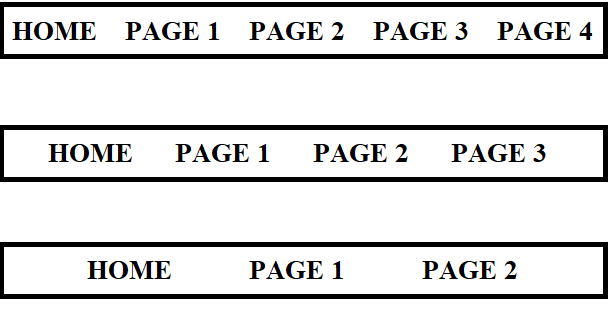
问题:
我已经研究过一些选项,例如在Nav标记中添加“正当”,但这最终会将我的NavItems/MenuItems全部压缩在一起。我尝试将我的Nav封装在div中,给它一个className,然后尝试在.css文件中使用:text-align: center修改对齐方式。很不幸,这并没有改变路线。
导航组合体
/* Basic Functionality Imports */
import React from 'react';
import { render } from 'react-dom';
import { Navbar, Nav, NavItem, MenuItem, NavDropdown } from 'react-bootstrap';
import { BrowserRouter as Router, Route, Link, NavLink } from "react-router-dom";
import { getUserGroup } from './Auth.jsx';
/* All page imports */
import GenReports from '../pages/GenReports';
import IntlReports from '../pages/IntlReports';
var isDev = getUserGroup() === "dev" ? true : false;
var isAdmin = getUserGroup() === "admin" ? true : false;
var isDataAnalyst = getUserGroup() === "analyst" ? true : false;
/*
* Below is an example of conditional rendering
* Using the above variables as shorthand, each "render" performs a check against the user role
* to determine if the navigation bar should render that piece of the navigation component.
* The final navbar pushed to the component that utilizes the Navigation componenet will never
* know the existance of the non-rendered pieces, helping to prevent potential security issues
*/
var renderUserVerify = !isDataAnalyst ? <MenuItem eventKey={1.1}><NavLink to="/UserVerfication">USER VERIFICATION</NavLink></MenuItem> : null;
var renderPkgLookup = !isDataAnalyst ? <MenuItem eventKey={1.2}><NavLink to="/PkgInqueryn">PACKAGE INQUERY</NavLink></MenuItem> : null;
var renderQuerySearch = !isDataAnalyst ? <NavDropdown eventKey={1} title="QUERY SEARCHES" id="query-nav-dropdown">
{renderUserVerify}
{renderPkgLookup}
</NavDropdown> : null;
var renderUpdateUser = isDev || isAdmin ? <NavItem eventKey={2}><NavLink to="/UpdateUser">UPDATE USER</NavLink></NavItem> : null;
var renderGenReports = isDev || isAdmin || isDataAnalyst ? <MenuItem eventKey={3.1}><NavLink to="/reports/GenReports">GENERAL REPORTS</NavLink></MenuItem> : null;
var renderIntlReports = isDev || isAdmin || isDataAnalyst ? <MenuItem eventKey={3.2}><NavLink to="/reports/IntlReports">INTERNATIONAL REPORTS</NavLink></MenuItem> : null;
var renderReports = isDev || isAdmin || isDataAnalyst ? <NavDropdown eventKey={3} title="REPORTS" id="reports-nav-dropdown">
{renderGenReports}
{renderIntlReports}
</NavDropdown> : null;
var renderUserPref = !isDataAnalyst ? <NavItem eventKey={4}><NavLink to"/UserPref">USER PREFERENCE</NavLink></NavItem> : null;
export default class Navigation extends React.Component {
render() {
return (
<Router>
<div>
<Navbar inverse fluid collapseOnSelect>
<Navbar.Header>
<Navbar.Brand>
<><NavLink to="/"> HOME </NavLink>
</Navbar.Brand>
<Navbar.Toggle />
</Navbar.Header>
<Navbar.Collapse>
<Nav justified>
{renderQuerySearch}
{renderUpdateUser
{renderReports}
{renderUserPref}
<NavItem eventKey={5}><NavLink to="/Help">HELP</NavItem>
<NavItem eventKey={6}><NavLink to="/logout">LOGOUT</NavItem>
</Nav>
</Navbar.Collapse>
</Navbar>
<Route exact path="/" component={Home} />
<Route path="/about" component={About} />
<Route path="/topics" component={Topics} />
<Route path="/GenReports" component={GenReports} />
<Route path="/IntlReports" component={IntlReports} />
</div>
</Router>
);
}
}
const Home = () => (
<div>
<h2>I am your Overlord! Fear me!</h2>
</div>
);
const About = () => (
<div>
<h2>About</h2>
</div>
);
const Topics = ({ match }) => (
<div>
<h2>Topics</h2>
<NavLink to={`${match.url}/rendering`}>Rendering with React</NavLink><br />
<NavLink to={`${match.url}/components`}>Components</NavLink><br />
<NavLink to={`${match.url}/props-v-state`}>Props v. State</NavLink><br />
<Route path={`${match.url}/:topicId`} component={Topic} />
<Route
exact
path={match.url}
render={() => <h3>Please select a topic.</h3>}
/>
</div>
);
const Topic = ({ match }) => (
<div>
<h3>{match.params.topicId}</h3>
</div>
);示例报告页面(目前看起来都类似)
import React from 'react';
export default class IntlReports extends React.Component {
render() {
return (
<h1>You have reached the International Reports Page</h1>
);
}
}输出
<html lang="en">
<head>
<meta charset="utf-8" >
<meta name="viewport" content="width=device-width, initial-scale=1, shrink-to-fit=no">
<meta name="theme-color" content="#000000">
<!--
manifest.json provides metadata used when your web app is added to the
homescreen on Android. See https://developers.google.com/web/fundamentals/engage-and-retain/web-app-manifest/
-->
<link rel="manifest" href="/manifest.json">
<link rel="shortcut icon" href="/favicon.ico">
<!--
Notice the use of in the tags above.
It will be replaced with the URL of the `public` folder during the build.
Only files inside the `public` folder can be referenced from the HTML.
Unlike "/favicon.ico" or "favicon.ico", "/favicon.ico" will
work correctly both with client-side routing and a non-root public URL.
Learn how to configure a non-root public URL by running `npm run build`.
-->
<link type="text/css" href="/node_modules/bootstrap/css/bootstrap.min.css">
<script src="https://code.jquery.com/jquery.min.js"></script>
<link href="https://maxcdn.bootstrapcdn.com/bootstrap/3.3.6/css/bootstrap.min.css" rel="stylesheet" type="text/css">
<script src="https://maxcdn.bootstrapcdn.com/bootstrap/3.3.6/js/bootstrap.min.js"></script>
<title>React App</title>
<style type="text/css">
body {
margin: 0;
padding: 0;
font-family: sans-serif;
}
.centerMe {
margin: 0;
float: none;
text-align: center;
}
</style>
<style type="text/css">
.App {
text-align: center;
}
.App-logo {
-webkit-animation: App-logo-spin infinite 20s linear;
animation: App-logo-spin infinite 20s linear;
height: 80px;
}
.App-header {
background-color: #222;
height: 150px;
padding: 20px;
color: white;
}
.App-title {
font-size: 1.5em;
}
.App-intro {
font-size: large;
}
@-webkit-keyframes App-logo-spin {
from { -webkit-transform: rotate(0deg); transform: rotate(0deg); }
to { -webkit-transform: rotate(360deg); transform: rotate(360deg); }
}
@keyframes App-logo-spin {
from { -webkit-transform: rotate(0deg); transform: rotate(0deg); }
to { -webkit-transform: rotate(360deg); transform: rotate(360deg); }
}
</style>
</head>
<body>
<noscript>
You need to enable JavaScript to run this app.
</noscript>
<div id="root"><div class="App">
<header class="App-header">
<img src="/static/media/logo.5d5d9eef.svg" class="App-logo" alt="logo">
<h1 class="App-title">Welcome to React</h1>
</header>
<div>
<nav class="navbar navbar-default">
<div class="container-fluid">
<div class="navbar-header">
<a class="navbar-brand active" aria-current="true" href="/"> HOME </a>
<button type="button" class="navbar-toggle collapsed">
<span class="sr-only">Toggle navigation</span>
<span class="icon-bar"></span>
<span class="icon-bar"></span>
<span class="icon-bar"></span>
</button>
</div>
<div class="navbar-collapse collapse">
<ul class="centerMe nav navbar-nav">
<li class="dropdown">
<a id="query-nav-dropdown" role="button" class="dropdown-toggle" aria-haspopup="true" aria-expanded="false" href="#">QUERY SEARCHES <span class="caret"></span></a>
<ul role="menu" class="dropdown-menu" aria-labelledby="query-nav-dropdown">
<li role="presentation" class="">
<a role="menuitem" tabindex="-1" href="#"><a aria-current="false" href="/PkgLookup">PACKAGE LOOKUP</a></a>
</li></ul></li>
<li role="presentation" class=""><a role="button" href="#"><a aria-current="false" href="/Help">HELP</a></a></li>
<li role="presentation" class=""><a role="button" href="#"><a aria-current="false" href="/logout">LOGOUT</a></a></li>
</ul></div></div></nav>
<div><h2>I am your Overlord! Fear me!</h2></div></div></div></div>
<!--
This HTML file is a template.
If you open it directly in the browser, you will see an empty page.
You can add webfonts, meta tags, or analytics to this file.
The build step will place the bundled scripts into the <body> tag.
To begin the development, run `npm start` or `yarn start`.
To create a production bundle, use `npm run build` or `yarn build`.
-->
<script rel="stylesheet" type="javascript" href="../node_modules/react-bootstrap/react-bootstrap.min.js"></script>
<script type="text/javascript" src="/static/js/bundle.js"></script>
</body>
</html>index.css
body {
margin: 0;
padding: 0;
font-family: sans-serif;
}App.css
.App {
text-align: center;
}
.App-logo {
animation: App-logo-spin infinite 20s linear;
height: 80px;
}
.App-header {
background-color: #222;
height: 150px;
padding: 20px;
color: white;
}
.App-title {
font-size: 1.5em;
}
.App-intro {
font-size: large;
}
@keyframes App-logo-spin {
from { transform: rotate(0deg); }
to { transform: rotate(360deg); }
}呈现/输出CSS
element.style {
}
html {
font-size: 10px;
-webkit-tap-highlight-color: rgba(0,0,0,0);
}
html {
font-family: sans-serif;
-webkit-text-size-adjust: 100%;
-ms-text-size-adjust: 100%;
}
* {
-webkit-box-sizing: border-box;
-moz-box-sizing: border-box;
box-sizing: border-box;
}
html[Attributes Style] {
-webkit-locale: "en";
}
user agent stylesheet
html {
display: block;
}
:after, :before {
-webkit-box-sizing: border-box;
-moz-box-sizing: border-box;
box-sizing: border-box;
}
:after, :before {
-webkit-box-sizing: border-box;
-moz-box-sizing: border-box;
box-sizing: border-box;
}在复制过程中,您可能需要手动更改isDev、isAdmin和/或isAnalyst,以便有一个be true来帮助修改呈现。
问题:
有没有人知道如何对Navbar项目进行动态调整/对其进行中心化?
回答 1
Stack Overflow用户
发布于 2019-03-16 03:40:06
从文档中可以看到Nav的一个道具名为called,设置
<Nav className="justify-content-end nav" justify="true"> ... </Nav>
并将nav类设置为flex: 1;,以便它占用Navbar中的所有空间。
页面原文内容由Stack Overflow提供。腾讯云小微IT领域专用引擎提供翻译支持
原文链接:
https://stackoverflow.com/questions/50415189
复制相关文章
相似问题

