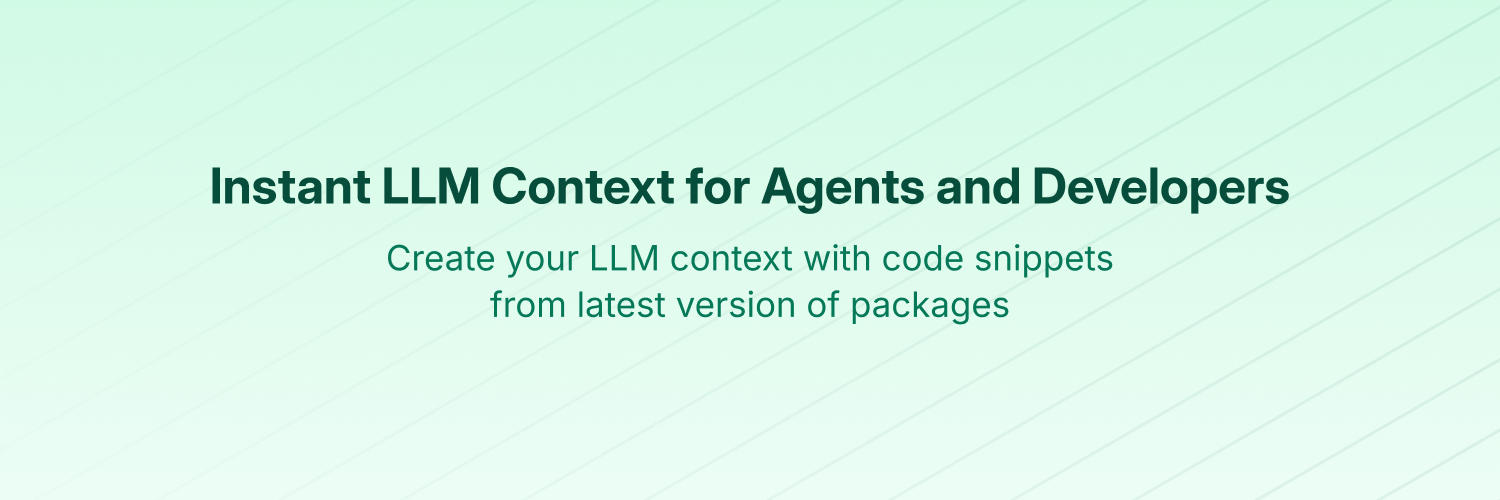
Context7 MCP - 实时代码文档响应任何提示
❌ 没有Context7的情况
LLM依赖的库信息可能过时或通用,导致:
- ❌ 代码示例基于多年前的训练数据
- ❌ 产生根本不存在的API幻觉
- ❌ 针对旧版本包的通用回答
✅ 使用Context7的优势
Context7 MCP直接从源码获取最新、版本特定的文档和代码示例,并将其直接注入提示词。
在Cursor提示词中添加use context7:
创建一个Next.js中间件来检查cookie中的有效JWT,并将未认证用户重定向到`/login`。use context7
配置Cloudflare Worker脚本将JSON API响应缓存五分钟。use context7
Context7会将最新代码示例和文档直接送入LLM上下文。
- 1️⃣ 自然编写提示词
- 2️⃣ 告诉LLM
use context7 - 3️⃣ 获取可运行的代码答案
无需切换标签页,没有不存在的API幻觉,不会生成过时代码。
[!注意] 本仓库仅包含Context7 MCP服务器源码。支持组件——API后端、解析引擎和爬取引擎——属于私有部分,不在此次发布范围内。
📚 添加项目
查看我们的项目添加指南,了解如何将您喜爱的库添加到Context7。
🛠️ 安装指南
系统要求
- Node.js >= v18.0.0
- Cursor、Claude Code、VSCode、Windsurf或其他MCP客户端
- Context7 API密钥(可选)用于更高频率限制和私有仓库访问(在context7.com/dashboard注册获取)
[!警告] SSE协议弃用通知
服务器发送事件(SSE)传输协议已弃用,其端点将在未来版本中移除。请改用HTTP或stdio传输方式。
通过Smithery安装
通过Smithery为任何客户端自动安装Context7 MCP服务器:
npx -y @smithery/cli@latest install @upstash/context7-mcp --client <客户端名称> --key <您的SMITHERY密钥>
您可以在Smithery.ai网页找到Smithery密钥。
在Cursor中安装
前往:设置 -> Cursor设置 -> MCP -> 添加全局MCP服务器
推荐将以下配置粘贴到Cursor的~/.cursor/mcp.json文件中。您也可以在项目文件夹中创建.cursor/mcp.json进行项目特定安装。详见Cursor MCP文档。
从Cursor 1.0开始,您可以点击下方安装按钮实现一键安装。
Cursor远程服务器连接
{
"mcpServers": {
"context7": {
"url": "https://mcp.context7.com/mcp",
"headers": {
"CONTEXT7_API_KEY": "您的API密钥"
}
}
}
}

Cursor本地服务器连接
{
"mcpServers": {
"context7": {
"command": "npx",
"args": ["-y", "@upstash/context7-mcp", "--api-key", "您的API密钥"]
}
}
}

在Claude Code中安装
运行以下命令。详见Claude Code MCP文档。
Claude Code远程服务器连接
claude mcp add --transport http context7 https://mcp.context7.com/mcp --header "CONTEXT7_API_KEY: 您的API密钥"

Claude Code本地服务器连接
claude mcp add context7 -- npx -y @upstash/context7-mcp --api-key 您的API密钥
在Amp中安装
在终端运行以下命令。详见Amp MCP文档。
无API密钥(基础用法)
amp mcp add context7 https://mcp.context7.com/mcp
使用API密钥(更高频率限制和私有仓库)
amp mcp add context7 --header "CONTEXT7_API_KEY=您的API密钥" https://mcp.context7.com/mcp

在Windsurf中安装
将以下内容添加到Windsurf MCP配置文件中。详见Windsurf MCP文档。
Windsurf远程服务器连接
{
"mcpServers": {
"context7": {
"serverUrl": "https://mcp.context7.com/mcp",
"headers": {
"CONTEXT7_API_KEY": "您的API密钥"
}
}
}
}

Windsurf本地服务器连接
{
"mcpServers": {
"context7": {
"command": "npx",
"args": ["-y", "@upstash/context7-mcp", "--api-key", "您的API密钥"]
}
}
}

在VS Code中安装
将以下内容添加到VS Code MCP配置文件中。详见VS Code MCP文档。
VS Code远程服务器连接
"mcp": {
"servers": {
"context7": {
"type": "http",
"url": "https://mcp.context7.com/mcp",
"headers": {
"CONTEXT7_API_KEY": "您的API密钥"
}
}
}
}

VS Code本地服务器连接
"mcp": {
"servers": {
"context7": {
"type": "stdio",
"command": "npx",
"args": ["-y", "@upstash/context7-mcp", "--api-key", "您的API密钥"]
}
}
}

在Cline中安装
您可以通过以下方式轻松安装 Context7:
通过 Cline MCP 服务器市场 安装
- 打开 Cline
- 点击汉堡菜单图标 (☰) 进入 MCP 服务器 版块
- 在 市场 标签页搜索 Context7
- 点击 安装 按钮
或直接编辑 MCP 服务器配置:
- 打开 Cline
- 点击汉堡菜单图标 (☰) 进入 MCP 服务器 版块
- 选择 远程服务器 标签页
- 点击 编辑配置 按钮
- 在
mcpServers中添加 context7:
{
"mcpServers": {
"context7": {
"url": "https://mcp.context7.com/mcp",
"type": "streamableHttp",
"headers": {
"Authorization": "Bearer YOUR_API_KEY"
}
}
}
}

在 Zed 中安装
可通过 Zed 扩展市场 安装,或添加到 Zed 的 settings.json 中。详见 Zed 上下文服务器文档。
{
"context_servers": {
"Context7": {
"source": "custom",
"command": "npx",
"args": ["-y", "@upstash/context7-mcp", "--api-key", "YOUR_API_KEY"]
}
}
}

在 Augment Code 中安装
可通过图形界面或手动配置:
A. 使用 Augment Code 界面
- 点击汉堡菜单
- 选择 设置
- 进入 工具 版块
- 点击 + 添加 MCP 按钮
- 输入命令:
npx -y @upstash/context7-mcp@latest
- 命名 MCP 为:Context7
- 点击 添加 按钮
B. 手动配置
- 按 Cmd/Ctrl Shift P 或点击 Augment 面板的汉堡菜单
- 选择编辑设置
- 在高级设置中点击 "在 settings.json 中编辑"
- 在
augment.advanced的mcpServers数组添加配置:
"augment.advanced": {
"mcpServers": [
{
"name": "context7",
"command": "npx",
"args": ["-y", "@upstash/context7-mcp", "--api-key", "YOUR_API_KEY"]
}
]
}

添加后重启编辑器,如有错误请检查语法。
在 Roo Code 中安装
添加到 Roo Code 的 MCP 配置文件中。详见 Roo Code MCP 文档。
远程服务器连接
{
"mcpServers": {
"context7": {
"type": "streamable-http",
"url": "https://mcp.context7.com/mcp",
"headers": {
"CONTEXT7_API_KEY": "YOUR_API_KEY"
}
}
}
}

本地服务器连接
{
"mcpServers": {
"context7": {
"command": "npx",
"args": ["-y", "@upstash/context7-mcp", "--api-key", "YOUR_API_KEY"]
}
}
}

在 Gemini CLI 中安装
详见 Gemini CLI 配置文档。
- 打开
~/.gemini/settings.json文件 - 在
mcpServers对象中添加:
{
"mcpServers": {
"context7": {
"httpUrl": "https://mcp.context7.com/mcp",
"headers": {
"CONTEXT7_API_KEY": "YOUR_API_KEY",
"Accept": "application/json, text/event-stream"
}
}
}
}

或本地服务器配置:
{
"mcpServers": {
"context7": {
"command": "npx",
"args": ["-y", "@upstash/context7-mcp", "--api-key", "YOUR_API_KEY"]
}
}
}

如 mcpServers 不存在请创建。
在 Qwen Coder 中安装
- 打开
~/.qwen/settings.json文件 - 在
mcpServers对象中添加:
{
"mcpServers": {
"context7": {
"httpUrl": "https://mcp.context7.com/mcp",
"headers": {
"CONTEXT7_API_KEY": "YOUR_API_KEY",
"Accept": "application/json, text/event-stream"
}
}
}
}

或本地服务器配置:
{
"mcpServers": {
"context7": {
"command": "npx",
"args": ["-y", "@upstash/context7-mcp", "--api-key", "YOUR_API_KEY"]
}
}
}

如 mcpServers 不存在请创建。
在 Claude Desktop 中安装
远程服务器连接
打开 Claude Desktop,进入 设置 > 连接器 > 添加自定义连接器,名称填 Context7,远程 MCP 服务器 URL 填 https://mcp.context7.com/mcp。
本地服务器连接
编辑 claude_desktop_config.json 文件添加配置,详见 Claude Desktop MCP 文档。
{
"mcpServers": {
"context7": {
"command": "npx",
"args": ["-y", "@upstash/context7-mcp", "--api-key", "YOUR_API_KEY"]
}
}
}

在 Opencode 中安装
添加到 Opencode 配置文件中。详见 Opencode MCP 文档。
远程服务器连接
"mcp": {
"context7": {
"type": "remote",
"url": "https://mcp.context7.com/mcp",
"headers": {
"CONTEXT7_API_KEY": "YOUR_API_KEY"
},
"enabled": true
}
}

本地服务器连接
{
"mcp": {
"context7": {
"type": "local",
"command": ["npx", "-y", "@upstash/context7-mcp", "--api-key", "YOUR_API_KEY"],
"enabled": true
}
}
}

在 OpenAI Codex 中安装
详见 OpenAI Codex。
本地服务器连接
[mcp_servers.context7]
args = ["-y", "@upstash/context7-mcp", "--api-key", "YOUR_API_KEY"]
command = "npx"
startup_timeout_ms = 20_000

远程服务器连接
[mcp_servers.context7]
url = "https://mcp.context7.com/mcp"
http_headers = { "CONTEXT7_API_KEY" = "YOUR_API_KEY" }

故障排除(仅当出现超时或程序未找到错误时):
- 尝试将
startup_timeout_ms增加到40_000- Windows 解决方案:
[mcp_servers.context7] command = "C:\\Users\\yourname\\AppData\\Roaming\\npm\\npx.cmd" args = ["-y", "@upstash/context7-mcp", "--api-key", "YOUR_API_KEY"] env = { SystemRoot="C:\\Windows", APPDATA="C:\\Users\\yourname\\AppData\\Roaming" } startup_timeout_ms = 40_000
- macOS 解决方案:
[mcp_servers.context7] command = "/Users/yourname/.nvm/versions/node/v22.14.0/bin/node" args = ["/Users/yourname/.nvm/versions/node/v22.14.0/lib/node_modules/@upstash/context7-mcp/dist/index.js", "--transport", "stdio", "--api-key", "YOUR_API_KEY" ]注意:将
yourname替换为您的系统用户名。
在 JetBrains AI 助手 中安装
- 在 JetBrains IDE 中进入
设置->工具->AI 助手->模型上下文协议 (MCP) - 点击
+ 添加 - 选择 "As JSON" 选项
- 添加配置后点击
确定:
{
"mcpServers": {
"context7": {
"command": "npx",
"args": ["-y", "@upstash/context7-mcp", "--api-key", "YOUR_API_KEY"]
}
}
}

- 点击
应用保存 - JetBrains Junie 可在
设置->工具->Junie->MCP 设置同样添加
在 Kiro 中安装
详见 Kiro 模型上下文协议文档。
- 进入
Kiro>MCP 服务器 - 点击
+ 添加按钮 - 粘贴配置:
{
"mcpServers": {
"Context7": {
"command": "npx",
"args": ["-y", "@upstash/context7-mcp", "--api-key", "YOUR_API_KEY"],
"env": {},
"disabled": false,
"autoApprove": []
}
}
}

- 点击
保存应用更改
在 Trae 中安装
使用手动添加功能填写 JSON 配置。详见 Trae 文档。
远程服务器连接
{
"mcpServers": {
"context7": {
"url": "https://mcp.context7.com/mcp"
}
}
}

本地服务器连接
{
"mcpServers": {
"context7": {
"command": "npx",
"args": ["-y", "@upstash/context7-mcp", "--api-key", "YOUR_API_KEY"]
}
}
}

使用Bun或Deno运行
通过其他运行时启动本地Context7 MCP服务器的替代方案。以下示例适用于所有支持通过命令+参数启动本地MCP服务器的客户端。
Bun运行方式
{
"mcpServers": {
"context7": {
"command": "bunx",
"args": ["-y", "@upstash/context7-mcp", "--api-key", "您的API密钥"]
}
}
}

Deno运行方式
{
"mcpServers": {
"context7": {
"command": "deno",
"args": [
"run",
"--allow-env=NO_DEPRECATION,TRACE_DEPRECATION",
"--allow-net",
"npm:@upstash/context7-mcp"
]
}
}
}

使用Docker运行
若需在Docker容器中运行MCP服务器:
-
构建Docker镜像
首先在项目根目录(或任意位置)创建
Dockerfile:点击查看Dockerfile内容
FROM node:18-alpine WORKDIR /app # 全局安装最新版本 RUN npm install -g @upstash/context7-mcp # 按需暴露默认端口(可选,取决于MCP客户端交互方式) # EXPOSE 3000 # 运行服务器的默认命令 CMD ["context7-mcp"]
使用标签构建镜像(如
context7-mcp)。请确保Docker Desktop(或Docker守护进程)正在运行,在保存Dockerfile的目录执行:docker build -t context7-mcp .
-
配置MCP客户端
更新客户端配置以使用Docker命令。
cline_mcp_settings.json配置示例:
{ "mcpServers": { "Сontext7": { "autoApprove": [], "disabled": false, "timeout": 60, "command": "docker", "args": ["run", "-i", "--rm", "context7-mcp"], "transportType": "stdio" } } }
注:此为示例配置,请根据您使用的MCP客户端(如Cursor、VS Code等)参考本文档前文的特定示例调整结构(如
mcpServers与servers的区别)。确保args中的镜像名称与docker build命令使用的标签一致。
通过桌面扩展安装
安装mcpb目录下的context7.mcpb文件并添加到客户端。详情请参阅MCP bundles文档。
Windows系统安装
Windows配置与Linux/macOS略有不同(示例使用Cline)。其他编辑器同理,注意调整command和args配置。
{
"mcpServers": {
"github.com/upstash/context7-mcp": {
"command": "cmd",
"args": ["/c", "npx", "-y", "@upstash/context7-mcp", "--api-key", "您的API密钥"],
"disabled": false,
"autoApprove": []
}
}
}

Amazon Q Developer CLI安装
将此配置添加到Amazon Q Developer CLI配置文件中。详见Amazon Q Developer CLI文档。
{
"mcpServers": {
"context7": {
"command": "npx",
"args": ["-y", "@upstash/context7-mcp", "--api-key", "您的API密钥"]
}
}
}

Warp编辑器安装
- 进入
设置>AI>管理MCP服务器 - 点击
+ 添加按钮新建MCP服务器 - 粘贴以下配置:
{
"Context7": {
"command": "npx",
"args": ["-y", "@upstash/context7-mcp", "--api-key", "您的API密钥"],
"env": {},
"working_directory": null,
"start_on_launch": true
}
}

- 点击
保存应用更改
Copilot Coding Agent集成
在Copilot Coding Agent中使用Context7
将以下配置添加到仓库设置->Copilot->Coding agent->MCP配置的mcp部分:
{
"mcpServers": {
"context7": {
"type": "http",
"url": "https://mcp.context7.com/mcp",
"headers": {
"CONTEXT7_API_KEY": "您的API密钥"
},
"tools": ["get-library-docs", "resolve-library-id"]
}
}
}

更多信息请参阅GitHub官方文档。
LM Studio集成
一键安装:
手动设置:
- 进入
程序(右侧)>安装>编辑mcp.json - 粘贴以下配置:
{
"mcpServers": {
"Context7": {
"command": "npx",
"args": ["-y", "@upstash/context7-mcp", "--api-key", "您的API密钥"]
}
}
}

- 点击
保存应用更改 - 可通过右侧
程序下的开关,或聊天框底部插头图标控制MCP服务器启停
Visual Studio 2022集成
参照Visual Studio MCP服务器文档配置Context7 MCP。
将以下内容添加到Visual Studio MCP配置文件(详见官方文档):
{
"inputs": [],
"servers": {
"context7": {
"type": "http",
"url": "https://mcp.context7.com/mcp",
"headers": {
"CONTEXT7_API_KEY": "您的API密钥"
}
}
}
}

或本地服务器配置:
{
"mcp": {
"servers": {
"context7": {
"type": "stdio",
"command": "npx",
"args": ["-y", "@upstash/context7-mcp", "--api-key", "您的API密钥"]
}
}
}
}

故障排查请参考Visual Studio MCP服务器文档。
Crush终端集成
将此配置添加到Crush配置文件中。详见Crush MCP文档。
远程服务器连接(HTTP)
{
"$schema": "https://charm.land/crush.json",
"mcp": {
"context7": {
"type": "http",
"url": "https://mcp.context7.com/mcp",
"headers": {
"CONTEXT7_API_KEY": "您的API密钥"
}
}
}
}

本地服务器连接
{
"$schema": "https://charm.land/crush.json",
"mcp": {
"context7": {
"type": "stdio",
"command": "npx",
"args": ["-y", "@upstash/context7-mcp", "--api-key", "您的API密钥"]
}
}
}

BoltAI集成
打开应用"设置"页面,进入"插件"部分并输入以下JSON:
{
"mcpServers": {
"context7": {
"command": "npx",
"args": ["-y", "@upstash/context7-mcp", "--api-key", "您的API密钥"]
}
}
}

保存后,在聊天窗口输入get-library-docs后接Context7文档ID(如get-library-docs /nuxt/ui)。更多信息见BoltAI文档站,iOS版参考此指南。
Rovo Dev CLI集成
通过以下命令编辑Rovo Dev CLI的MCP配置:
acli rovodev mcp
配置示例:
远程服务器连接
{
"mcpServers": {
"context7": {
"url": "https://mcp.context7.com/mcp"
}
}
}

本地服务器连接
{
"mcpServers": {
"context7": {
"command": "npx",
"args": ["-y", "@upstash/context7-mcp", "--api-key", "您的API密钥"]
}
}
}

Zencoder集成
在Zencoder中配置Context7 MCP的步骤:
- 打开Zencoder菜单(...)
- 从下拉菜单中选择Agent tools
- 点击Add custom MCP
- 添加以下名称和服务器配置,务必点击Install按钮
{
"command": "npx",
"args": ["-y", "@upstash/context7-mcp", "--api-key", "您的API密钥"]
}

添加成功后即可持续使用。
Qodo Gen集成
详见Qodo Gen文档。
- 在VSCode或IntelliJ中打开Qodo Gen聊天面板
- 点击Connect more tools
- 点击+ Add new MCP
- 添加以下配置:
本地服务器连接
{
"mcpServers": {
"context7": {
"command": "npx",
"args": ["-y", "@upstash/context7-mcp", "--api-key", "您的API密钥"]
}
}
}

远程服务器连接
{
"mcpServers": {
"context7": {
"url": "https://mcp.context7.com/mcp"
}
}
}

以下是翻译后的中文内容:
在Perplexity桌面版中安装
更多信息请参阅Perplexity的本地与远程MCP配置。
- 进入
Perplexity>设置 - 选择
连接器 - 点击
添加连接器 - 选择
高级 - 输入服务器名称:
Context7 - 在文本区域粘贴以下JSON:
{
"args": ["-y", "@upstash/context7-mcp", "--api-key", "您的API密钥"],
"command": "npx",
"env": {}
}

- 点击
保存
🔨 可用工具
Context7 MCP提供以下LLM可调用的工具:
-
resolve-library-id:将通用库名解析为Context7兼容的库IDlibraryName(必填):要搜索的库名称
-
get-library-docs:通过Context7兼容库ID获取文档context7CompatibleLibraryID(必填):精确的Context7兼容库ID(如/mongodb/docs、/vercel/next.js)topic(可选):指定文档主题(如"路由"、"钩子")tokens(可选,默认5000):返回的最大token数。低于1000的值会自动调整为1000
🛟 使用技巧
添加规则
若不想在每个提示中都添加use context7,可在MCP客户端的规则部分设置:
- Windsurf:在
.windsurfrules文件中 - Cursor:通过
Cursor设置 > 规则部分 - Claude Code:在
CLAUDE.md文件中
或通过您的MCP客户端等效功能,实现在任何代码问题上自动调用Context7。
规则示例
当涉及代码生成、安装配置步骤或库/API文档时,始终使用context7。这意味着您应自动调用Context7 MCP工具来解析库ID和获取文档,无需我明确要求。
此后,任何相关对话都会自动获取Context7文档。您可以根据使用场景调整规则。
直接使用库ID
若已明确要使用的库,可在提示中添加其Context7 ID,这样MCP服务器会跳过库匹配步骤直接获取文档。
使用Supabase实现基础认证。use library /supabase/supabase获取API和文档。
斜杠语法明确告知MCP工具要加载哪个库的文档。
HTTPS代理
若处于HTTP代理环境,Context7支持标准https_proxy/HTTPS_PROXY环境变量。
💻 开发指南
克隆项目并安装依赖:
bun i
构建:
bun run build
运行服务器:
bun run dist/index.js
CLI参数
context7-mcp支持以下命令行参数:
--transport <stdio|http>– 传输协议(默认stdio)。HTTP传输会自动提供HTTP和SSE端点--port <数字>– HTTP传输的监听端口(默认3000)--api-key <密钥>– 认证API密钥(或设置CONTEXT7_API_KEY环境变量)。可通过context7.com/dashboard注册获取
HTTP传输示例(端口8080):
bun run dist/index.js --transport http --port 8080
stdio传输示例:
bun run dist/index.js --transport stdio --api-key 您的API密钥
环境变量
可使用CONTEXT7_API_KEY替代--api-key参数,适用于:
- 在
.env文件中安全存储密钥 - 集成使用dotenv的MCP服务器配置
- 偏好环境变量配置的工具
注意: 当同时提供时,CLI参数--api-key优先级高于环境变量。
.env文件示例:
# .env
CONTEXT7_API_KEY=您的API密钥

使用环境变量的MCP配置示例:
{
"mcpServers": {
"context7": {
"command": "npx",
"args": ["-y", "@upstash/context7-mcp"],
"env": {
"CONTEXT7_API_KEY": "您的API密钥"
}
}
}
}

本地配置示例
{
"mcpServers": {
"context7": {
"command": "npx",
"args": ["tsx", "/path/to/folder/context7/src/index.ts", "--api-key", "您的API密钥"]
}
}
}

使用MCP检查器测试
npx -y @modelcontextprotocol/inspector npx @upstash/context7-mcp
🚨 故障排查
模块未找到错误
若遇到ERR_MODULE_NOT_FOUND,尝试用bunx替代npx:
{
"mcpServers": {
"context7": {
"command": "bunx",
"args": ["-y", "@upstash/context7-mcp"]
}
}
}

这通常能解决npx在某些环境中无法正确安装或解析包的问题。
ESM解析问题
对于类似Error: Cannot find module 'uriTemplate.js'的错误,尝试--experimental-vm-modules参数:
{
"mcpServers": {
"context7": {
"command": "npx",
"args": ["-y", "--node-options=--experimental-vm-modules", "@upstash/context7-mcp@1.0.6"]
}
}
}

TLS/证书问题
使用--experimental-fetch参数解决TLS相关问题:
{
"mcpServers": {
"context7": {
"command": "npx",
"args": ["-y", "--node-options=--experimental-fetch", "@upstash/context7-mcp"]
}
}
}

通用MCP客户端错误
- 尝试在包名后添加
@latest - 使用
bunx替代npx - 考虑使用
deno作为替代方案 - 确保使用Node.js v18或更高版本以获得原生fetch支持
⚠️ 免责声明
1- Context7项目由社区贡献,我们虽尽力保证质量,但无法保证所有库文档的准确性、完整性和安全性。Context7列出的项目均由各自所有者开发维护。若发现可疑、不当或潜在有害内容,请立即通过项目页面的"举报"按钮通知我们。我们将严肃处理所有举报,及时审核被标记内容以维护平台完整性。使用Context7即表示您自愿承担风险。
2- 本仓库仅包含MCP服务器源代码。相关支持组件(API后端、解析引擎和爬虫引擎)为私有代码,不在此次发布范围内。
🤝 联系我们
获取最新动态并加入社区:
📺 媒体报道
- Better Stack: "免费工具让Cursor智能提升10倍"
- Cole Medin: "这是目前AI编程助手的最佳MCP服务器"
- Income Stream Surfers: "Context7 + SequentialThinking MCP:这是AGI吗?"
- Julian Goldie SEO: "Context7:新版MCP AI代理更新"
- JeredBlu: "Context7 MCP:即时获取文档+VS Code配置"
- Income Stream Surfers: "Context7:将改变AI编程的新MCP服务器"
- AICodeKing: "Context7 + Cline & RooCode:这个MCP服务器让CLINE效率提升100倍!"
- Sean Kochel: "5个即插即用的MCP服务器"
⭐ Star历史
📄 许可证
MIT协议

 github
github-purple)
