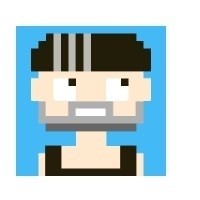requests-html库render的使用
一.render的使用
from requests_html import HTMLSession
session =HTMLSession()
response = session.get('https://www.cnblogs.com/pythonywy/')
print(response.html.render())- 进行js注入
- 模拟人操作浏览器
二.render的参数
1.script(str)
执行的js代码
语法:response.html.render(script='js代码字符串格式')
2.scrolldown(int)
- 滑动滑块
- 和sleep联用为多久滑动一次
语法:response.html.render(scrolldown=页面向下滚动的次数)
3.retries(int)
加载页面失败的次数
4.wait(float)
加载页面的等待时间(秒),防止超时(可选)
5.sleep(int)
在页面初次渲染之后的等待时间
6.timeout(int or float)
页面加载时间上线
7.keep_page(bool)
如果为真,允许你用r.html.page访问页面
8.reload(bool)
如果为假,那么页面不会从浏览器中加载,而是从内存中加载
三.r.html.page与浏览器交互
1.基本语法
from requests_html import HTMLSession
session =HTMLSession()
response = session.get('https://www.cnblogs.com/pythonywy/')
print(response.html.render(keep_page=true))
async def run():
#交互语句
await r.html.page.XXX
try:
session.loop.run_until_complete(run())
finally:
session.close()2.键盘事件
- keyboard.down('键盘名称'):按下键盘不弹起(与键盘有点不太down('h')只会出现一个h而不是hhhhhhh....)
- keyboard.up('键盘名称'):抬起按键
- keyboard.press('键盘名称'):按下+弹起
- keyboard.type('输入的字符串内容',{‘delay’:100}) delay为每个子输入后延迟时间单位为
ms
3.鼠标事件
点击
- click('css选择器',{ 'button':'left', 'clickCount':1,'delay':0})
- button为鼠标的按键
left,right, ormiddle, - clickCount:点击次数默认次数为1
- delay:点击延迟时间,单位是毫秒
- button为鼠标的按键
- mouse.click(x, y,{ 'button':'left', 'clickCount':1,'delay':0})
- x,y:muber数据类型,代表点击对象的坐标
点下去不抬起
- mouse.down({'button':xxx,clickCount:xxx})
抬起鼠标
- mouse.up({'button':xxx,clickCount:xxx})
4.其他
等待
- waitFor('选择器, 方法 或者 超时时间')
- 选择器: css 选择器或者一个xpath 根据是不是
//开头 - 方法:时候此方法是page.waitForFunction()的简写
- 超时时间:单位毫秒
- 选择器: css 选择器或者一个xpath 根据是不是
等待元素加载
waitForSelector('css选择器')
获取x,y坐标
mydic =await r.html.page.evaluate('''() =>{
var a = document.querySelector('#kw') #对象的css选择器
var b = a.getBoundingClientRect()
return {'x':b.x,'y':b.y , 'width':b.width , 'height':b.height }
}''')执行js代码
evaluate('js代码字符串格式')
输入内容
type('css选择器',’内容‘,{’delay‘:100})
聚焦
focus('css选择器')
移动动到
hover('css选择器')
获取cookies
cookies()
设置页面大小
setViewport({'width': 1366, 'height': 768})
截图
screenshot({'path':保存本地路径,'clip':{'x':1,'y':1,'width':100,'height':100}})
- x:图片的x坐标
- y:图片的y坐标
- width: 图片宽
- height:图片高
本文参与 腾讯云自媒体同步曝光计划,分享自作者个人站点/博客。
原始发表:2019-10-17 ,如有侵权请联系 cloudcommunity@tencent.com 删除
评论
登录后参与评论
推荐阅读
目录