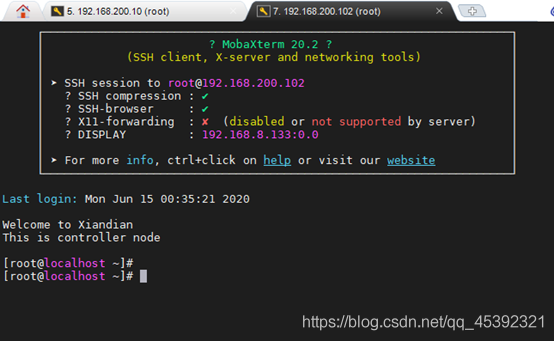使用PXE工具批量部署服务器
使用PXE工具批量部署服务器
目录
(1) 安装CentOS 6.5操作系统 (2) 配置与管理PXE主机 (3) 使用PXE批量部署安装服务器
PXE节点规划

前期准备
使用VMware workstation虚拟机软件,采用最小化安装方式安装CentOS 6.5 操作系统,使用镜像CentOS-6.5-x86_64-bin.iso,此虚拟机作为PXE的母机系统,使用该机进行批量安装服务器系统的操作。
(1)安装CentOS 6.5操作系统 ①、安装CentOS 6.5操作系统(此处略过) ②、配置PXE(CentOS 6.5)母机 配置IP地址 [root@centos ~]# vim /etc/sysconfig/network-scripts/ifcfg-eth0 DEVICE=eth0 HWADDR=00:0C:29:19:25:65 TYPE=Ethernet UUID=3cd9fde2-0152-4772-abb5-637fcf1fb61d ONBOOT=yes NM_CONTROLLED=yes BOOTPROTO=static IPADDR=192.168.200.10 NETMSK=255.255.255.0 GATEWAY=192.168.200.1 重启网络服务 [root@centos ~]# service network restart 使用Winscp等远程传输文件软件来连接PXE母机,将CentOS-6.5-x86_64-bin.iso、CentOS-7.2-x86_64-DVD-1511.iso以及PXE.sh上传至PXE母机/root目录下 [root@centos ~]# ll total 8734000 -rw-r–r--. 1 root root 29 May 1 01:20 abc -rw-------. 1 root root 921 Apr 11 23:28 anaconda-ks.cfg -rw-r–r--. 1 root root 4471971840 Jun 15 08:14 CentOS-6.5-x86_64-bin.iso -rw-r–r--. 1 root root 4329570304 Jun 15 08:16 CentOS-7-x86_64-DVD-1511.iso -rw-r–r--. 1 root root 8547467 May 12 01:20 etc.tar.gz -rw-r–r--. 1 root root 9072 Apr 11 23:28 install.log -rw-r–r--. 1 root root 3161 Apr 11 23:27 install.log.syslog -rw-r–r--. 1 root root 22027 Jun 15 08:16 PXE.sh drwxr-xr-x. 2 root root 4096 May 12 04:39 sh -rw-r–r--. 1 root root 102400000 May 1 05:16 testfile 赋予PXE.sh可执行权限 [root@centos ~]# chmod +x PXE.sh 临时关闭selinux安全组,使用getenforce命令查看 [root@centos ~]# setenforce 0 [root@centos ~]# getenforce Permissive
(2)配置与管理PXE主机 执行PXE母机安装脚本,选择“1”按”Enter”键安装PXE,命令如下 [root@centos ~]# ./PXE.sh -------Install Info------------ 1: install pxe 2: switch controller mode 3: switch compute mode 4: switch all mode Please select installation services: (eg :1 / 2 / 3 ) 1 Loaded plugins: fastestmirror Cleaning repos: centos Cleaning up Everything Cleaning up list of fastest mirrors iptables: Setting chains to policy ACCEPT: filter [ OK ] iptables: Flushing firewall rules: [ OK ] iptables: Unloading modules: [ OK ] Loaded plugins: fastestmirror Determining fastest mirrors centos | 4.0 kB 00:00 … centos/primary_db | 4.4 MB 00:00 … Setting up Install Process Package httpd-2.2.15-29.el6.centos.x86_64 already installed and latest version Package wget-1.12-1.8.el6.x86_64 already installed and latest version Package 12:dhcp-4.1.1-38.P1.el6.centos.x86_64 already installed and latest version Resolving Dependencies –> Running transaction check —> Package syslinux.x86_64 0:4.02-8.el6 will be installed –> Processing Dependency: mtools for package: syslinux-4.02-8.el6.x86_64 —> Package tftp-server.x86_64 0:0.49-7.el6 will be installed –> Running transaction check —> Package mtools.x86_64 0:4.0.12-1.el6 will be installed –> Finished Dependency Resolution
Dependencies Resolved
======================================================================= Package Arch Version Repository Size
Installing: syslinux x86_64 4.02-8.el6 centos 859 k tftp-server x86_64 0.49-7.el6 centos 39 k Installing for dependencies: mtools x86_64 4.0.12-1.el6 centos 194 k
Transaction Summary
Install 3 Package(s)
Total download size: 1.1 M Installed size: 2.4 M Downloading Packages:
Total 86 MB/s | 1.1 MB 00:00 Running rpm_check_debug Running Transaction Test Transaction Test Succeeded Running Transaction Installing : mtools-4.0.12-1.el6.x86_64 1/3 Installing : syslinux-4.02-8.el6.x86_64 2/3 Installing : tftp-server-0.49-7.el6.x86_64 3/3 Verifying : syslinux-4.02-8.el6.x86_64 1/3 Verifying : tftp-server-0.49-7.el6.x86_64 2/3 Verifying : mtools-4.0.12-1.el6.x86_64 3/3
Installed: syslinux.x86_64 0:4.02-8.el6 tftp-server.x86_64 0:0.49-7.el6
Dependency Installed: mtools.x86_64 0:4.0.12-1.el6
Complete! YUM IS READY Starting dhcpd: [ OK ] Stopping httpd: [FAILED] Starting httpd: httpd: Could not reliably determine the server’s fully qualified domain name, using 192.168.200.10 for ServerName [ OK ] Shutting down dhcpd: [ OK ] Starting dhcpd: [ OK ] Stopping xinetd: [ OK ] Starting xinetd: [ OK ] -------Install Info------------ 1: install pxe 2: switch controller mode 3: switch compute mode 4: switch all mode Please select installation services: (eg :1 / 2 / 3 ) 4 Stopping httpd: [ OK ] Starting httpd: httpd: Could not reliably determine the server’s fully qualified domain name, using 192.168.200.10 for ServerName [ OK ] Shutting down dhcpd: [ OK ] Starting dhcpd: [ OK ] Stopping xinetd: [ OK ] Starting xinetd: [ OK ] 至此,PXE母机安装完成! (3)批量安装操作系统 ①、安装环境配置说明 所需要安装系统的主机或服务器要与母机在同一网络下。默认主机或服务器为双网卡 注意事项:
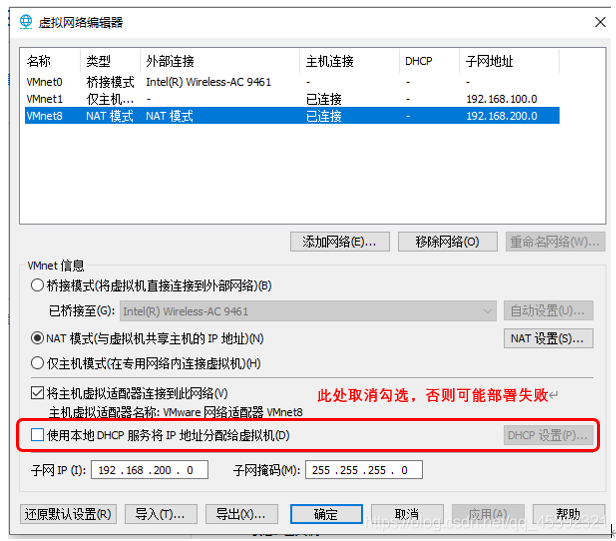
主机或服务器开机后按F12键进入PXE网卡启动,选择系统安装,默认为“Install CentOS 7 CONTROLLER”,如图所示。
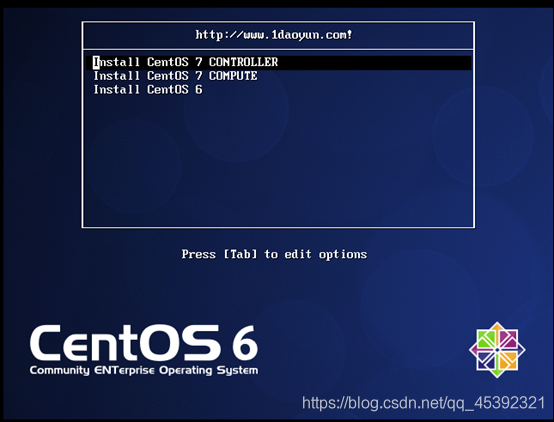
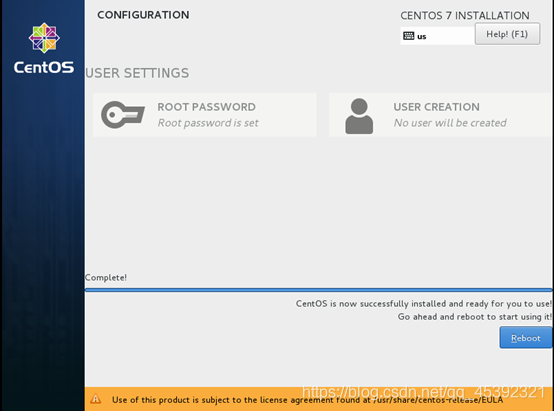
**至此,系统安装完成!
重启登录成功!**