UGCKit 可以让您自由修改预置的文字、颜色和图标。
文字
UGCKit 默认提供中英文两套语言包,其中所有的本地化字符串均在
UGCKit/UGCKitResources/Localizable.strings 中,以默认的标准的本地化字符串格式存储,您可以通过替换其中的文本来修改默认的字符串,或者增加新的语言。以动效名称为例,其中文内容位于
UGCKit/UGCKitResources/zh-Hans.lproj/Localizable.strings,内容示例如下:"UGCKit.Edit.VideoEffect.DynamicLightWave" = "动感光波";"UGCKit.Edit.VideoEffect.DarkFantasy" = "暗黑幻境";"UGCKit.Edit.VideoEffect.SoulOut" = "灵魂出窍";"UGCKit.Edit.VideoEffect.ScreenSplit" = "画面分裂";"UGCKit.Edit.VideoEffect.Shutter" = "百叶窗";"UGCKit.Edit.VideoEffect.GhostShadow" = "鬼影";"UGCKit.Edit.VideoEffect.Phantom" = "幻影";"UGCKit.Edit.VideoEffect.Ghost" = "幽灵";"UGCKit.Edit.VideoEffect.Lightning" = "闪电";"UGCKit.Edit.VideoEffect.Mirror" = "镜像";"UGCKit.Edit.VideoEffect.Illusion" = "幻觉";
如果需要修改 "幻觉"效果为“幻像”,只需修改最后一行为:
"UGCKit.Edit.VideoEffect.Illusion" = "幻像";
颜色
UGCKit 中所有界面的颜色获取方法均在 UGCKitTheme 类中定义,您可以通过修改对应属性的值来进行修改,具体资源的名称请查看
UGCKitTheme.h 中的注释。
以 App 界面背景颜色为例:UGCKitTheme *theme = [[UGCKitTheme alloc] init];theme.backgroundColor = [UIColor whiteColor]; // 改为白色背景UGCKitEditViewController *editViewController = [[UKEditViewController alloc] initWithMedia:media config:nil theme:theme]; // 使用自定义主题创建控制器
图标
UGCKit 中所有界面的图标均在 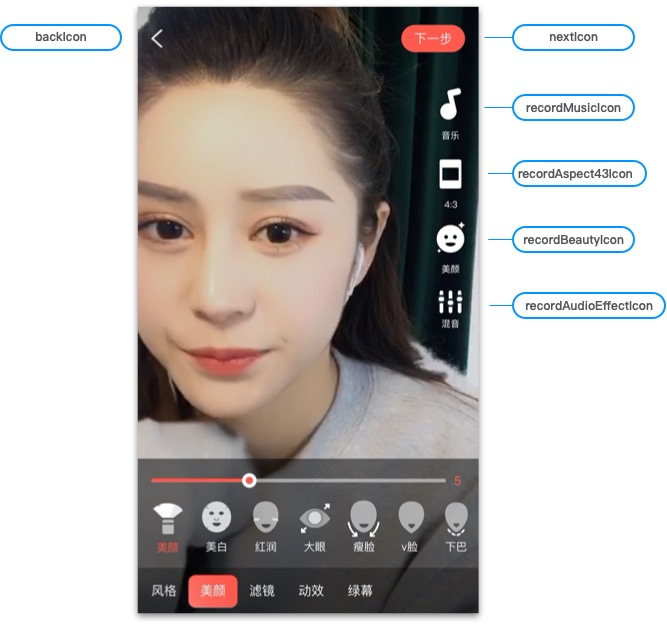
UGCKit.xcassets 资源中,您可以自由替换。具体图标的文件名可以在 UGCKitTheme.h 中查看,图标资源的命名与其中的属性方法名相同,界面上的每个图标在其中均有定义,以录制界面为例,图中的标注为对应图标在 UGCKitTheme 中的属性名,也是在 UGCKit.xcassets 中的资源名称。
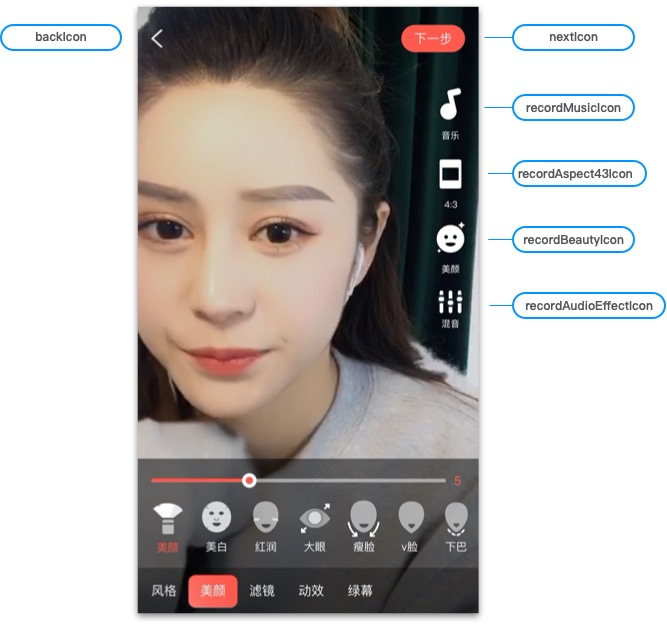
直接替换 UGCKitTheme.xcassets 中的图标。
通过代码向 UGCKitTheme 对象赋值来进行修改。
使用代码修改录制界面图标的示例如下:
UGCKitTheme *theme = [[UGCKitTheme alloc] init];theme.nextIcon = [UIImage imageName:@"myConfirmIcon"]; // 修改完成按钮图标theme.recordMusicIcon = [UIImage imageName:@"myMusicIcon"]; // 设置“音乐”功能图标theme.beautyPanelWhitnessIcon = [UIImage imageNamed:@"beauty_whitness"]; // 设置”美白“效果图标UGCKitRecordViewController *viewController = [[UGCKitRecordViewController alloc] initWithConfig:nil theme:theme]; // 使用自定义主题创建控制器