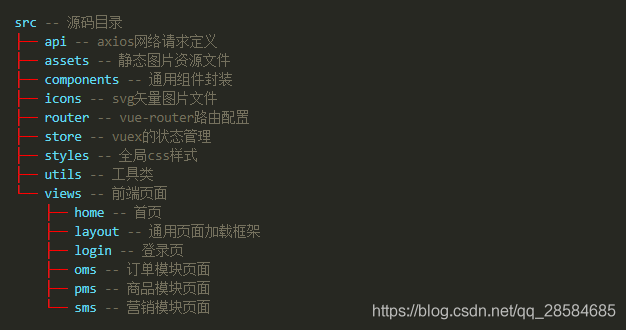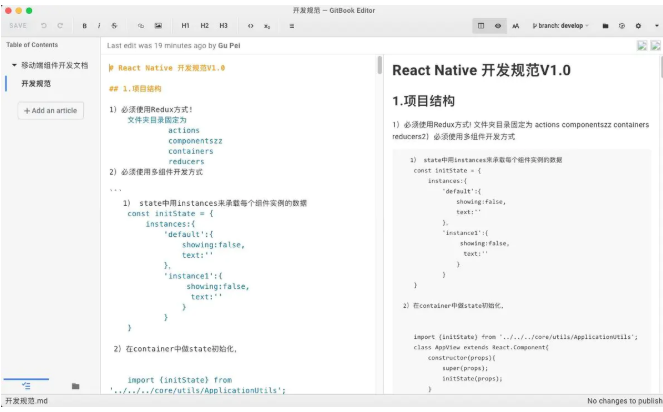使用tree生成目录树结构
使用tree生成目录树结构


文 | 随笔川迹
文末付有视频,土豪请随意了
如需高清视频,后台可回复【tree视频下载】
前言
有时候,当你完成一个项目后,想要展示这个项目的目录结构(如下图所示),对该项目进行文档描述性说明,用于解释其项目中各个目录以及文件代表的含义,这样便于自己和后来的同学理解
在实际开发中,对于接收毫无文档说明的project,是非常痛苦的,一份好的readme文档也是非常重要的,那怎么办?逐行手写?当然不是,接下来,一步一步带你见证奇迹

使用DOS中的tree命令
人用迭代,神用递归,其实说的是自己调用自己,而这个tree命令就是用递归写的
tree是DOS的一个命令
功能:以图形的方式现实应用程序或者路径的目录结构
对于tree命令在windows坏境下的使用的,执行 help命令,然后 tree /?,其他windows的dos命令也是如此
官方解释:Tree是一个递归目录列表程序,它生成一个深度缩进的文件列表。给出目录参数时,树会列出给定目录中找到的所有文件和/或目录
缺陷:在windows DOS终端下,tree对应的参数功能有限,无法过滤特定的文件,而且在git bash终端下此命令却无法使用,如果要使用,特用特定的方法,后文中提供了具体的解决方法 tree命令使用:
1. D:\公开课\2019\react\myfirstreactapp>tree /?
2. 以图形显示驱动器或路径的文件夹结构。
4. TREE [drive:][path] [/F] [/A]
6. /F 显示每个文件夹中文件的名称。
7. /A 使用 ASCII 字符,而不使用扩展字符(会把当前目录下的结构给展出来)。
8. TREE [drive:][path] [/F] [/A]当你在当前目录下使用 tree /F或者 tree /a 这两个命令时,你会发现,它会把所有文件目录结构都给你打印出来 使用 tree /f,如下所示:
│ │ README.md
│ │
│ ├─regexpu-core
│ │ │ LICENSE-MIT.txt
│ │ │ package.json
│ │ │ README.md
│ │ │ rewrite-pattern.js
│ │ │
│ │ └─data
│ │ character-class-escape-sets.js
│ │ iu-mappings.js
│ │
│ ├─regjsgen
│ │ LICENSE
│ │ package.json
│ │ README.md
│ │ regjsgen.js
│ │
│ ├─regjsparser
│ │ │ CHANGELOG
│ │ │ LICENSE.BSD
│ │ │ package.json
│ │ │ parser.js
│ │ │ README.md
│ │ │
│ │ ├─bin
│ │ │ parser
│ │ │
│ │ └─node_modules
│ │ ├─.bin
│ │ │ jsesc
│ │ │ jsesc.cmd
│ │ │
│ │ └─jsesc
│ │ │ jsesc.js
│ │ │ LICENSE-MIT.txt
│ │ │ package.json
│ │ │ README.md
│ │ │
│ │ ├─bin
│ │ │ jsesc
│ │ │
│ │ └─man
│ │ jsesc.1
│ │使用 tree /a,如下所示
D:\公开课\2019\react\myfirstreactapp>tree /A
卷 Data 的文件夹 PATH 列表
卷序列号为 5A50-E210
D:.
+---node_modules
| +---.bin
| +---@babel
| | +---code-frame
| | | \---lib
| | +---core
| | | +---lib
| | | | +---config
| | | | | +---files
| | | | | +---helpers
| | | | | \---validation
| | | | +---tools
| | | | \---transformation
| | | | +---file
| | | | \---util
| | | \---node_modules
| | | +---.bin
| | | \---semver
| | | \---bin如果你此时想要把目录结构保存到一个文件里,可以用如下方式:
tree /f > 指定输出的文件(一般为txt格式或者readme文档)tree /f > 指定输出的文件(一般为txt格式或者readme文档)
tree /f > list.txt当然你也可以在窗口里,手动复制结果,然后,新建一个文件,把输出的结果粘贴进去,也不是不可以,但是你要知道,程序员哥哥是很懒的,个人强烈推荐使用命令行方式去自动化操作
注意: tree命令是Windows下的一个命令,在linux下或者git命令行工具里,却无法使用,不支持tree,然而如果想要支持怎么办?
下载tree,Binaries版本(http://gnuwin32.sourceforge.net/packages/tree.htm)如下图所示

添加tree,将下载文件解压 bin/目录下的 tree.exe 复制到 git/usr/bin 目录中,如下图所示:

这是windows下tree在git命令行工具下使用文档(http://mama.indstate.edu/users/ice/tree/)
以下是tree命令在git命令行中使用文档: 此用法只在git bash中是有效,在DOS终端下,使用 tree命令仍然是系统的提供的用法,此tree非彼tree,是为了能在window下的git终端下也能够使用的一种方式,此方法提供了很多方法
itclancode@LAPTOP-1CS413BU MINGW64 /d/公开课/2019/react/myfirstreactapp
$ tree --help
usage: tree [-adfghilnpqrstuvxACDFNS] [-H baseHREF] [-T title ] [-L level [-R]]
[-P pattern] [-I pattern] [-o filename] [--version] [--help] [--inodes]
[--device] [--noreport] [--nolinks] [--dirsfirst] [--charset charset]
[--filelimit #] [<directory list>]
-a All files are listed(列出所有文件).
-d List directories only(只列出目录).
-l Follow symbolic links like directories.(遵循象目录这样的符号链接)
-f Print the full path prefix for each file(打印每个文件的完整路径前缀).
-i Don't print indentation lines()不要打印压痕线.
-q Print non-printable characters as '?'.(将不可打印字符打印为'?'。)
-N Print non-printable characters as is.(按原样打印不可打印字符)
-p Print the protections for each file.(打印每个文件的保护)
-u Displays file owner or UID number(显示文件所有者或UID号).
-g Displays file group owner or GID number.(显示文件组所有者或GID编号)
-s Print the size in bytes of each file.(打印每个文件的字节大小)
-h Print the size in a more human readable way.(以更容易被人阅读的方式打印尺寸)
-D Print the date of last modification.(打印上次修改的日期)
-F Appends '/', '=', '*', or '|' as per ls -F.(根据ls -F添加'/'、'='、'*'或'|'。)
-v Sort files alphanumerically by version.(按版本对文件进行字母数字排序)
-r Sort files in reverse alphanumeric order.(按字母数字倒序排列文件。)
-t Sort files by last modification time.(按上次修改时间排序文件)
-x Stay on current filesystem only.(只保留当前文件系统)
-L level Descend only level directories deep.(只向下深入到级别目录)
-A Print ANSI lines graphic indentation lines.(打印ANSI线图形压痕线)
-S Print with ASCII graphics indentation lines.(用ASCII图形缩进行打印)
-n Turn colorization off always (-C overrides).(始终关闭着色(-C覆盖))
-C Turn colorization on always.(始终打开彩色化)
-P pattern List only those files that match the pattern given.(只列出与给定模式匹配的文件)
-I pattern Do not list files that match the given pattern.(不要列出与给定模式匹配的文件)
-H baseHREF Prints out HTML format with baseHREF as top directory.(打印出以baseHREF作为顶部目录的HTML格式)
-T string Replace the default HTML title and H1 header with string.(用字符串替换默认的HTML标题和H1标题)
-R Rerun tree when max dir level reached.(当达到最大dir级别时重新运行树)
-o file Output to file instead of stdout.(输出到文件而不是stdout。)
--inodes Print inode number of each file.(打印每个文件的inode编号)
--device Print device ID number to which each file belongs.(打印每个文件所属的设备ID号)
--noreport Turn off file/directory count at end of tree listing.(在树列表末尾关闭文件/目录计数)
--nolinks Turn off hyperlinks in HTML output(关闭HTML输出中的超链接).
--dirsfirst List directories before files.(在文件之前列出目录)
--charset X Use charset X for HTML and indentation line output.(使用charset X作为HTML和缩进行输出)
--filelimit # Do not descend dirs with more than # files in them.(不要下载包含超过#文件的dirs)例如:你想要生成下图的HTML格式:

使用如下命令: tree -C -L 3 -T "欢迎关注微信itclanCoder公众号" -H "http://mama.indstate.edu/users/ice/00Tree.html" -I "node_modules" --charset=gbk -o ooTree.html
对照上面的tree命令参数的含义,不难理解上面的命令的含义 用tree命令,生成的一个目录树结构:
- (-C)始终打开彩色化, -L 3(向下深入3层级目录)
- -T(用字符串替换默认的HTML标题和H1标题)
- -I(忽略node_modules)
- --charser=gbk(设置HTML输出编码格式,这里设置gbk,中文的话,就会是乱码的,一般都是utf-8)
- -o(指定输出目录) 以上就是git版在tree使用命令的参数
具体使用,可以访问 http://mama.indstate.edu/users/ice/tree/,此文档
缺点:需要你去对下载tree.exe文件格式,并手动复制到 Git\usr\bin目录下
如果想要忽略某些文件,例如: node_modules或者其他文件,要知道 node_modules一般是不要上传到代码仓库中去的,那怎么办?单纯windows这个tree命令就满足不了我们的需要,上面的方法也是可以解决了的
下面介绍其他一种方式就是npm包管理工具,肯定是能找到的,此方法无论是DOS坏境下还是git终端下,都是可以使用的
基于node的treer
treer是一个生成目录结构树的命令行工具
$ npm install --global treer
# or globally
$ npm install -g treer待安装完成后,可以用treer --help检测,如果如下所示:表示treer已经安装完成
D:\公开课\2019\react\myfirstreactapp>treer --help
Usage: index [options]
Options:
-V, --version output the version number
-d, --directory [dir] Please specify a directory to generate structure tree (default:请指定生成结构的目录 "D:\\公开课\\2019\\react\\myfirstreactapp")
-i, --ignore [ig] You can ignore specific directory name(通过这个参数可以忽略特定的文件目录名称)
-e, --export [epath] export into file(输出制定的文件)
-h, --help output usage information 输出使用文档信息- -V 输出版本号:treer -V
D:\公开课\2019\react\myfirstreactapp>treer -V
1.0.4- -d 输出制定的目录:例如treer -d > 保存文件的名称,treer -d > result.txt,在当前目录下,它会将目录结构保存在result.txt的文件中
D:\公开课\2019\react\myfirstreactapp>treer -d > result.txt
D:\公开课\2019\react\myfirstreactapp>editplus result.txt(注意在命令行下如果没有进行配置,是不行的,需要进行坏境变量配置一下的)- -i 要跳过的目录名称模式,它也支持rege正则,过滤掉制定的目录结构
- -e 导出到文件中,treer -e 要导出到的指定文件 -i 忽略的目录 例如:
treer -e ./result.txt -i node_modules,要注意treer相对应的参数顺序是固定的,不可随意调换,不然就违背本意了的 - 缺陷:格式固定,参数顺序前后顺序不可随意调换
D:\公开课\2019\react\myfirstreactapp>treer -e ./result.txt -i node_modules
D:\公开课\2019\react\myfirstreactapp
├─.gitignore
├─package-lock.json
├─package.json
├─README.md
├─test.txt
├─src
| ├─App.css
| ├─App.js
| ├─App.test.js
| ├─index.css
| ├─index.js
| ├─logo.svg
| ├─serviceWorker.js
| ├─view
| | └home.js
| ├─components
| | └test.txt
├─public
| ├─favicon.ico
| ├─index.html
| └manifest.json
The result has been saved into ./result.txt-h 输出帮助信息, treer -h
当你输出这个信息的时候,表示目录结构已经成功了,那么接下来你逐行在后面添加对应的注释就可以了的
D:\公开课\2019\react\myfirstreactapp
├─.gitignore ------------------------------ 忽略配置,将本地代码上传到代码仓库时,要忽略的文件,例如node_modules
├─package-lock.json ----------------------- 项目文件名称,依赖包,对整个文件的描述,node里面的一些内容,让你的项目变成一个node包,脚手架自动生成的文件
├─package.json ---------------------------- 对整个应用程序的描述,应用名称,版本号,一些依赖包,以及项目的启动,打包,测试配置
├─README.md ------------------------------- 说明文档
├─src ------------------------------------- 这个是我们最应该关注的,开发过程中最重要的一个目录,项目所用的所有源代码
| ├─App.css ------------------------------ App应用组件的样式
| ├─App.js ------------------------------- App应用组件的逻辑代码,构成一个react组件的基本组成部分
| ├─App.test.js -------------------------- App自动化测试文件
| ├─index.css ---------------------------- 首页index的样式
| ├─index.js ----------------------------- 整个程序运行的入口文件
| ├─logo.svg ----------------------------- 图标,资源
| ├─serviceWorker.js --------------------- 引入这个是为了帮助我们借助网页去写手机app应用这样的一个功能,如果上传到https协议的服务器上,在断网的情况下,依然可以看到之前的页面
| ├─view
| | └home.js
| ├─components
| | └test.txt
├─public ---------------------------------- 公共部分
| ├─favicon.ico ------------------------- icon图标
| ├─index.html -------------------------- 主页面,首页的模板
| └manifest.json ------------------------ 定义成app应用的方式来使用,快捷方式的图标,可以配置icons,定义快捷方式的图标,定义快捷方式跳转的网址到哪里,主题颜色具体详细使用文档可见: https://www.npmjs.com/package/treer
基于tree-node-cli
类似树的格式列出目录的内容,类似于Linux树命令。提供了CLI和Node API 安装:
npm install -g tree-node-cli
或者
npm install --global tree-node-clitree的命令使用帮助文档:当你在终端下输入 tree --help时,终端下就会输出tree命令使用的一些参数
itclancode@LAPTOP-1CS413BU MINGW64 /d/公开课/2019/react/myfirstreactapp
$ tree --help
Usage: tree [options]
Options:
-V, --version output the version number
-a, --all-files All files, include hidden files, are printed.
--dirs-first List directories before files.
-d, --dirs-only List directories only.
-I, --exclude [patterns] Exclude files that match the pattern. | separates alternate patterns. Wrap your entire pattern in double quotes. E.g. `"node_modules|coverage".
-L, --max-depth <n> Max display depth of the directory tree.
-r, --reverse Sort the output in reverse alphabetic order.
-F, --trailing-slash Append a '/' for directories.
-h, --help output usage informationtree -L n显示项目的层级。n表示层级数。比如你想要显示项目的2层结构,可以用tree -l 2tree -I pattern用于过滤不想要显示的文件或者文件夹。比如你想要过滤项目中的node_modules文件夹,可以使用tree -I "node_modules",如果想要过滤多个目录文件,也可以tree -I "node_modules|public|test_*",最后一个使用到正则匹配,这样以test_开头的文件夹都不会被显示出来,目录与目录之间用竖线隔开,中间不要有空格- tree > tree.md 将项目结构输出到tree.md这个文件与在windows DOS的tree命令是一样的,但是在DOS终端下无法使用类似linux下的一些参数,进行过滤操作
如果我们要显示某个项目下2层的所有文件结构,同时又过滤node_modules文件夹,你可以这么写 tree -L 2 -I "要过滤的文件名"
注意根据文档的参数,这是区分大小写的,而且要过滤的文件名必须得用双引号或者单引号包裹起来
在linux命令行里,参数的大小写含义是有别的,上面文档的参数是什么,就应该是什么的,这点与windows是不一样的,Windows下的dos命令是不区分大小写的
$ tree -L 2 -I "node_modules"
myfirstreactapp
├── DOS使用文档.txt.bak
├── package-lock.json
├── package.json
├── public
│ ├── favicon.ico
│ ├── index.html
│ └── manifest.json
├── README.md
└── src
├── App.css
├── App.js
├── App.test.js
├── components
├── index.css
├── index.js
├── logo.svg
├── serviceWorker.js
└── view最后输出到tree.md,可以这么写
tree -L 3 -I "node_modules" > tree.md结果显示如下:
$ cat tree.md
myfirstreactapp
├── DOS使用文档.txt.bak
├── package-lock.json
├── package.json
├── public
│ ├── favicon.ico
│ ├── index.html
│ └── manifest.json
├── README.md
├── src
│ ├── App.css
│ ├── App.js
│ ├── App.test.js
│ ├── components
│ │ └── test.txt
│ ├── index.css
│ ├── index.js
│ ├── logo.svg
│ ├── serviceWorker.js
│ └── view
│ └── home.js
└── tree.md缺点:依赖node,得装tree-node-cli工具
基于tree-cli
注意:如果你之前安装了 tree-node-cli,而现在又继续安装 tree-cli,现在安装的会覆盖之前安装的,避免命令的冲突,可以先卸载之前的 tree-node-cli,使用的命令是: npm uninstall -g tree-node-cli,反过来也是一样
功能:以树状格式列出目录的内容。
Tree-cli是一个递归目录列表程序,它生成文件的深度缩进列表。在没有参数的情况下,tree列出当前目录中的文件。
当给定目录参数时,tree依次列出在给定目录中找到的所有文件和/或目录。完成列出所有找到的文件/目录后,tree返回列出的文件和/或目录的总数
安装: npm install -g tree-cli
使用:使用命令树tree(在DOS命令下,这是个系统命令,功能有限,在git bash就无所谓了的)或者用treee(避免与系统命令发生冲突) 并使用treee --help查看帮助文档
使用选项自定义输出:将当前目录向下显示3层级,并输出到out.txt文件中
tree -l 3 -o out.txt -dtree或者treee的使用文档
itclancode@LAPTOP-1CS413BU MINGW64 /d/公开课/2019/react/myfirstreactapp
$ treee --help
List contents of directories in tree-like format.
tree - list contents of directories in tree-like format
Tree is a recursive directory listing program that
produces a depth indented listing of files.
With no arguments, tree lists the files in the
current directory. When directory arguments are
given, tree lists all the files and/or directories
found in the given directories each in turn. Upon
completion of listing all files/directories found,
tree returns the total number of files and/or
directories listed.
USAGE
tree <options>
OPTIONS:
--help
outputs a verbose usage listing.
--version
outputs the version of tree-cli.
--debug
show debug info.
--ignore
ignores directory or file you specify.
--fullpath
prints the full path prefix for each file.
--noreport
omits printing of the file and directory report at the
end of the tree listing and omits printing the tree on
console.
-a
all files are printed. By default tree does not print
hidden files (those beginning with a dot '.'). In no
event does tree print the file system constructs '.'
(current directory) and '..' (previous directory).
-d
list directories only.
-f
append a '/' for directories, a '=' for socket files
and a '|' for FIFOs
-i
makes tree not print the indentation lines, useful
when used in conjunction with the -f option.
-l
max display depth of the directory tree.
-o
send output to filename.
EXAMPLE:
$ tree
$ tree -l 2, -o out.txt --ignore [node_modules, test] -d --noreport根据文档,各个参数一目了然,可以多试试的,多折腾的
此时你可以把你整理好的readme文档更改提交到代码仓库当中了,然而当你发现把生成号的目录结构上传到github或者公司的gitlab项目上,你会发现,生成的目录结构并没有如本地的一样,以树状图展示的,而是挤在一块的
非常粗暴的解决办法就是:把目录结构用反引号给包裹起来,对于使用过markdown语法的童鞋来说,是不会陌生的
介绍到这里:关于使用tree生成目录结构相关的方法就已经介绍完了的,各种方法没有优劣之分,选择一种适合自己的方式就可以了
无论是windows DOS还是git bash中操作,个人觉得都是有必要掌握的,输出结构文档虽是目的,但是迁移到平日的工作中,查看目录结构,是非常有用的
总结:
- windows自带的tree命令,能展示目录结构,但是功能有限
- 下载tree.exe程序,可在git中使用
- treer,tree-node-cli,tree-cli的使用
- 后台回复【tree软件下载】即可收到下载链接
- 后台回复【tree视频下载】即可获取高清视频
作者:川川,一个靠前排的90后帅小伙,具有情怀的代码男,路上正追逐斜杠青年的践行者,愿做你耳朵旁边的枕男,眼睛笔尖下的窗户
腾讯云开发者

扫码关注腾讯云开发者
领取腾讯云代金券
Copyright © 2013 - 2025 Tencent Cloud. All Rights Reserved. 腾讯云 版权所有
深圳市腾讯计算机系统有限公司 ICP备案/许可证号:粤B2-20090059 深公网安备号 44030502008569
腾讯云计算(北京)有限责任公司 京ICP证150476号 | 京ICP备11018762号 | 京公网安备号11010802020287
Copyright © 2013 - 2025 Tencent Cloud.
All Rights Reserved. 腾讯云 版权所有