用 VBA 在 PPT 中批量插入图片
用 VBA 在 PPT 中批量插入图片
用户6021899
发布于 2023-08-09 13:32:12
发布于 2023-08-09 13:32:12
网上用 VBA 操作 EXCEL的 示例很多,但用 VBA 操作 PPT 的示例很少,而且通常有不少错误或者版本老旧的地方。
下面是我最近写的在 PPT 中批量插入图片的代码,供大家参考。
插入图片前的PPT页面:
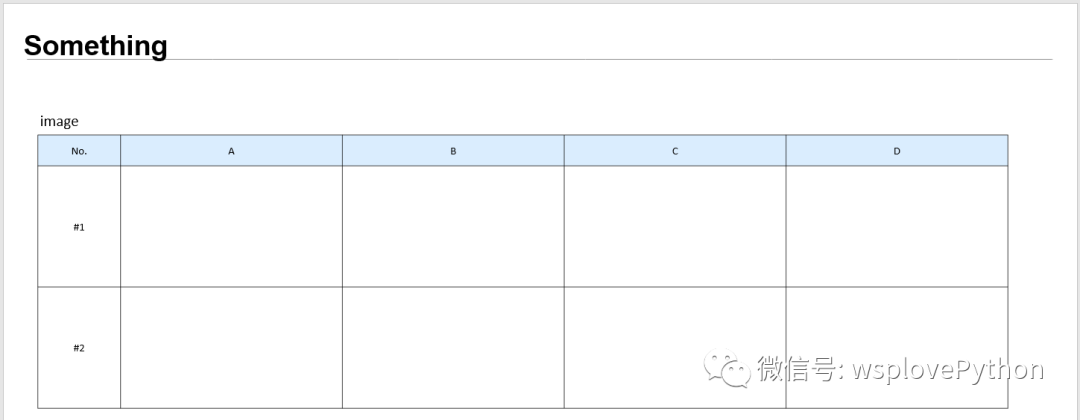
VBA 代码:
Sub insert_images()
' 定义变量
Dim pptApp As Object, pptPres As Object, slide As Object, shape As Object
Dim workingpath As String, cell_height As Integer, cell_width As Integer, x As Integer, y As Integer
Dim fso As Object, folder As Object, subfolder As Object, file As Object
Set fso = CreateObject("Scripting.FileSystemObject")
' 创建 PowerPoint Application 对象
Set pptApp = GetObject(, "PowerPoint.Application")
'If pptApp Is Nothing Then
'Set pptApp = CreateObject("PowerPoint.Application")
'End If
On Error GoTo 0
'ActivePresentation.Slides.Count '获取当前演示文稿中的幻灯片数量
' 使 PowerPoint Application 不可见
'pptApp.Visible = False
workingpath = ActivePresentation.Path '获取当前PPT的路径
' 在当前演示文稿中插入图片
Dim slideIndex As Integer
slideIndex = ActiveWindow.View.slide.slideIndex '获取当前幻灯片的索引号 ' 幻灯片编号从1开始
Set slide = ActivePresentation.Slides(slideIndex) '当前slide ' 幻灯片编号从1开始
workingpath = ActivePresentation.Path
Debug.Print
Debug.Print "Current path: " & workingpath
Set folder = fso.GetFolder(workingpath & "\Images") '指定要遍历的文件夹路径
cell_width = 300
cell_height = 217
y = 295
For Each subfolder In folder.SubFolders
Debug.Print subfolder.Path '输出路径
x = 255
For Each file In subfolder.Files
Debug.Print " " & file.Path
Set shp = slide.Shapes.AddPicture(FileName:=file.Path, _
LinkToFile:=msoFalse, SaveWithDocument:=msoTrue, Left:=0, Top:=0, Width:=-1, Height:=-1)
With shp
.LockAspectRatio = msoTrue ' 锁定纵横比
.Left = x
.Top = y
.Height = cell_height - 10
End With
x = x + 400
'Exit For
Next file
y = y + cell_height
Next
' 保存并关闭演示文稿
ActivePresentation.Save
'退出 PowerPoint Application
'pptApp.Quit
'释放对象
Set shape = Nothing
Set slide = Nothing
Set pptPres = Nothing
Set pptApp = Nothing
End Sub运行宏之后的效果:
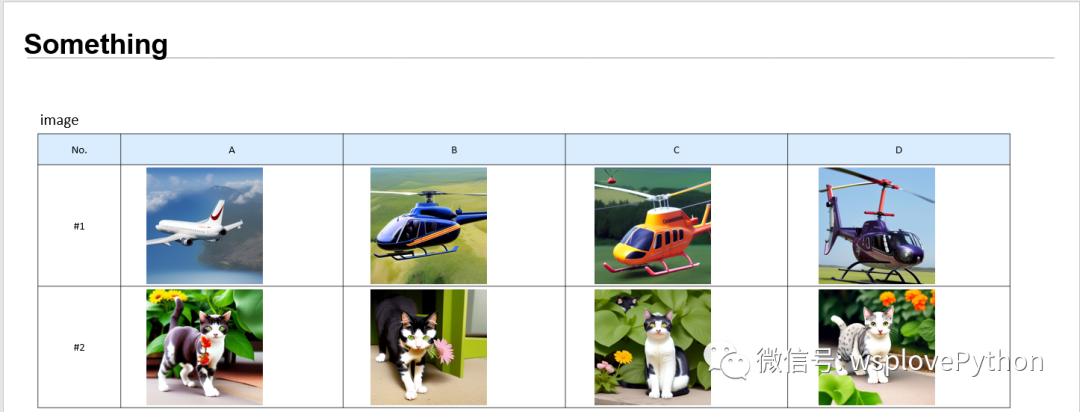
本文参与 腾讯云自媒体同步曝光计划,分享自微信公众号。
原始发表:2023-06-30,如有侵权请联系 cloudcommunity@tencent.com 删除
本文分享自 Python可视化编程机器学习OpenCV 微信公众号,前往查看
如有侵权,请联系 cloudcommunity@tencent.com 删除。
本文参与 腾讯云自媒体同步曝光计划 ,欢迎热爱写作的你一起参与!
评论
登录后参与评论
推荐阅读

