操作场景
本文档指导您如何在 Jetty 服务器中安装 SSL 证书。
说明
本文档以证书名称
cloud.tencent.com 为例。Jetty 版本以
jetty-distribution-9.4.28.v20200408 为例。当前服务器的操作系统为 CentOS 7,由于操作系统的版本不同,详细操作步骤略有区别。
安装 SSL 证书前,请您在 Jetty 服务器上开启 “443” 端口,避免证书安装后无法启用 HTTPS。具体可参考 服务器如何开启443端口?
SSL 证书文件上传至服务器方法可参考 如何将本地文件拷贝到云服务器。
前提条件
已准备文件远程拷贝软件,例如 WinSCP(建议从官方网站获取最新版本)。
若您需部署到腾讯云云服务器,建议使用云服务器的文件上传功能。详情请参见 上传文件到云服务器。
已准备远程登录工具,例如 PuTTY 或者 Xshell(建议从官方网站获取最新版本)。
已在当前服务器中安装配置 Jetty 服务。
安装 SSL 证书前需准备的数据如下:
名称 | 说明 |
服务器的 IP 地址 | 服务器的 IP 地址,用于 PC 连接到服务器。 |
用户名 | 登录服务器的用户名。 |
密码 | 登录服务器的密码。 |
注意
在腾讯云官网购买的云服务器,您可以登录 云服务器控制台 获取服务器 IP 地址、用户名及密码。
当您申请 SSL 证书时选择 “粘贴 CSR” 方式,或购买的品牌证书为 Wotrus,则不提供 JKS 证书文件的下载,需要您通过手动转换格式的方式生成密钥库。其操作方法如下:
访问 转换工具。
将 Nginx 文件夹中的证书文件和私钥文件上传至转换工具中,并填写密钥库密码,单击提交,转换为 jks 格式证书。
当前 Jetty 服务器安装在
/usr/local/jetty 目录下。
操作步骤
1. 请在 SSL 证书控制台 中选择您需要安装的证书并单击下载。
2. 在弹出的 “证书下载” 窗口中,服务器类型选择 JKS,单击下载并解压缩
cloud.tencent.com 证书文件包到本地目录。
解压缩后,可获得相关类型的证书文件。其中包含 cloud.tencent.com_jks 文件夹:文件夹名称:
cloud.tencent.com_jks文件夹内容:
cloud.tencent.com.jks 密钥库keystorePass.txt 密码文件(若已设置私钥密码,则无 keystorePass.txt 密码文件)3. 远程登录 Jetty 服务器。例如,使用 “PuTTY” 工具 登录。
4. 进入部署证书步骤,在
/usr/local/jetty/jetty-distribution-9.4.28.v20200408/etc 目录下执行命令 mkdir cert 创建 cert 文件夹。5. 使用 “WinSCP” (即本地与远程计算机间的复制文件工具)登录 Jetty 服务器,将已获取到的
cloud.tencent.com.jks 密钥库文件从本地目录拷贝至 cert 文件夹。6. 编辑
/usr/local/jetty/jetty-distribution-9.4.28.v20200408/etc 目录下的 jetty-ssl-context.xml 文件,如下所示:说明
KeyStorePath:默认值 default 请填写证书存放的路径。
KeyStorePassword:默认值 default 请填写密钥库密码,指定 keystore 的密码。申请证书时若设置了私钥密码,请填写私钥密码;若申请证书时未设置私钥密码,请填写
cloud.tencent.com_jks 文件夹中 keystorePass.txt 文件的密码。KeyManagerPassword:请填写
cloud.tencent.com_jks 文件夹中 keystorePass.txt 文件的密码。TrustStorePath:默认值 default 请填写证书存放的路径。
<?xml version="1.0"?><!DOCTYPE Configure PUBLIC "-//Jetty//Configure//EN" "http://www.eclipse.org/jetty/configure_9_3.dtd"><!-- ============================================================= --><!-- SSL ContextFactory configuration --><!-- ============================================================= --><!--To configure Includes / Excludes for Cipher Suites or Protocols see tweak-ssl.xml example athttps://www.eclipse.org/jetty/documentation/current/configuring-ssl.html#configuring-sslcontextfactory-cipherSuites--><Configure id="sslContextFactory" class="org.eclipse.jetty.util.ssl.SslContextFactory$Server"><Set name="Provider"><Property name="jetty.sslContext.provider"/></Set><Set name="KeyStorePath"><Property name="jetty.base" default="." />/<Property name="jetty.sslContext.keyStorePath" deprecated="jetty.keystore" default="etc/cert/cloud.tencent.com.jks"/></Set><Set name="KeyStorePassword"><Property name="jetty.sslContext.keyStorePassword" deprecated="jetty.keystore.password" default="4d5jtdq238j1l"/></Set><Set name="KeyStoreType"><Property name="jetty.sslContext.keyStoreType" default="JKS"/></Set><Set name="KeyStoreProvider"><Property name="jetty.sslContext.keyStoreProvider"/></Set><Set name="KeyManagerPassword"><Property name="jetty.sslContext.keyManagerPassword" deprecated="jetty.keymanager.password" default="4d5jtdq238j1l"/></Set><Set name="TrustStorePath"><Property name="jetty.base" default="." />/<Property name="jetty.sslContext.trustStorePath" deprecated="jetty.truststore" default="etc/cert/cloud.tencent.com.jks"/></Set><Set name="TrustStorePassword"><Property name="jetty.sslContext.trustStorePassword" deprecated="jetty.truststore.password"/></Set><Set name="TrustStoreType"><Property name="jetty.sslContext.trustStoreType"/></Set><Set name="TrustStoreProvider"><Property name="jetty.sslContext.trustStoreProvider"/></Set><Set name="EndpointIdentificationAlgorithm"><Property name="jetty.sslContext.endpointIdentificationAlgorithm"/></Set><Set name="NeedClientAuth"><Property name="jetty.sslContext.needClientAuth" deprecated="jetty.ssl.needClientAuth" default="false"/></Set><Set name="WantClientAuth"><Property name="jetty.sslContext.wantClientAuth" deprecated="jetty.ssl.wantClientAuth" default="false"/></Set><Set name="useCipherSuitesOrder"><Property name="jetty.sslContext.useCipherSuitesOrder" default="true"/></Set><Set name="sslSessionCacheSize"><Property name="jetty.sslContext.sslSessionCacheSize" default="-1"/></Set><Set name="sslSessionTimeout"><Property name="jetty.sslContext.sslSessionTimeout" default="-1"/></Set><Set name="RenegotiationAllowed"><Property name="jetty.sslContext.renegotiationAllowed" default="true"/></Set><Set name="RenegotiationLimit"><Property name="jetty.sslContext.renegotiationLimit" default="5"/></Set><Set name="SniRequired"><Property name="jetty.sslContext.sniRequired" default="false"/></Set><!-- Example of how to configure a PKIX Certificate Path revocation Checker<Call id="pkixPreferCrls" class="java.security.cert.PKIXRevocationChecker$Option" name="valueOf"><Arg>PREFER_CRLS</Arg></Call><Call id="pkixSoftFail" class="java.security.cert.PKIXRevocationChecker$Option" name="valueOf"><Arg>SOFT_FAIL</Arg></Call><Call id="pkixNoFallback" class="java.security.cert.PKIXRevocationChecker$Option" name="valueOf"><Arg>NO_FALLBACK</Arg></Call><Call class="java.security.cert.CertPathBuilder" name="getInstance"><Arg>PKIX</Arg><Call id="pkixRevocationChecker" name="getRevocationChecker"><Call name="setOptions"><Arg><Call class="java.util.EnumSet" name="of"><Arg><Ref refid="pkixPreferCrls"/></Arg><Arg><Ref refid="pkixSoftFail"/></Arg><Arg><Ref refid="pkixNoFallback"/></Arg></Call></Arg></Call></Call></Call><Set name="PkixCertPathChecker"><Ref refid="pkixRevocationChecker"/></Set>--></Configure>
7. 编辑
/usr/local/jetty/jetty-distribution-9.4.28.v20200408/etc 目录下的 jetty-ssl.xml 文件,修改端口为443。如下所示:<Call name="addConnector"><Arg><New id="sslConnector" class="org.eclipse.jetty.server.ServerConnector"><Arg name="server"><Ref refid="Server" /></Arg><Arg name="acceptors" type="int"><Property name="jetty.ssl.acceptors" deprecated="ssl.acceptors" default="-1"/></Arg><Arg name="selectors" type="int"><Property name="jetty.ssl.selectors" deprecated="ssl.selectors" default="-1"/></Arg><Arg name="factories"><Array type="org.eclipse.jetty.server.ConnectionFactory"><!-- uncomment to support proxy protocol<Item><New class="org.eclipse.jetty.server.ProxyConnectionFactory"/></Item>--></Array></Arg><Set name="host"><Property name="jetty.ssl.host" deprecated="jetty.host" /></Set><Set name="port"><Property name="jetty.ssl.port" deprecated="ssl.port" default="443" /></Set><Set name="idleTimeout"><Property name="jetty.ssl.idleTimeout" deprecated="ssl.timeout" default="30000"/></Set><Set name="acceptorPriorityDelta"><Property name="jetty.ssl.acceptorPriorityDelta" deprecated="ssl.acceptorPriorityDelta" default="0"/></Set><Set name="acceptQueueSize"><Property name="jetty.ssl.acceptQueueSize" deprecated="ssl.acceptQueueSize" default="0"/></Set><Get name="SelectorManager"><Set name="connectTimeout"><Property name="jetty.ssl.connectTimeout" default="15000"/></Set></Get></New></Arg></Call>
8. 编辑
/usr/local/jetty/jetty-distribution-9.4.28.v20200408 目录下的 start.ini 文件,添加如下内容:etc/jetty-ssl.xmletc/jetty-ssl-context.xmletc/jetty-https.xml
9. 证书已部署完成,在 jetty 根目录下,执行启动命令
java -jar start.jar,即可使用 https://cloud.tencent.com 访问。如果浏览器地址栏显示安全锁标识,则说明证书安装成功。如下图所示:
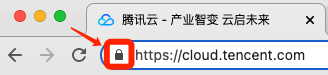
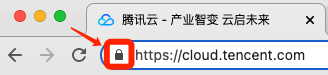
如果网站访问异常,可参考以下常见问题解决方案进行处理:
注意事项
证书部署成功后,使用 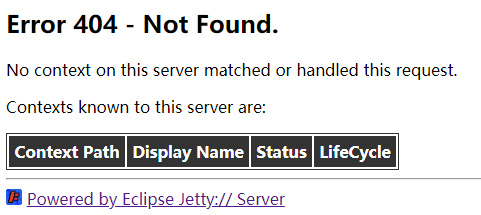
https://cloud.tencent.com 访问若显示如下:
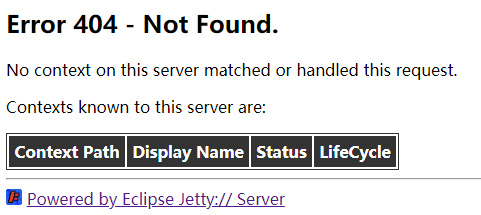
/usr/local/jetty/jetty-distribution-9.4.28.v20200408/demo-base/webapps 目录下的 ROOT 文件复制到 /usr/local/jetty/jetty-distribution-9.4.28.v20200408/webapps 目录下,重启 jetty,即可访问成功。注意