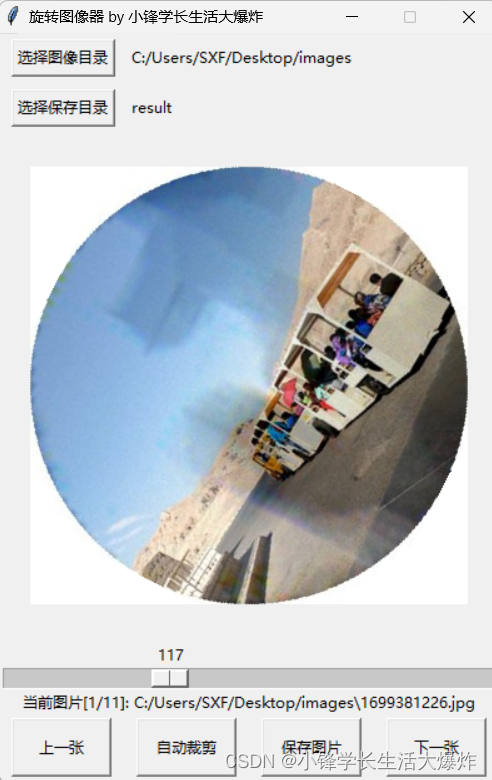python pyview幻灯片展示
python pyview幻灯片展示

image.png
slideShow.py
""" ###################################################################### SlideShow: a simple photo image slideshow in Python/tkinter; the base feature set coded here can be extended in subclasses; ###################################################################### """
from tkinter import * from glob import glob from tkinter.messagebox import askyesno from tkinter.filedialog import askopenfilename import random Size = (450, 450) # canvas height, width at startup and slideshow start
imageTypes = [('Gif files', '.gif'), # for file open dialog ('Ppm files', '.ppm'), # plus jpg with a Tk patch, ('Pgm files', '.pgm'), # plus bitmaps with BitmapImage ('All files', '*')]
class SlideShow(Frame): def init(self, parent=None, picdir='.', msecs=3000, size=Size, **args): Frame.init(self, parent, *args) self.size = size self.makeWidgets() self.pack(expand=YES, fill=BOTH) self.opens = picdir files = [] for label, ext in imageTypes[:-1]: files = files + glob('%s/%s' % (picdir, ext)) self.images = [(x, PhotoImage(file=x)) for x in files] self.msecs = msecs self.beep = True self.drawn = None
def makeWidgets(self):
height, width = self.size
self.canvas = Canvas(self, bg='white', height=height, width=width)
self.canvas.pack(side=LEFT, fill=BOTH, expand=YES)
self.onoff = Button(self, text='Start', command=self.onStart)
self.onoff.pack(fill=X)
Button(self, text='Open', command=self.onOpen).pack(fill=X)
Button(self, text='Beep', command=self.onBeep).pack(fill=X)
Button(self, text='Quit', command=self.onQuit).pack(fill=X)
def onStart(self):
self.loop = True
self.onoff.config(text='Stop', command=self.onStop)
self.canvas.config(height=self.size[0], width=self.size[1])
self.onTimer()
def onStop(self):
self.loop = False
self.onoff.config(text='Start', command=self.onStart)
def onOpen(self):
self.onStop()
name = askopenfilename(initialdir=self.opens, filetypes=imageTypes)
if name:
if self.drawn: self.canvas.delete(self.drawn)
img = PhotoImage(file=name)
self.canvas.config(height=img.height(), width=img.width())
self.drawn = self.canvas.create_image(2, 2, image=img, anchor=NW)
self.image = name, img
def onQuit(self):
self.onStop()
self.update()
if askyesno('PyView', 'Really quit now?'):
self.quit()
def onBeep(self):
self.beep = not self.beep # toggle, or use ^ 1
def onTimer(self):
if self.loop:
self.drawNext()
self.after(self.msecs, self.onTimer)
def drawNext(self):
if self.drawn: self.canvas.delete(self.drawn)
name, img = random.choice(self.images)
self.drawn = self.canvas.create_image(2, 2, image=img, anchor=NW)
self.image = name, img
if self.beep: self.bell()
self.canvas.update()if name == 'main': import sys if len(sys.argv) == 2: picdir = sys.argv[1] else: picdir = '../gifs' root = Tk() root.title('PyView 1.2') root.iconname('PyView') Label(root, text="Python Slide Show Viewer").pack() SlideShow(root, picdir=picdir, bd=3, relief=SUNKEN) root.mainloop()
pyView.py
""" ############################################################################# PyView 1.2: an image slide show with associated text notes.
SlideShow subclass which adds note files with an attached PyEdit object, a scale for setting the slideshow delay interval, and a label that gives the name of the image file currently being displayed;
Version 1.2 is a Python 3.x port, but also improves repacking note for expansion when it's unhidden, catches note destroys in a subclass to avoid exceptions when popup window or full component editor has been closed, and runs update() before inserting text into newly packed note so it is positioned correctly at line 1 (see the book's coverage of PyEdit updates). ############################################################################# """
import os from tkinter import * from textEditor import * from slideShow import SlideShow
from slideShow_threads import SlideShow
Size = (300, 550) # 1.2: start shorter here, (h, w)
class SlideShowPlus(SlideShow): def init(self, parent, picdir, editclass, msecs=2000, size=Size): self.msecs = msecs self.editclass = editclass SlideShow.init(self, parent, picdir, msecs, size)
def makeWidgets(self):
self.name = Label(self, text='None', bg='red', relief=RIDGE)
self.name.pack(fill=X)
SlideShow.makeWidgets(self)
Button(self, text='Note', command=self.onNote).pack(fill=X)
Button(self, text='Help', command=self.onHelp).pack(fill=X)
s = Scale(label='Speed: msec delay', command=self.onScale,
from_=0, to=3000, resolution=50, showvalue=YES,
length=400, tickinterval=250, orient='horizontal')
s.pack(side=BOTTOM, fill=X)
s.set(self.msecs)
# 1.2: need to know if editor destroyed, in popup or full component modes
self.editorGone = False
class WrapEditor(self.editclass): # extend PyEdit class to catch Quit
def onQuit(editor): # editor is PyEdit instance arg subject
self.editorGone = True # self is slide show in enclosing scope
self.editorUp = False
self.editclass.onQuit(editor) # avoid recursion
# attach editor frame to window or slideshow frame
if issubclass(WrapEditor, TextEditorMain): # make editor now
self.editor = WrapEditor(self.master) # need root for menu
else:
self.editor = WrapEditor(self) # embedded or pop-up
self.editor.pack_forget() # hide editor initially
self.editorUp = self.image = None
def onStart(self):
SlideShow.onStart(self)
self.config(cursor='watch')
def onStop(self):
SlideShow.onStop(self)
self.config(cursor='hand2')
def onOpen(self):
SlideShow.onOpen(self)
if self.image:
self.name.config(text=os.path.split(self.image[0])[1])
self.config(cursor='crosshair')
self.switchNote()
def quit(self):
self.saveNote()
SlideShow.quit(self)
def drawNext(self):
SlideShow.drawNext(self)
if self.image:
self.name.config(text=os.path.split(self.image[0])[1])
self.loadNote()
def onScale(self, value):
self.msecs = int(value)
def onNote(self):
if self.editorGone: # 1.2: has been destroyed
return # don't rebuild: assume unwanted
if self.editorUp:
#self.saveNote() # if editor already open
self.editor.pack_forget() # save text?, hide editor
self.editorUp = False
else:
# 1.2: repack for expansion again, else won't expand now
# 1.2: update between pack and insert, else @ line 2 initially
self.editor.pack(side=TOP, expand=YES, fill=BOTH)
self.editorUp = True # else unhide/pack editor
self.update() # see Pyedit: same as loadFirst issue
self.loadNote() # and load image note text
def switchNote(self):
if self.editorUp:
self.saveNote() # save current image's note
self.loadNote() # load note for new image
def saveNote(self):
if self.editorUp:
currfile = self.editor.getFileName() # or self.editor.onSave()
currtext = self.editor.getAllText() # but text may be empty
if currfile and currtext:
try:
open(currfile, 'w').write(currtext)
except:
pass # failure may be normal if run off a cd
def loadNote(self):
if self.image and self.editorUp:
root, ext = os.path.splitext(self.image[0])
notefile = root + '.note'
self.editor.setFileName(notefile)
try:
self.editor.setAllText(open(notefile).read())
except:
self.editor.clearAllText() # might not have a note
def onHelp(self):
showinfo('About PyView',
'PyView version 1.2\nMay, 2010\n(1.1 July, 1999)\n'
'An image slide show\nProgramming Python 4E')if name == 'main': import sys picdir = '../gifs' if len(sys.argv) >= 2: picdir = sys.argv[1]
editstyle = TextEditorComponentMinimal
if len(sys.argv) == 3:
try:
editstyle = [TextEditorMain,
TextEditorMainPopup,
TextEditorComponent,
TextEditorComponentMinimal][int(sys.argv[2])]
except: pass
root = Tk()
root.title('PyView 1.2 - plus text notes')
Label(root, text="Slide show subclass").pack()
SlideShowPlus(parent=root, picdir=picdir, editclass=editstyle)
root.mainloop()- slideShow.py
- pyView.py
- from slideShow_threads import SlideShow

腾讯云开发者

扫码关注腾讯云开发者
领取腾讯云代金券
Copyright © 2013 - 2025 Tencent Cloud. All Rights Reserved. 腾讯云 版权所有
深圳市腾讯计算机系统有限公司 ICP备案/许可证号:粤B2-20090059 深公网安备号 44030502008569
腾讯云计算(北京)有限责任公司 京ICP证150476号 | 京ICP备11018762号 | 京公网安备号11010802020287
Copyright © 2013 - 2025 Tencent Cloud.
All Rights Reserved. 腾讯云 版权所有