【深度学习实验】图像处理(四):PIL——自定义图像数据增强操作(图像合成;图像融合(高斯掩码))
【深度学习实验】图像处理(四):PIL——自定义图像数据增强操作(图像合成;图像融合(高斯掩码))

Qomolangma
发布于 2024-07-30 09:18:27
发布于 2024-07-30 09:18:27
一、实验介绍
在深度学习任务中,数据增强是提高模型泛化能力的关键步骤之一。通过对训练集进行变换和扩充,可以有效地增加数据量,引入样本之间的差异,使模型更好地适应不同的输入。 本实验将继续实现自定义图像数据增强操作,具体包括图像合成(粘贴组合)、图像融合(创建高斯掩码融合两个图像)
二、实验环境
1. 配置虚拟环境
conda create -n Image python=3.9 conda activate Imageconda install pillow numpy2. 库版本介绍
软件包 | 本实验版本 |
|---|---|
numpy | 1.21.5 |
python | 3.9.13 |
pillow | 9.2.0 |
三、实验内容
0. 导入必要的库
import numpy as np
from PIL import Image1. PIL基础操作
【深度学习实验】图像处理(一):Python Imaging Library(PIL)库:图像读取、写入、复制、粘贴、几何变换、图像增强、图像滤波
【深度学习实验】图像处理(二):PIL 和 PyTorch(transforms)中的图像处理与随机图片增强
2~4. 随机遮挡、随机擦除、线性混合
【深度学习实验】图像处理(三):PIL——自定义图像数据增强操作(随机遮挡、擦除、线性混合)
5. 图像合成
5.1 原理
- 输入图像:
\text{图像1} 
\text{图像2} 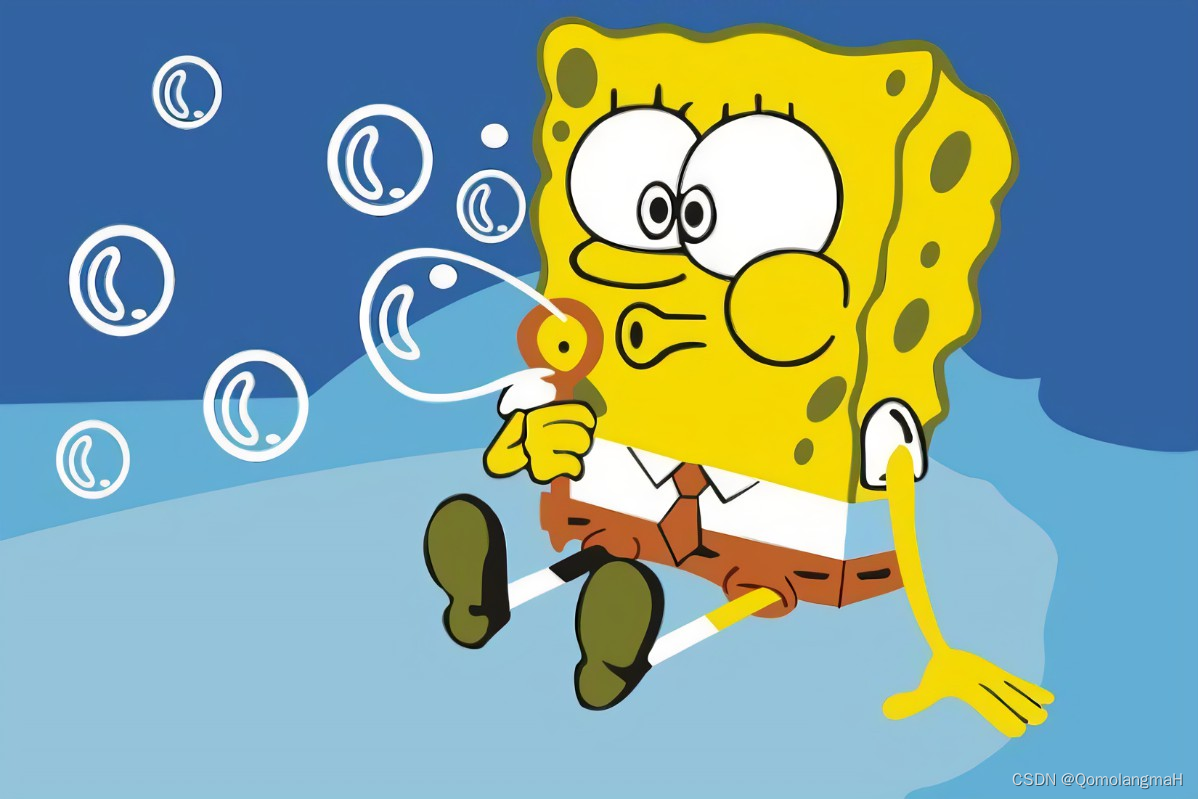
- 遮挡和选择:
- 遮挡图像1中的区域
x :
- 随机选择要遮挡的图像1中的区域
x (引入了训练数据的变异性)
- 从图像2中选择对应区域
y :
- 选择与图像1中被遮挡区域
x 相对应的图像2中的区域
y - 粘贴:
- 将
y 粘贴到图像1中的
x 位置:
- 将从图像2中选择的区域
y 粘贴到图像1中被遮挡的区域
x 的位置(模拟了一种图像混合的效果)
- 输出:
- 返回增强后的图像1,其中现在包含了粘贴的区域
y 。
5.2 实现
class Combine(object):
def __init__(self,x_start, y_start, x_end, y_end):
self.x_start = x_start
self.y_start = y_start
self.x_end = x_end
self.y_end = y_end
def __call__(self, img1, img2):
# Masking out a region x of image1
img1_array = np.array(img1)
img1_array[self.y_start:self.y_end, self.x_start:self.x_end] = 0
img1_masked = Image.fromarray(img1_array.astype('uint8')).convert('RGB')
# Selecting a region y of the same as x from image2
region_y = img2.crop((self.x_start, self.y_start, self.x_end, self.y_end))
# Pasting region y on the location of x of image1
img1_masked.paste(region_y, (self.x_start, self.y_start))
return img1_masked5.3 效果展示
img1 = Image.open('3.png').convert('RGB')
img2 = Image.open('2.png').convert('RGB')
combine = Combine(628, 128, 1012, 512)
img = combine(img1,img2)
img.save('./combine_image.png')
6. 图像融合
6.1 原理
通过高斯核函数创建掩码,以在两个图像之间进行融合。
- 调整样本
(2.jpg)的大小以匹配样本
(1.jpg);
- 在
(或
)内选择一个随机位置
;
- 使用二维标准高斯核函数创建掩码
,确保其中心与位置
对齐,并且其大小与
相匹配;
- 使用
修改
,并使用
修改
;
- 将得到的修改组合在一起,得到
;
- 返回
。
6.2 实现
class Gaussian(object):
def __init__(self, sigma):
# 混合参数
self.sigma = sigma
def __call__(self, img1, img2):
# Choose a random position, labeled as $C$, within $x_i$ (or $x_j$)
self.size = img1.shape[1], img1.shape[0]
print(self.size)
x = np.random.randint(0, img1.shape[1])
y = np.random.randint(0, img1.shape[0])
position_c = (x, y)
print(position_c)
# Create mask $G$ using a 2D standard Gaussian kernel function,
# ensuring its center aligns with position $C$, and the size of $G$ matches that of $x_i$
mask_g = self.gaussian_mask(position_c)
# print(mask_g.shape)
mask_g = np.expand_dims(mask_g, axis=2)
mask_g = np.repeat(mask_g, 3, axis=2)
# print(mask_g.shape)
# Use $G$ to modify $x_i$ and use $1-G$ to modify $x_j$
# Combine the resulting modifications together as $\hat x$
hat_x = img1 * mask_g + img2 * (1 - mask_g)
return hat_x
def gaussian_mask(self, center):
x, y = np.meshgrid(np.arange(0, self.size[0]), np.arange(0, self.size[1]))
d = np.sqrt((x - center[0]) ** 2 + (y - center[1]) ** 2)
gaussian_mask = np.exp(-(d ** 2 / (2.0 * self.sigma ** 2)))
return gaussian_mask6.3 效果展示
# Input two images, which are image1 (1.jpg) and image2 (2.jpg)
img1 = Image.open('2.png').convert('RGB')
img2 = Image.open('3.png').convert('RGB')
# Adjust the size of Sample $x_j$ (2.jpg) to match Sample $x_i$ (1.jpg)
img2 = img2.resize(img1.size, Image.Resampling.BICUBIC)
img1 = np.array(img1)
img2 = np.array(img2)
gaussian = Gaussian(300)
img = gaussian(img1,img2)
img = Image.fromarray(img.astype('uint8')).convert('RGB')
img.save('./gaussian_image.png')


本文参与 腾讯云自媒体同步曝光计划,分享自作者个人站点/博客。
原始发表:2024-07-29,如有侵权请联系 cloudcommunity@tencent.com 删除
评论
登录后参与评论
推荐阅读
